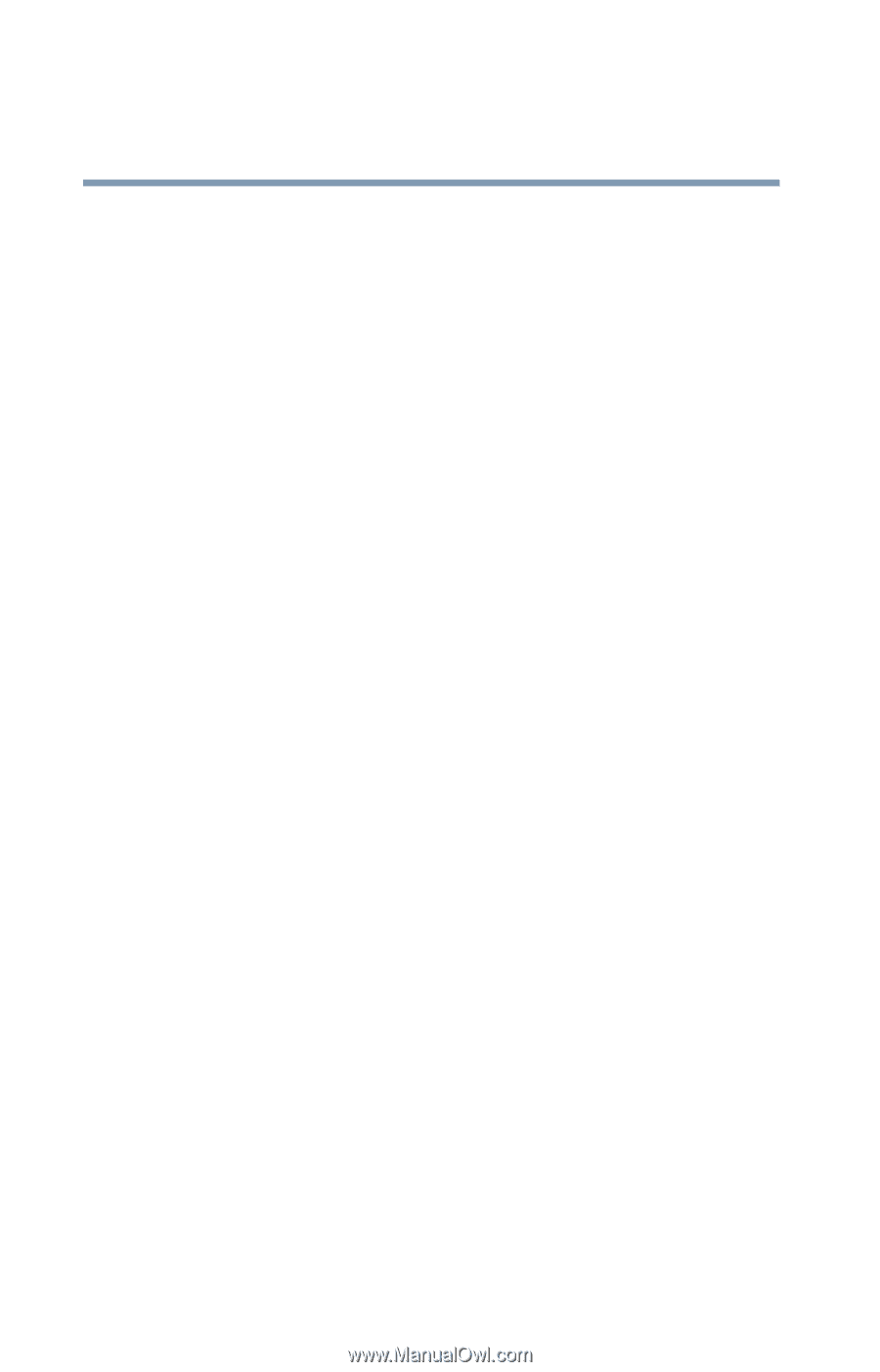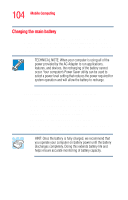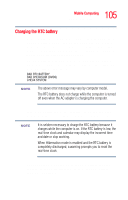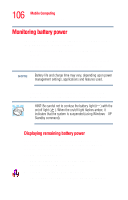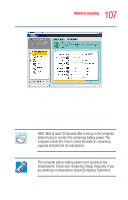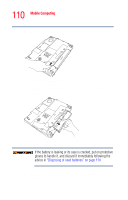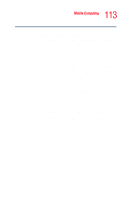Toshiba M45-S165 Toshiba Online Users Guide for Satellite M45-S165 - Page 108
What to do when the battery alarm sounds, Start, Control Panel, Performance and Maintenance, Toshiba - satellite battery
 |
UPC - 032017358201
View all Toshiba M45-S165 manuals
Add to My Manuals
Save this manual to your list of manuals |
Page 108 highlights
108 Mobile Computing Monitoring battery power The Windows® operating system has additional power management options that can be accessed through an icon in the Control Panel. For more information, see "TOSHIBA Power Saver" on page 145. What to do when the battery alarm sounds Your Satellite® M40/M45 computer can be configured to warn you of a low battery charge condition, so you can take the necessary steps to save your work. Your Toshiba computer system offers two alarms before your system shuts down. To change the default alarm settings: 1 Open the Start menu, click Control Panel, then Performance and Maintenance. 2 Click the Toshiba Power Saver icon. 3 Click the Setup Action tab. 4 Select the Alarm settings in the Setup Alarm section. Before your computer runs out of battery power, save your data and take one of the following actions: ❖ Suspend or shut down your computer. ❖ Shut down your computer and replace the main battery with a charged one. ❖ Connect your computer to an AC power source.