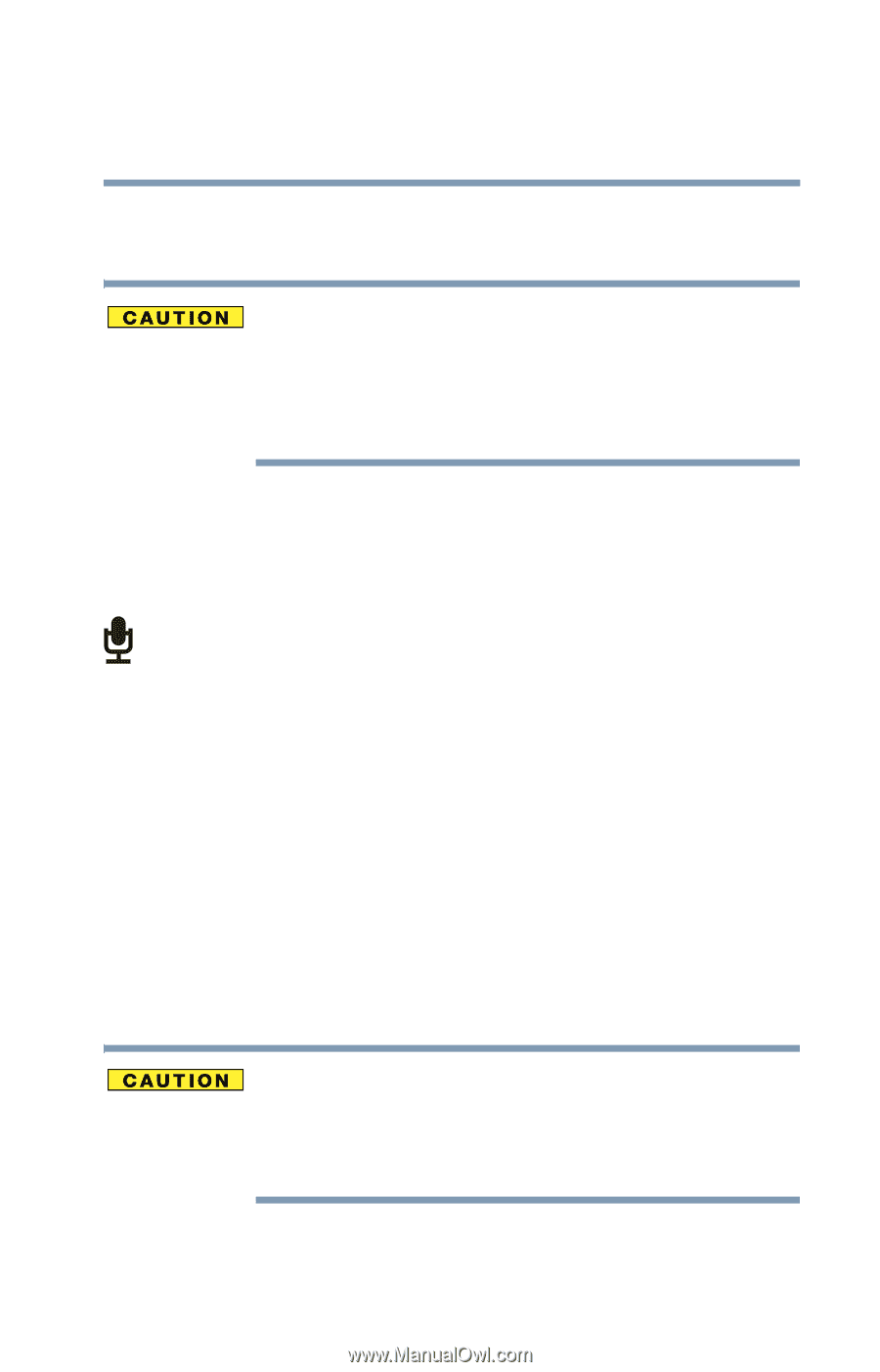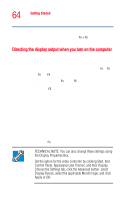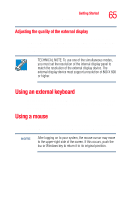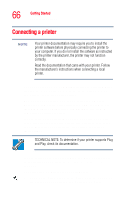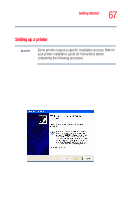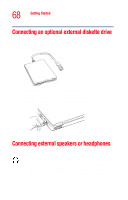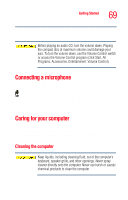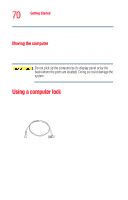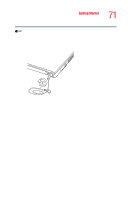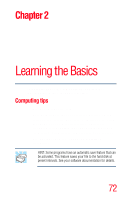Toshiba M45-S165 Toshiba Online Users Guide for Satellite M45-S165 - Page 69
Connecting a microphone, Caring for your computer, Cleaning the computer
 |
UPC - 032017358201
View all Toshiba M45-S165 manuals
Add to My Manuals
Save this manual to your list of manuals |
Page 69 highlights
Getting Started Connecting a microphone 69 When the headphone is inserted, the internal speakers are automatically disabled. Before playing an audio CD, turn the volume down. Playing the compact disc at maximum volume could damage your ears. To turn the volume down, use the Volume Control switch or access the Volume Control program (click Start, All Programs, Accessories, Entertainment, Volume Control). Connecting a microphone To record high-quality sounds, you can attach a microphone: 1 Locate the microphone jack on the front of the computer. 2 Plug the microphone cord into the jack. 3 Turn on the microphone. For more information, see "Recording sounds" on page 132. Caring for your computer This section gives tips on cleaning and moving your computer. For information about taking care of your computer's battery, see "Taking care of your battery" on page 111. Cleaning the computer Keep liquids, including cleaning fluid, out of the computer's keyboard, speaker grille, and other openings. Never spray cleaner directly onto the computer. Never use harsh or caustic chemical products to clean the computer.