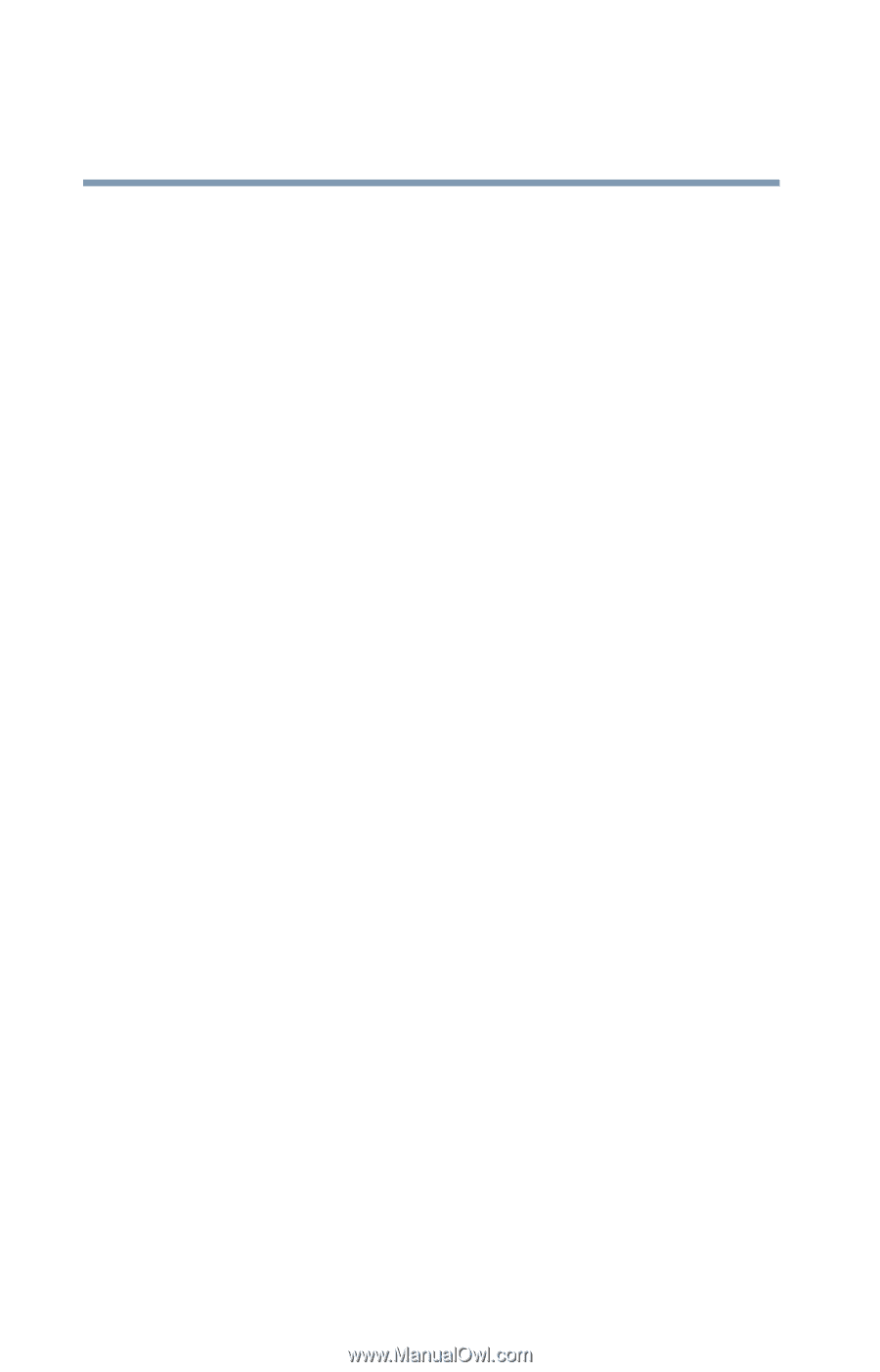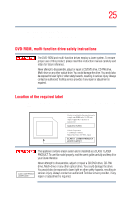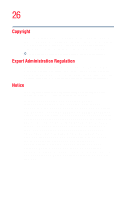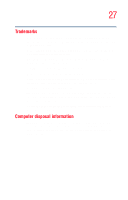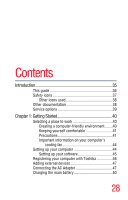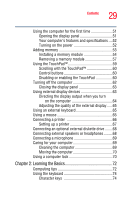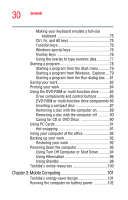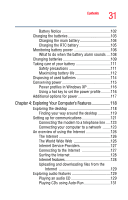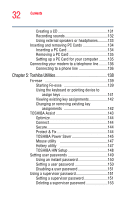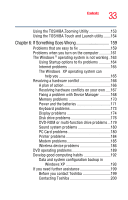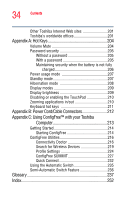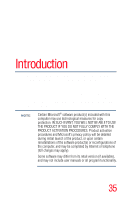Toshiba M45-S165 Toshiba Online Users Guide for Satellite M45-S165 - Page 30
Mobile Computing, Using Turn Off Computer or Shut Down - keyboard
 |
UPC - 032017358201
View all Toshiba M45-S165 manuals
Add to My Manuals
Save this manual to your list of manuals |
Page 30 highlights
30 Contents Making your keyboard emulate a full-size keyboard 75 Ctrl, Fn, and Alt keys 75 Function keys 76 Windows special keys 76 Overlay keys 76 Using the overlay to type numeric data 77 Starting a program 78 Starting a program from the Start menu...........79 Starting a program from Windows® Explorer....79 Starting a program from the Run dialog box ....81 Saving your work 82 Printing your work 84 Using the DVD-ROM or multi-function drive...........85 Drive components and control buttons 86 DVD-ROM or multi-function drive components 86 Inserting a compact disc 87 Removing a disc with the computer on 89 Removing a disc with the computer off 90 Caring for CD or DVD Discs 90 Using PC Cards 91 Hot swapping 91 Using your computer at the office 92 Backing up your work 92 Restoring your work 92 Powering down the computer 93 Using Turn Off Computer or Shut Down ...........94 Using Hibernation 96 Using Standby 98 Toshiba's online resources 100 Chapter 3: Mobile Computing 101 Toshiba's energy-saver design 101 Running the computer on battery power 102