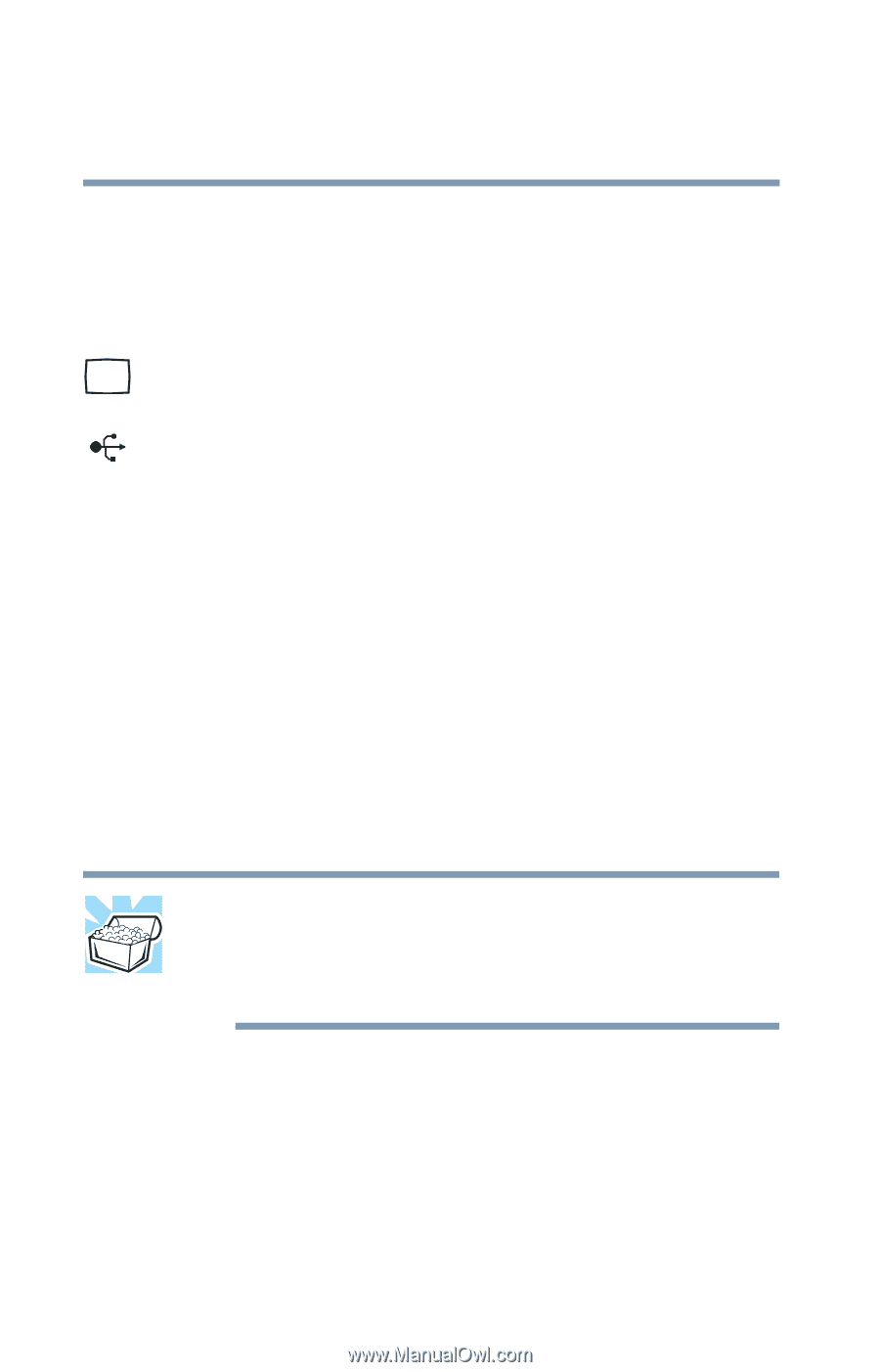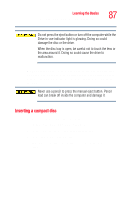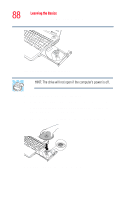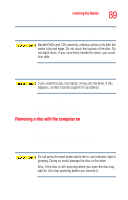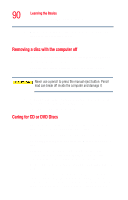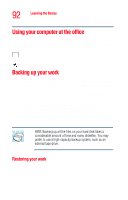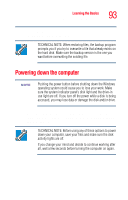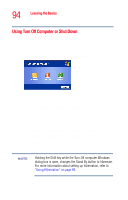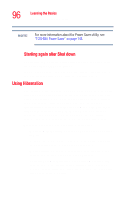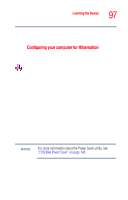Toshiba M45-S165 Toshiba Online Users Guide for Satellite M45-S165 - Page 92
Using your computer at the office, Backing up your work, Restoring your work
 |
UPC - 032017358201
View all Toshiba M45-S165 manuals
Add to My Manuals
Save this manual to your list of manuals |
Page 92 highlights
92 Learning the Basics Using your computer at the office Using your computer at the office By connecting an external monitor, external full-size keyboard, and a mouse, you can work with your notebook as if it were a standard office computer. An external monitor or projector connects to the RGB (monitor) port. Any USB device can connect to the USB ports. Backing up your work Back up all the files you create in case something happens to your computer. If you have a network partition, you can hold copies of your files there. Alternatively, you can back up your files to diskette one at a time as you are working on them. To back up several files at one time, use the Microsoft® Windows® backup program preinstalled on the computer's hard disk. Complete information on the backup program is in the online Help and your Windows® documentation. HINT: Backing up all the files on your hard disk takes a considerable amount of time and many diskettes. You may prefer to use a high-capacity backup system, such as an external tape drive. Restoring your work To restore information from your backup media to your hard disk, use the Restore page in the backup program. Look in the