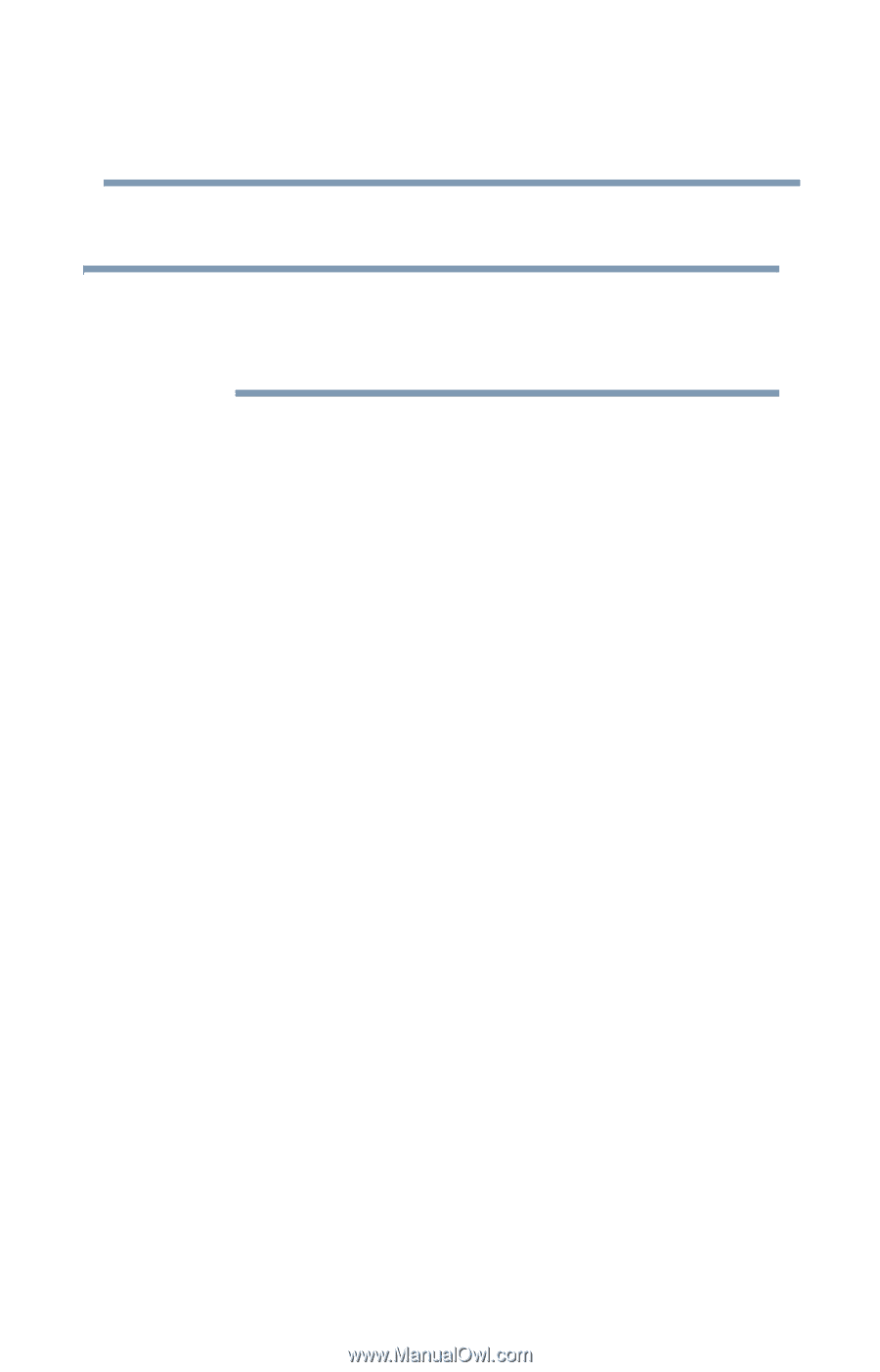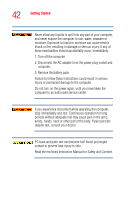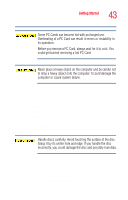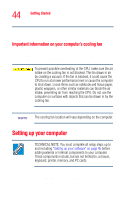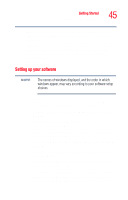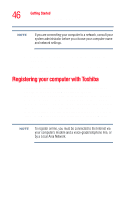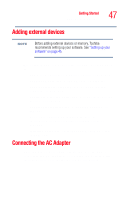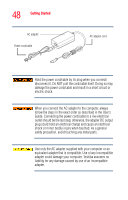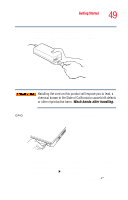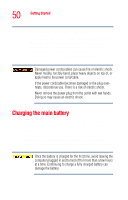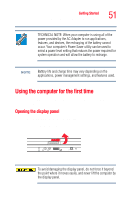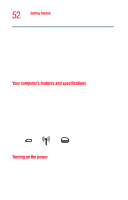Toshiba M45-S165 Toshiba Online Users Guide for Satellite M45-S165 - Page 47
Adding external devices, Connecting the AC Adapter
 |
UPC - 032017358201
View all Toshiba M45-S165 manuals
Add to My Manuals
Save this manual to your list of manuals |
Page 47 highlights
Getting Started Adding external devices 47 Adding external devices NOTE Before adding external devices or memory, Toshiba recommends setting up your software. See "Setting up your software" on page 45. After starting your computer for the first time you may want to: ❖ Add more memory (see "Adding memory" on page 53) ❖ Connect a mouse (see "Using a mouse" on page 65) ❖ Connect a full-size keyboard (see "Using an external keyboard" on page 65) ❖ Connect an external monitor (see "Using external display devices" on page 63) ❖ Connect a local printer (see "Connecting a printer" on page 66) ❖ Connect an optional external diskette drive (see "Connecting an optional external diskette drive" on page 68) ❖ Install PC Cards (see "Inserting and removing PC Cards" on page 134) Connecting the AC Adapter Your computer requires power to operate. Use the power cord/cable and AC adapter to connect the computer to a live electrical outlet, or to charge the computer's battery.