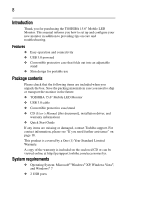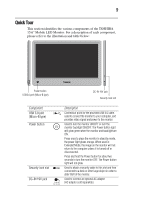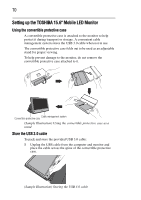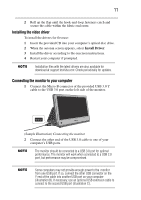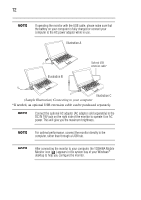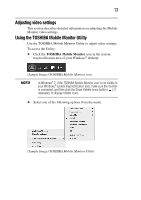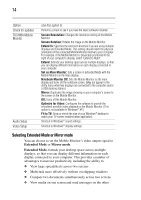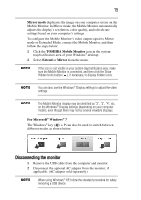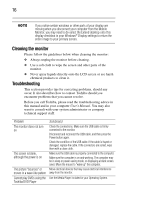Toshiba PA5022U-1LC3 User's Guide for PA5022U-1LC3 USB Monitor - Page 13
Adjusting video settings, Using the TOSHIBA Mobile Monitor Utility, TOSHIBA Mobile Monitor
 |
View all Toshiba PA5022U-1LC3 manuals
Add to My Manuals
Save this manual to your list of manuals |
Page 13 highlights
13 Adjusting video settings This section describes detailed information on adjusting the Mobile Monitor video settings. Using the TOSHIBA Mobile Monitor Utility Use the TOSHIBA Mobile Monitor Utility to adjust video settings. To access the Utility: ❖ Click the TOSHIBA Mobile Monitor icon in the system tray/notification area of your Windows® desktop. (Sample Image) TOSHIBA Mobile Monitor icon In Windows® 7, If the TOSHIBA Mobile Monitor icon is not visible in your Windows® system tray/notification area, make sure the monitor is connected, and then click the Show Hidden Icons button ( ), if necessary, to display hidden icons. ❖ Select one of the following options from the menu: (Sample Image) TOSHIBA Mobile Monitor Utility
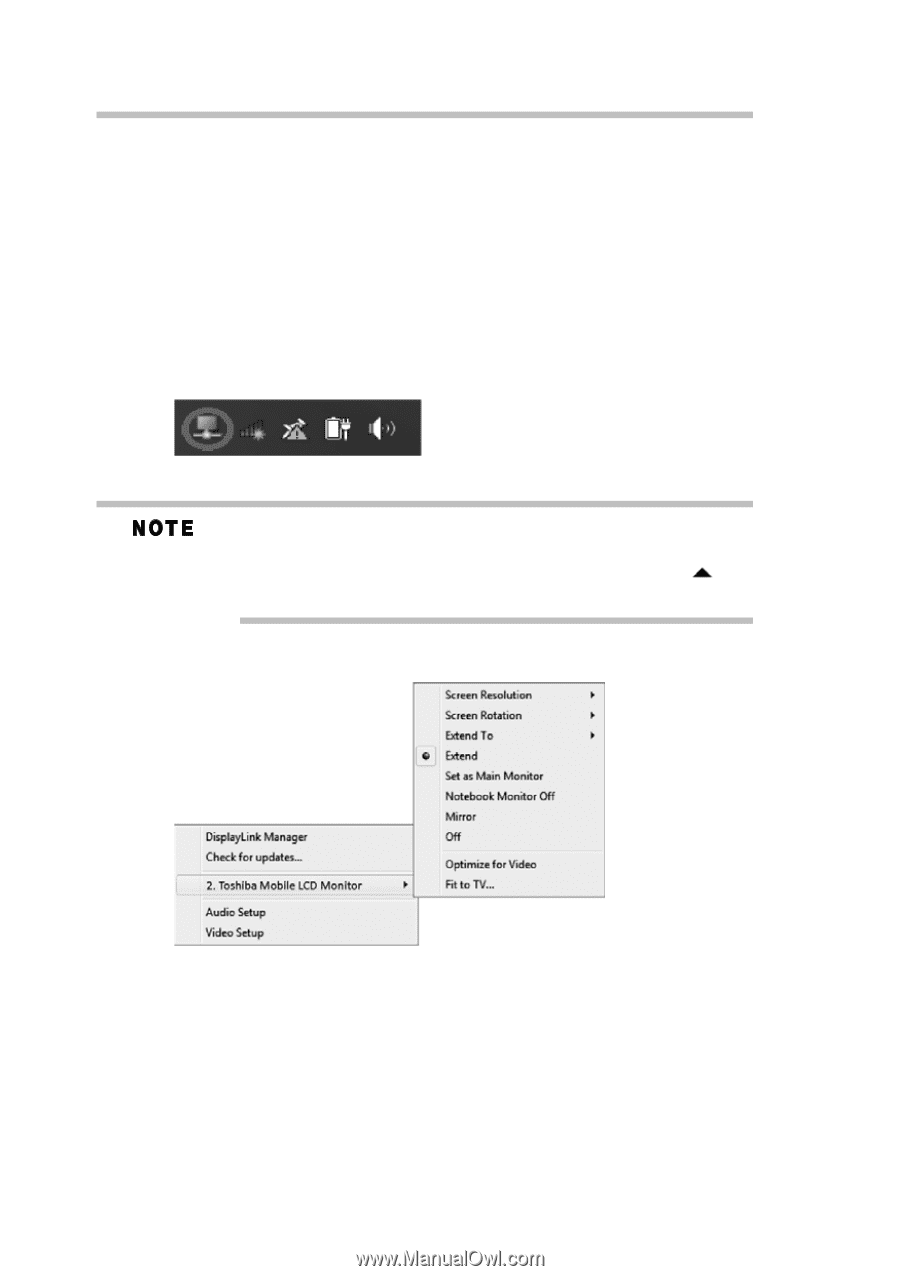
13
Adjusting video settings
This section describes detailed information on adjusting the Mobile
Monitor video settings.
Using the TOSHIBA Mobile Monitor Utility
Use the TOSHIBA Mobile Monitor Utility to adjust video settings.
To access the Utility:
❖
Click the
TOSHIBA Mobile Monitor
icon in the system
tray/notification area of your Windows
®
desktop.
(Sample Image) TOSHIBA Mobile Monitor icon
In Windows
®
7, If the TOSHIBA Mobile Monitor icon is not visible in
your Windows
®
system tray/notification area, make sure the monitor
is connected, and then click the Show Hidden Icons button (
), if
necessary, to display hidden icons.
❖
Select one of the following options from the menu:
(Sample Image) TOSHIBA Mobile Monitor Utility