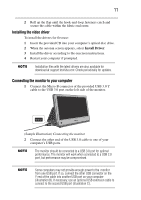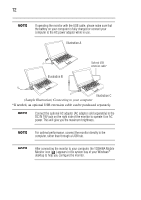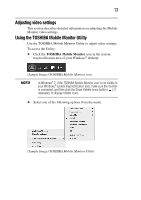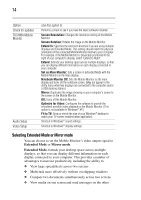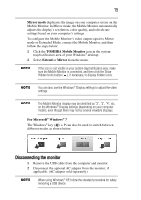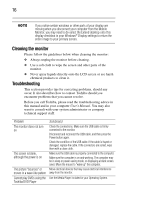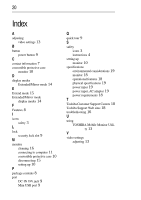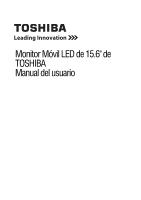Toshiba PA5022U-1LC3 User's Guide for PA5022U-1LC3 USB Monitor - Page 16
Cleaning the monitor, Troubleshooting, Toshiba DVD Player
 |
View all Toshiba PA5022U-1LC3 manuals
Add to My Manuals
Save this manual to your list of manuals |
Page 16 highlights
16 If you notice certain windows or other parts of your display are missing when you disconnect your computer from the Mobile Monitor, you may need to de-select the Extend desktop onto this display checkbox in your Windows® Display settings to return the entire image to your primary screen. Cleaning the monitor Please follow the guidelines below when cleaning the monitor: ❖ Always unplug the monitor before cleaning. ❖ Use a soft cloth to wipe the screen and other parts of the monitor. ❖ Never spray liquids directly onto the LCD screen or use harsh chemical products to clean it. Troubleshooting This section provides tips for correcting problems, should any occur. It also describes how to contact Toshiba should you encounter problems that you cannot resolve. Before you call Toshiba, please read the troubleshooting advice in this manual and in your computer User's Manual. You may also want to consult with your system administrator or company technical support staff. Problem The monitor does not turn on The screen is blank, although the power is on The picture "bounces" or moves in a wave-like pattern Cannot play DVDs using the Toshiba DVD Player Solution(s) Check the connections. Make sure the USB cable is firmly connected to the monitor. Disconnect and reconnect the USB cable, and then press the Power button again. Check the condition of the USB cable. If the cable is frayed or damaged, replace the cable. If the connectors are soiled, wipe them with a clean cloth. Make sure the USB cable is properly connected to the computer. Make sure the computer is on and working. The computer may be in sleep or power-saving mode, or displaying a blank screen saver. Move the mouse to "wake up" the computer. Move electrical devices that may cause electrical interference away from the monitor. Use the Media Player included in your Operating System.