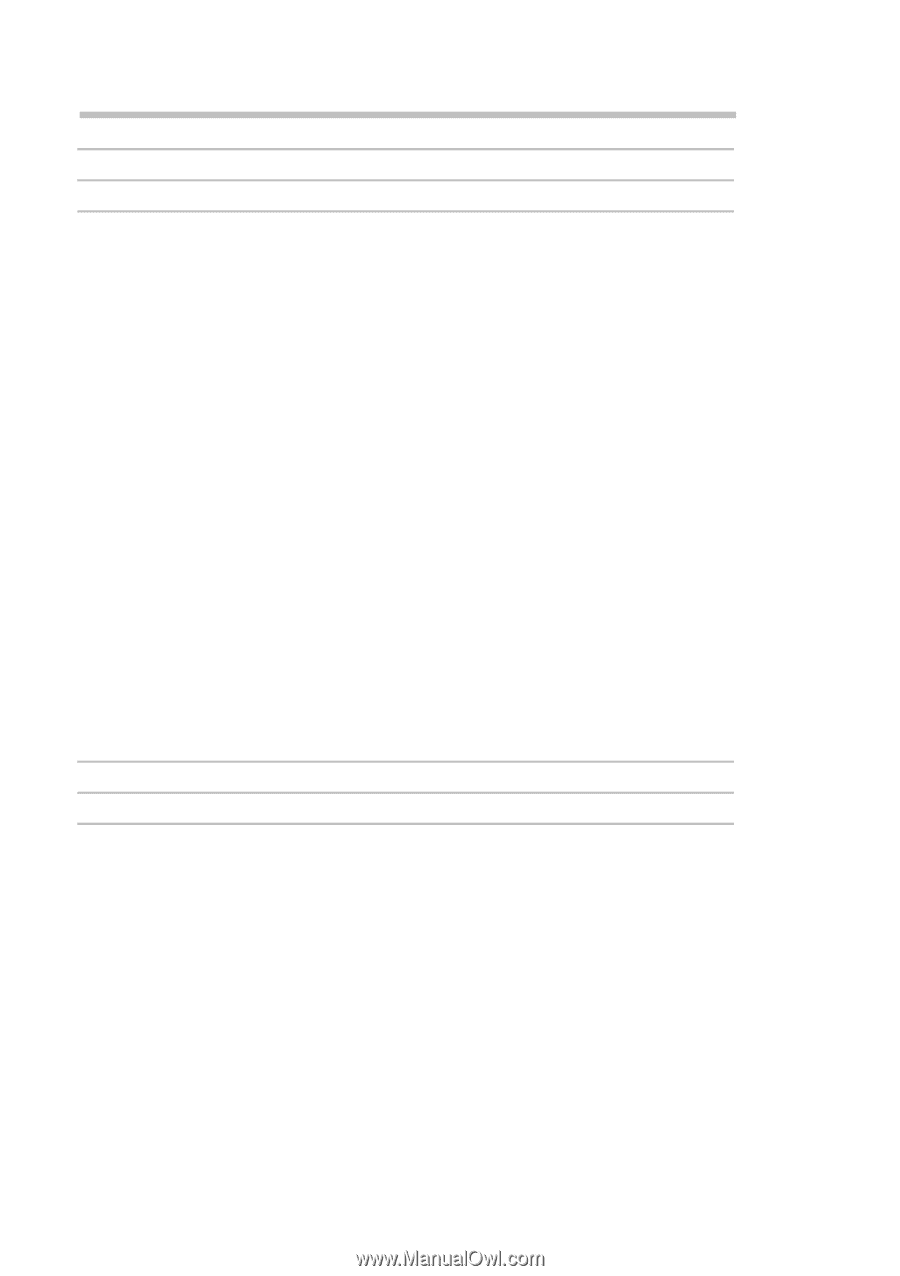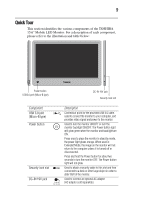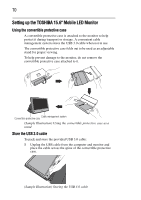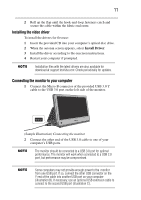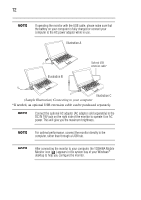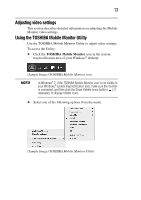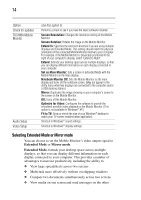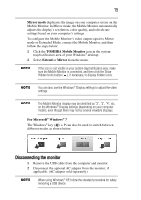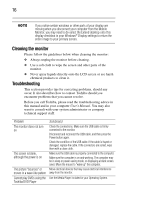Toshiba PA5022U-1LC3 User's Guide for PA5022U-1LC3 USB Monitor - Page 14
Selecting Extended Mode or Mirror mode, Extended Mode, Mirror mode
 |
View all Toshiba PA5022U-1LC3 manuals
Add to My Manuals
Save this manual to your list of manuals |
Page 14 highlights
14 Option Check for updates TOSHIBA Mobile Monitor Audio Setup Video Setup Use this option to: Performs a check to see if you have the latest software installed. Screen Resolution: Changes the resolution setting of the Mobile Monitor. Screen Rotation: Rotates the image on the Mobile Monitor. Extend To: Specifies the extension direction if you are using multiple displays and Extended Mode. This setting should match the physical orientation of the connected Mobile Monitor relative to your computer. For example, if the Mobile Monitor is physically positioned to the right of your computer's display, select "Extend to Right". Extend: Extends your desktop space across multiple displays, so that you can display different information on each display connected to your computer. Set as Main Monitor: Sets a screen in Extended Mode with the Mobile Monitor as the main display. Notebook Monitor Off: Sets the Mobile Monitor as the main display and turns off the notebook screen. (May not appear in the utility menu when two displays are connected to the computer and/or a USB docking station.) Mirror: Duplicates the image showing on your computer's screen to the screen on the Mobile Monitor. Off: Turns off the Mobile Monitor. Optimize for Video: Configures the software to provide the smoothest possible video playback on the Mobile Monitor. (This option is not available in Windows® XP.) Fit to TV: Grow or shrink the size of your Windows® desktop to match your TV screen (enabled when applicable). Shortcut to Windows® sound settings. Shortcut to Windows® display settings. Selecting Extended Mode or Mirror mode You can choose to set the Mobile Monitor's video output signal to Extended Mode or Mirror mode. Extended Mode extends your desktop space across multiple displays, so that you can display different information on each display connected to your computer. This provides a number of advantages to increase productivity, including the ability to: ❖ View large spreadsheets across two screens ❖ Multi-task more effectively without overlapping windows ❖ Compare two documents simultaneously across two screens ❖ View media on one screen and send messages on the other