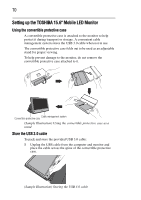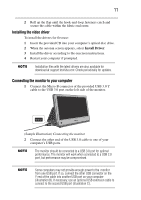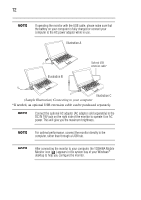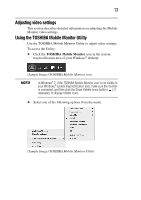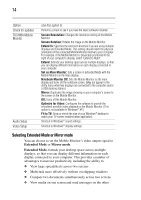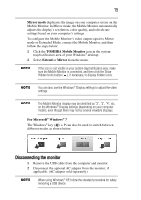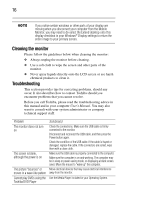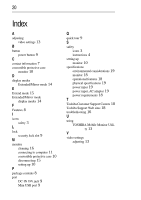Toshiba PA5022U-1LC3 User's Guide for PA5022U-1LC3 USB Monitor - Page 15
Disconnecting the monitor, Mirror mode, TOSHIBA Mobile Monitor, Extend, Mirror, For Microsoft, Windows
 |
View all Toshiba PA5022U-1LC3 manuals
Add to My Manuals
Save this manual to your list of manuals |
Page 15 highlights
15 Mirror mode duplicates the image on your computer screen on the Mobile Monitor. In Mirror mode, the Mobile Monitor automatically adjusts the display's resolution, color quality, and refresh rate settings based on your computer's settings. To configure the Mobile Monitor's video output signal to Mirror mode or Extended Mode, connect the Mobile Monitor, and then follow the steps below: 1 Click the TOSHIBA Mobile Monitor icon in the system tray/notification area of your Windows® desktop. 2 Select Extend or Mirror from the menu. If the icon is not visible in your system tray/notification area, make sure the Mobile Monitor is connected, and then click the Show Hidden Icons button ( ), if necessary, to display hidden icons. You can also use the Windows® Display settings to adjust the video settings. The Mobile Monitor display may be identified as "2", "3", "4", etc. on the Windows® Display settings (depending on your computer model), even though there may not be several viewable displays. For Microsoft® Windows® 7 The Windows® key ( ) + P can also be used to switch between different modes as shown below. Disconnecting the monitor 1 Remove the USB cable from the computer and monitor. 2 Disconnect the optional AC adaptor from the monitor, if applicable. (AC adaptor sold separately.) When using Windows® XP, follow the standard procedure for safely removing a USB device.