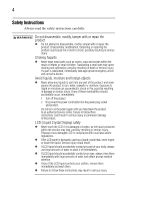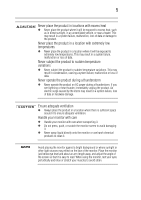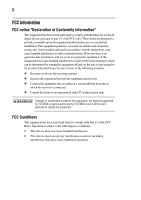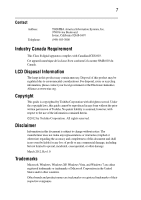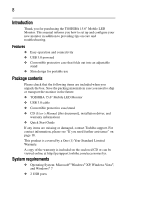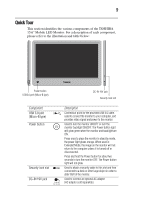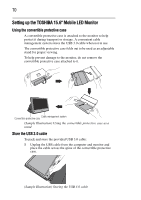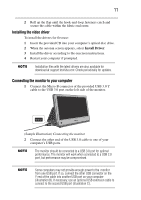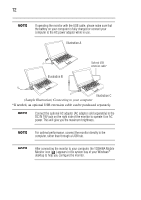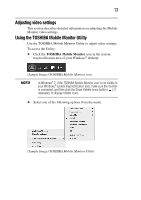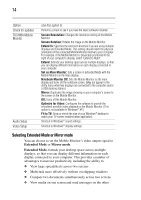Toshiba PA5022U-1LC3 User's Guide for PA5022U-1LC3 USB Monitor - Page 9
Quick Tour, Component, Description - led monitor
 |
View all Toshiba PA5022U-1LC3 manuals
Add to My Manuals
Save this manual to your list of manuals |
Page 9 highlights
9 Quick Tour This section identifies the various components of the TOSHIBA 15.6" Mobile LED Monitor. For a description of each component, please refer to the illustration and table below: Power button USB3.0 port (MIcro-B type) Component USB 3.0 port (Micro-B type) Power button Security lock slot DC-IN 19V jack DC-IN 19V jack Security lock slot Description Connection point for the provided USB 3.0 cable, used to connect the monitor to your computer, and provides video signal and power to the monitor. Used to turn the monitor ON/OFF or turn the monitor backlight ON/OFF. The Power button light will glow green when the monitor and backlight are ON. Press once to place the monitor in stand by mode, the power light glows orange. When used in Extended Mode, the image on the monitor will not return to the computer unless it is turned off or disconnected. Press and hold the Power button for about two seconds to turn the monitor OFF. The Power button light will not glow. Used to attach a security cable to this slot and then connected to a desk or other large object in order to deter theft of the monitor. Used to connect an optional AC adaptor (AC adaptor sold separately).