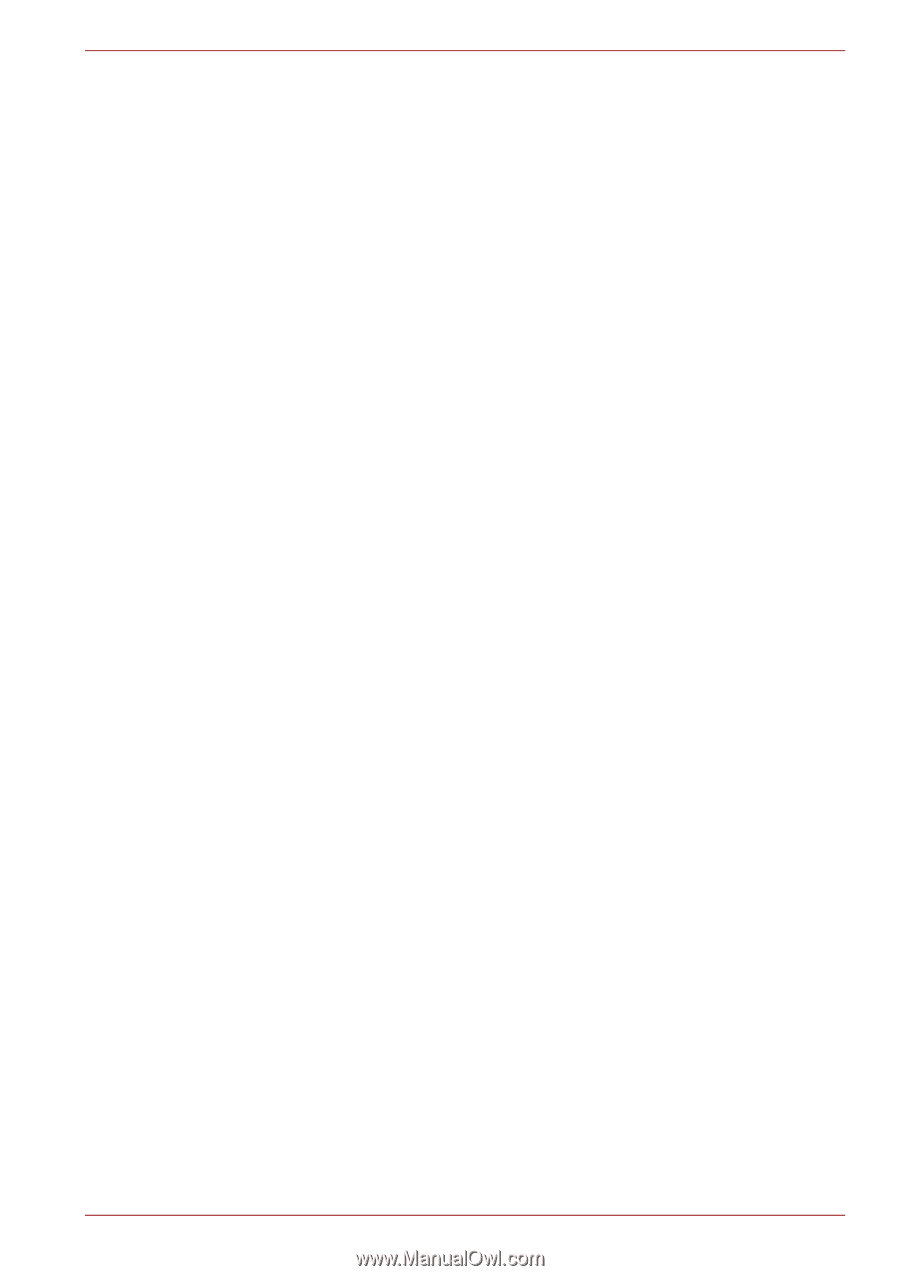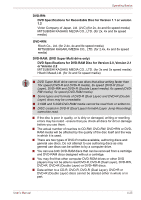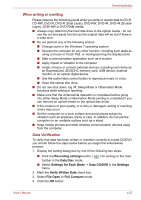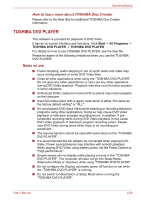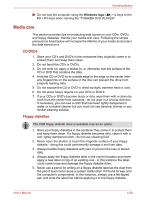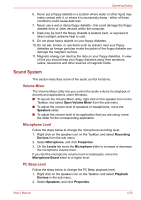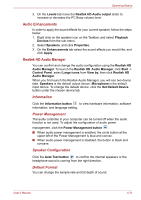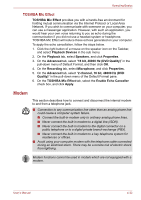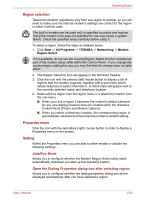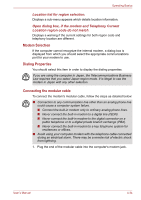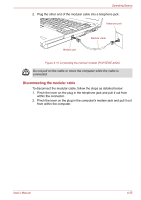Toshiba Portege A600 PPA61C-02H01S Users Manual Canada; English - Page 125
Sound System, Volume Mixer, Microphone Level, PC Beep Level
 |
View all Toshiba Portege A600 PPA61C-02H01S manuals
Add to My Manuals
Save this manual to your list of manuals |
Page 125 highlights
Operating Basics 6. Never put a floppy diskette in a location where water or other liquid may make contact with it, or where it is excessively damp - either of these conditions could cause data loss. 7. Never use a wet or damp floppy diskette - this could damage the floppy diskette drive or other devices within the computer. 8. Data may be lost if the floppy diskette is twisted, bent, or exposed to direct sunlight, extreme heat or cold. 9. Do not place heavy objects on your floppy diskettes. 10. Do not eat, smoke, or use items such as erasers near your floppy diskettes as foreign particles inside the jacket of the floppy diskette can damage the magnetic surface. 11. Magnetic energy can destroy the data on your floppy diskettes. In view of this you should keep your floppy diskettes away from speakers, radios, televisions and other sources of magnetic fields. Sound System This section describes some of the audio control functions. Volume Mixer The Volume Mixer utility lets you control the audio volume for playback of devices and applications under Windows. ■ To launch the Volume Mixer utility, right click on the speaker icon on the Taskbar, and select Open Volume Mixer from the sub menu. ■ To adjust the volume level of speakers or headphones, move the Speakers slider. ■ To adjust the volume level of an application that you are using, move the slider for the corresponding application. Microphone Level Follow the steps below to change the microphone recording level. 1. Right click on the speaker icon on the Taskbar, and select Recording Devices from the sub menu. 2. Select Microphone, and click Properties. 3. On the Levels tab move the Microphone slider to increase or decrease the microphone volume level. If you feel the microphone volume level is inadequate, move the Microphone Boost slider to a higher level. PC Beep Level Follow the steps below to change the PC Beep playback level. 1. Right click on the speaker icon on the Taskbar, and select Playback Devices in the sub menu. 2. Select Speakers, and click Properties. User's Manual 4-30