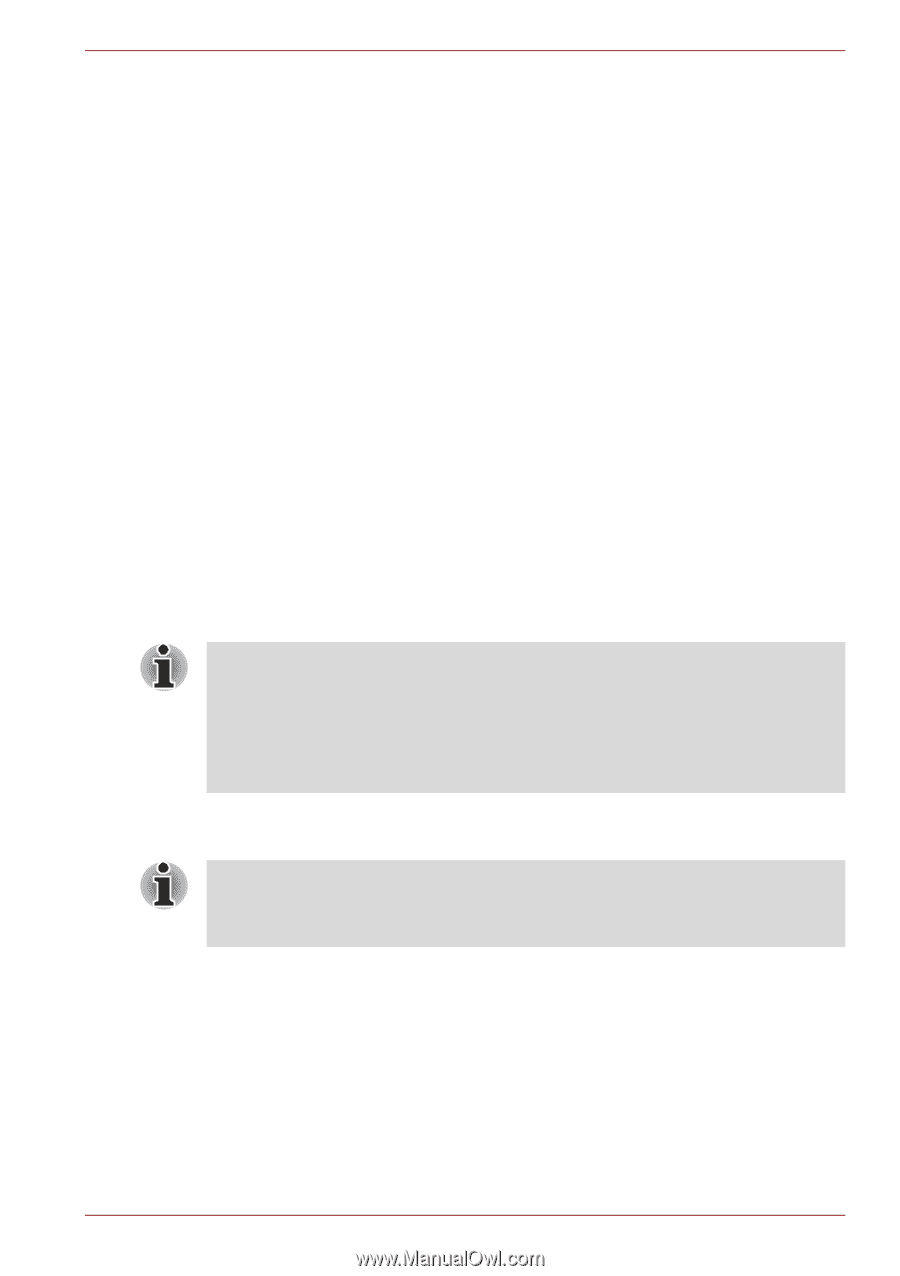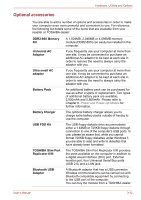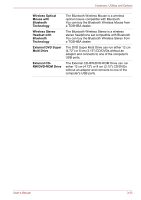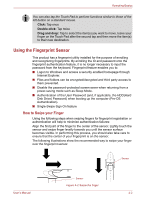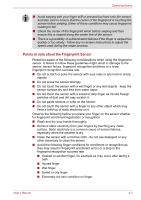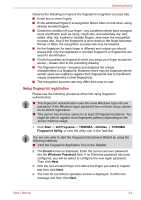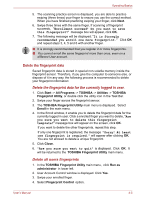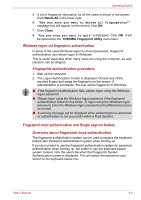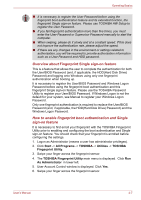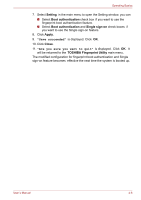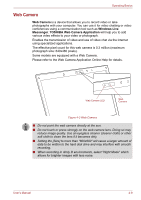Toshiba Portege A600 PPA61C-02H01S Users Manual Canada; English - Page 99
Setup fingerprint registration, Start, All Programs, TOSHIBA, Utilities, Fingerprint Utility, Enroll
 |
View all Toshiba Portege A600 PPA61C-02H01S manuals
Add to My Manuals
Save this manual to your list of manuals |
Page 99 highlights
Operating Basics Observe the following to improve the fingerprint recognition success rate. ■ Enroll two or more fingers. ■ Enroll additional fingers if a recognition failure often occurs when using already enrolled fingers. ■ Check the condition of your finger - any conditions which have changed since enrollment, such as injury, rough skin, and extremely dry, wet, soiled, dirty, oily, soaked or swollen fingers, may lower the recognition success rate. Also if the fingerprint is worn down or the finger becomes thinner or fatter, the recognition success rate may be lowered. ■ As the fingerprint for each finger is different and unique you should ensure that only the registered or enrolled fingerprint or fingerprints are used for identification. ■ Check the position and speed at which you swipe your finger across the sensor - please refer to the preceding drawing. ■ The fingerprint sensor compares and analyzes the unique characteristics in a fingerprint. However, there may be instances where certain users are unable to register their fingerprints due to insufficient unique characteristics in their fingerprints. ■ The recognition success rate may differ from user to user. Setup fingerprint registration Please use the following procedure when first using fingerprint authentication. ■ The fingerprint authentication uses the same Windows logon ID and password. If the Windows logon password has not been setup, please do so before registration. ■ This sensor has memory space for at least 20 fingerprint patterns. You might be able to register more fingerprint patterns depending on the sensor memory usage. 1. Click Start -> All Programs -> TOSHIBA ->Utilities -> TOSHIBA Fingerprint Utility, or click the utility icon in the Task Bar. You are also able to start the Fingerprint Enrollment Wizard by using the following methods. ■ Click the Fingerprint Application icon in the Taskbar. 2. The Enroll screen is displayed. Enter the current account password into the Windows Password field. If no Windows password has been configured, you will be asked to configure the new logon password. Then click Next. 3. click the non-enrolled finger icon above the finger you want to register and then click Next. 4. The note for enrollment operation screen is displayed. Confirm the message and then click Next. User's Manual 4-4