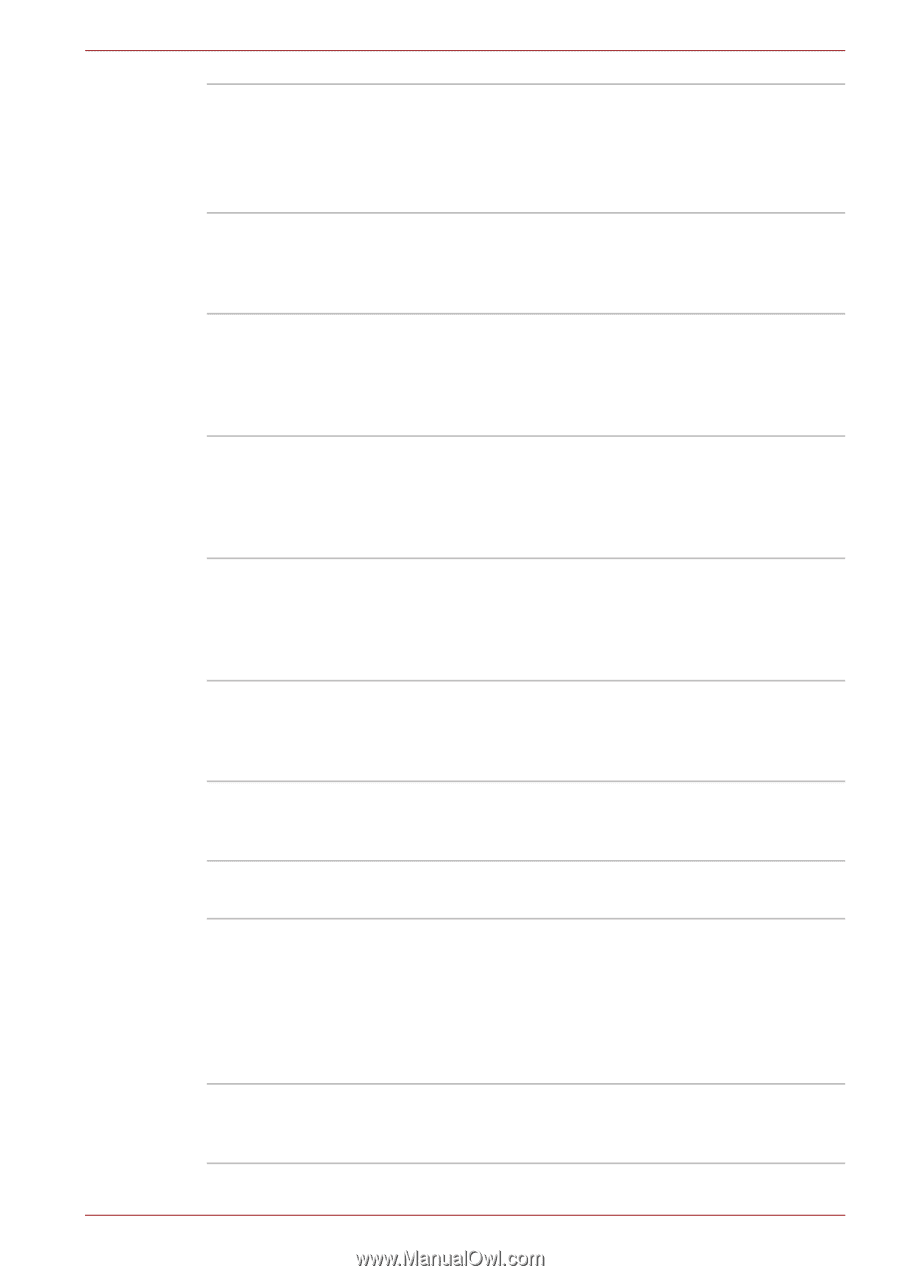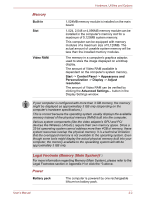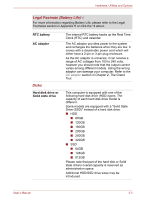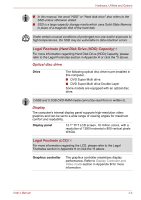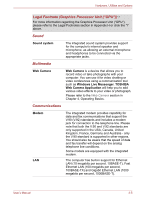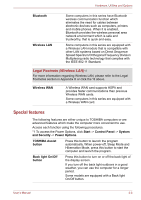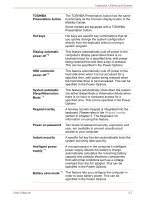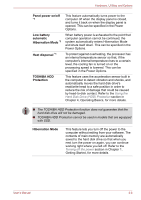Toshiba Portege A600 PPA61C-02H01S Users Manual Canada; English - Page 69
Sleep/Hibernation, System automatic
 |
View all Toshiba Portege A600 PPA61C-02H01S manuals
Add to My Manuals
Save this manual to your list of manuals |
Page 69 highlights
Hardware, Utilities and Options TOSHIBA Presentation button The TOSHIBA Presentation button has the same functionality as the Connect display button in the Mobility Center. Some models are equipped with a TOSHIBA Presentation button. Hot keys Hot keys are specific key combinations that let you quickly change the system configuration directly from the keyboard without running a system program. Display automatic power off *1 This feature automatically cuts off power to the computer's display panel when there is no keyboard input for a specified time, with power being restored the next time a key is pressed. This can be specified in the Power Options. HDD automatic power off *1 This feature automatically cuts off power to the hard disk drive when it is not accessed for a specified time, with power being restored when the hard disk drive is next accessed. This can be specified in the Power Options. System automatic Sleep/Hibernation Mode *1 This feature automatically shuts down the system into either Sleep Mode or Hibernation Mode when there is no input or hardware access for a specified time. This can be specified in the Power Options. Keypad overlay A ten-key numeric keypad is integrated into the keyboard. Please refer to the Keypad overlay section in Chapter 5, The Keyboard, for information on using this feature. Power on password Two levels of password security, supervisor and user, are available to prevent unauthorized access to your computer. Instant security A specific hot key function automatically locks the system providing data security. Intelligent power supply *1 A microprocessor in the computer's intelligent power supply detects the battery's charge, automatically calculates the remaining battery capacity and protects electronic components from abnormal conditions such as a voltage overload from the AC adaptor. This can be specified in the Power Options. Battery save mode *1 This feature lets you configure the computer in order to save battery power. This can be specified in the Power Options. User's Manual 3-7