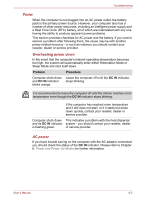Toshiba Portege M750 PPM75A-09U010 Users Manual AU/NZ - Page 203
Power, Overheating power down, AC power
 |
View all Toshiba Portege M750 PPM75A-09U010 manuals
Add to My Manuals
Save this manual to your list of manuals |
Page 203 highlights
Troubleshooting Power When the computer is not plugged into an AC power outlet, the battery pack is the primary power source. However, your computer also has a number of other power resources, including an intelligent power supply and a Real Time Clock (RTC) battery, all of which are interrelated with any one having the ability to produce apparent power problems. This section provides checklists for AC power and the battery. If you cannot resolve a problem after following them, the cause may lie with another power related resource - in such an instance you should contact your reseller, dealer or service provider. Overheating power down In the event that the computer's internal operating temperature becomes too high, the system will automatically enter either Hibernation Mode or Sleep Mode and shut itself down. Problem Procedure Computer shuts down Leave the computer off until the DC IN indicator and DC IN indicator stops blinking. blinks orange It is recommended to leave the computer off until the interior reaches room temperature even though the DC IN indicator stops blinking. If the computer has reached room temperature and it still does not start, or if it starts but shuts down quickly, contact your reseller, dealer or service provider. Computer shuts down This indicates a problem with the heat dispersal and its DC IN indicator system - you should contact your reseller, dealer is flashing green or service provider. AC power If you have trouble turning on the computer with the AC adaptor connected you should check the status of the DC IN indicator. Please refer to Chapter 6, Power and Power-Up Modes for further information. User's Manual 8-5