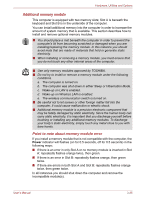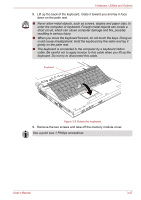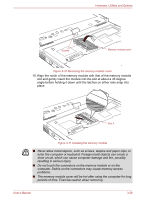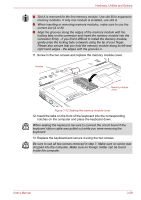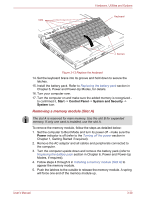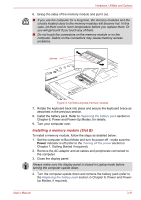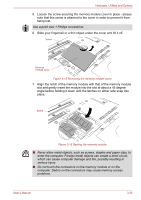Toshiba Portege M750 PPM75A-09U010 Users Manual AU/NZ - Page 85
Removing a memory module Slot A, Start, Control Panel, System and Security, System, Power
 |
View all Toshiba Portege M750 PPM75A-09U010 manuals
Add to My Manuals
Save this manual to your list of manuals |
Page 85 highlights
Hardware, Utilities and Options Tabs Keyboard Screws Figure 3-13 Replace the keyboard 14. Set the keyboard brace into its groove and hold down to secure the latches. 15. Install the battery pack. Refer to Replacing the battery pack section in Chapter 6, Power and Power-Up Modes, for details. 16. Turn your computer over. 17. Turn the computer on and make sure the added memory is recognized - to confirmed it, Start -> Control Panel -> System and Security -> System icon. Removing a memory module (Slot A) The slot A is reserved for main memory. Use the slot B for expanded memory. If only one card is installed, use the slot A. To remove the memory module, follow the steps as detailed below: 1. Set the computer to Boot Mode and turn its power off - make sure the Power indicator is off (refer to the Turning off the power section in Chapter 1, Getting Started if required). 2. Remove the AC adaptor and all cables and peripherals connected to the computer. 3. Turn the computer upside down and remove the battery pack (refer to Replacing the battery pack section in Chapter 6, Power and Power-Up Modes, if required). 4. Follow steps 4 through 9 in Installing a memory module (Slot A) to appear the memory module. 5. Push the latches to the outside to release the memory module. A spring will force one end of the memory module up. User's Manual 3-30