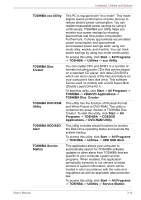Toshiba Portege M750 PPM75A-09U010 Users Manual AU/NZ - Page 71
Optional devices, Cards/memory, Peripheral devices
 |
View all Toshiba Portege M750 PPM75A-09U010 manuals
Add to My Manuals
Save this manual to your list of manuals |
Page 71 highlights
Hardware, Utilities and Options To enable TPM through the BIOS setup: 1. Switch on your computer while pressing the Esc key. 2. A message is displayed. Press the F1 key. 3. The BIOS Setup screen is displayed. 4. Press Page Down to see the next screen. 5. Set the TPM in SECURITY CONTROLLER to Enabled. 6. Press the End key, save the changes to the BIOS settings and press Y key. Some models may have Hide TPM as an option on the BIOS setup screen. If your system shows Hide TPM, it should be set to No before you set TPM to Enabled. Otherwise, you will not be able to change TPM. Optional devices Optional devices can expand the computer's capabilities and its versatility. This section describes the connection or installation of the following devices: To connect optional devices (such as USB device or External monitor) to the computer, be sure to check the shape and orientation of the connector before connecting. Cards/memory ■ PC Card ■ Smart Card ■ Bridge media slot ■ Secure Digital (SD) Card (SD memory card, SDHC memory card, miniSD Card, microSD Card) ■ Memory Stick (Memory Stick, Memory Stick PRO, Memory Stick PRO Duo) ■ xD picture card ■ MultiMediaCard ■ Additional memory module Peripheral devices ■ HDD Kit (Serial-ATA) ■ Ultra Slim Bay HDD Adaptor II ■ External monitor ■ USB FDD Kit ■ eSATA ■ i.LINK (IEEE1394) ■ TOSHIBA Express Port Replicator User's Manual 3-16