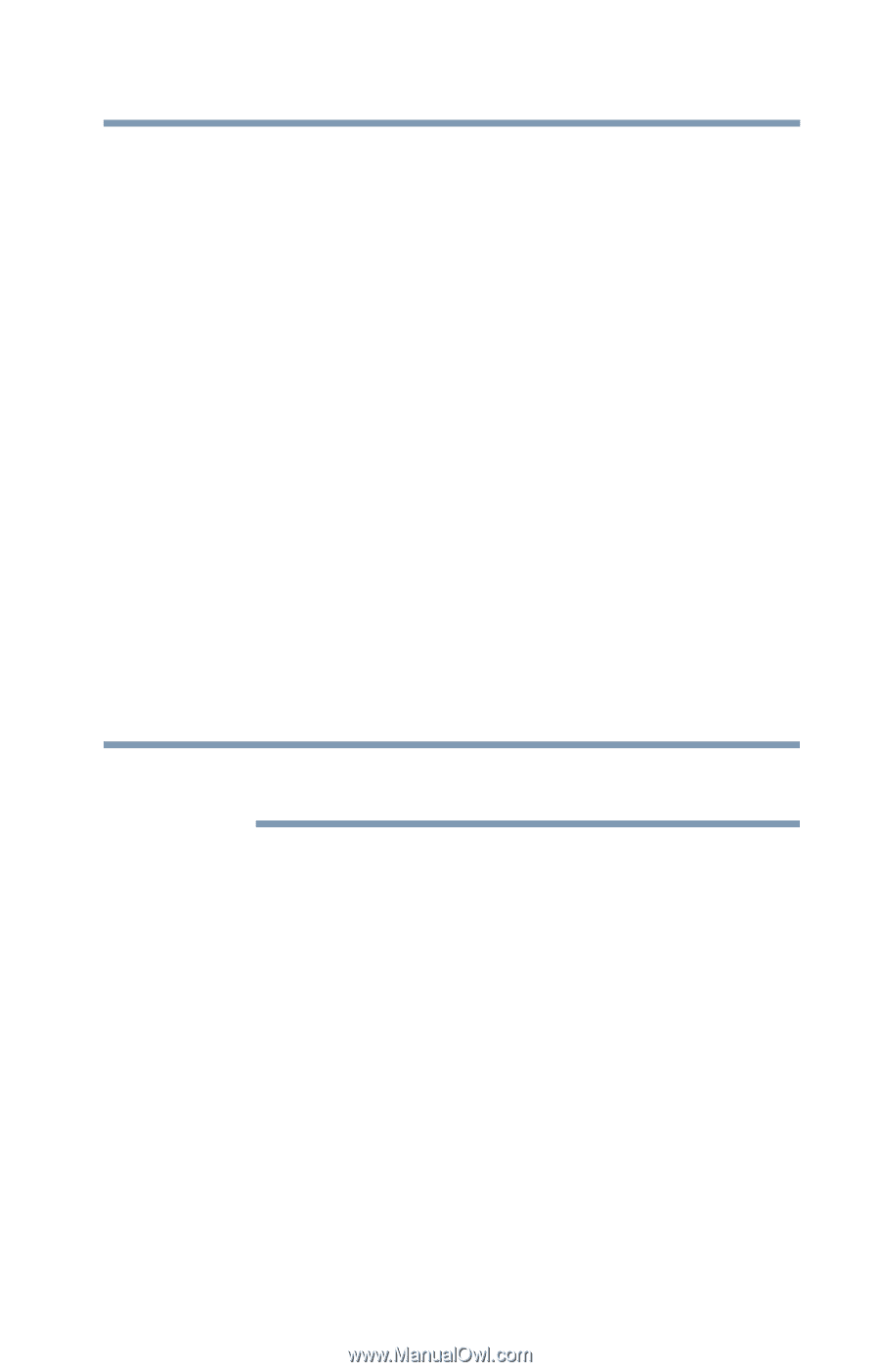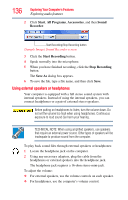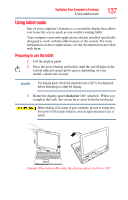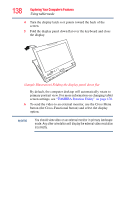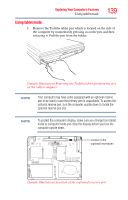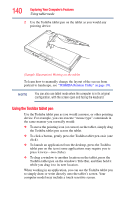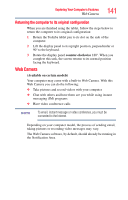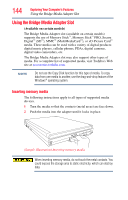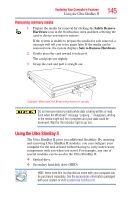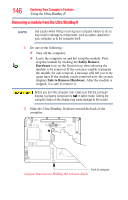Toshiba Portege M750-S7221 User Guide 2 - Page 141
Returning the computer to its original configuration, Web Camera
 |
View all Toshiba Portege M750-S7221 manuals
Add to My Manuals
Save this manual to your list of manuals |
Page 141 highlights
Exploring Your Computer's Features Web Camera 141 Returning the computer to its original configuration When you are finished using the tablet, follow the steps below to return the computer to its original configuration: 1 Return the Toshiba tablet pen to its slot on the side of the computer. 2 Lift the display panel to its upright position, perpendicular or 90o to the keyboard. 3 Rotate the display panel counter-clockwise 180o. When you complete this task, the screen returns to its normal position facing the keyboard. Web Camera (Available on certain models) Your computer may come with a built-in Web Camera. With this Web Camera you can do the following: ❖ Take pictures and record videos with your computer ❖ Chat with others and have them see you while using instant messaging (IM) programs ❖ Have video conference calls NOTE To email, instant message or video conference, you must be connected to the Internet. Depending on your computer model, the process of sending email, taking pictures or recording video messages may vary. The Web Camera software, by default, should already be running in the Notification Area.