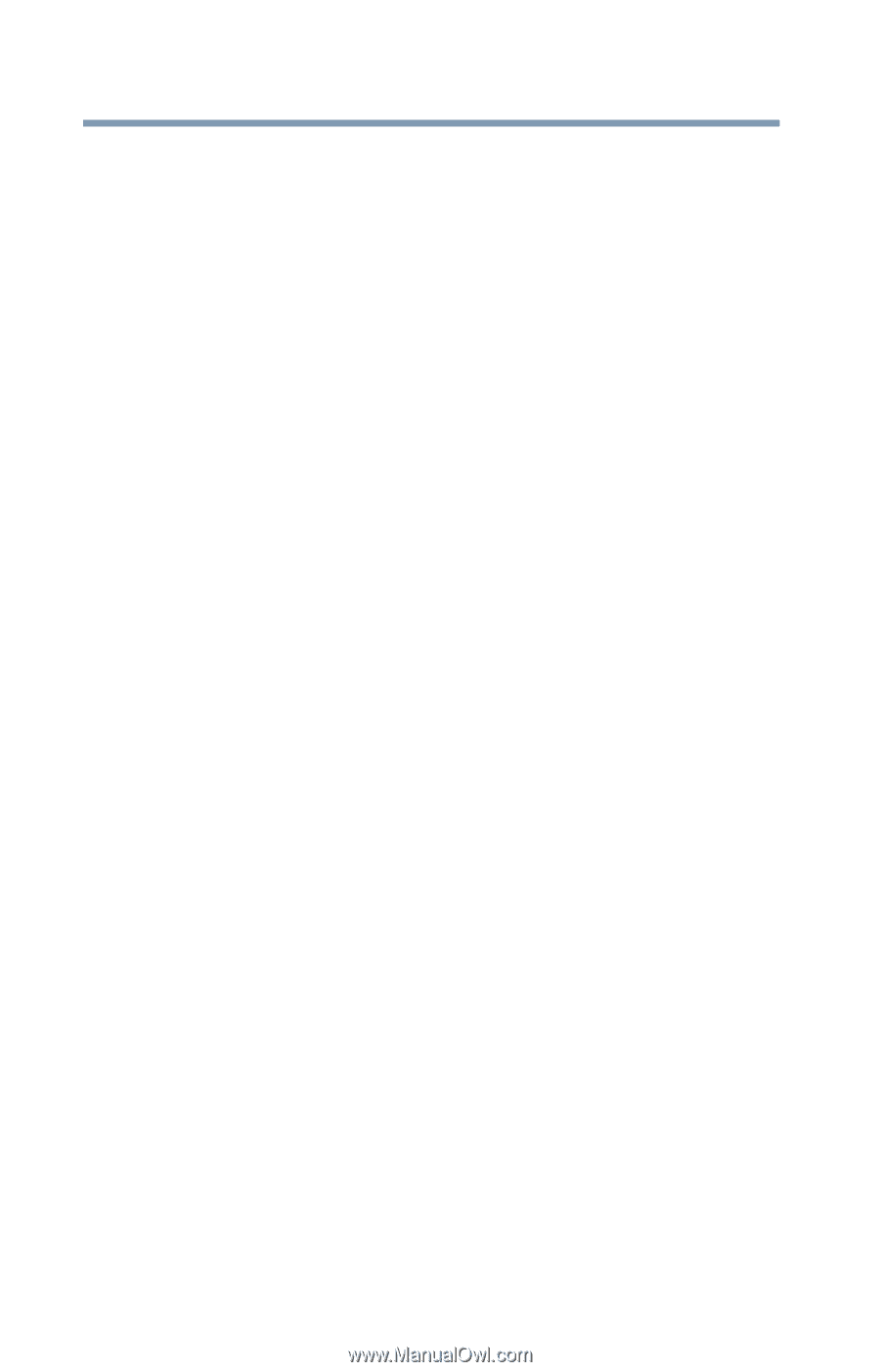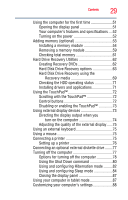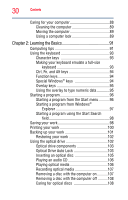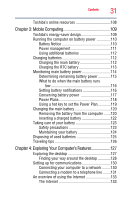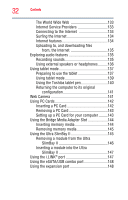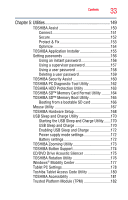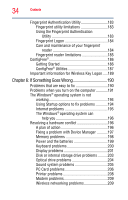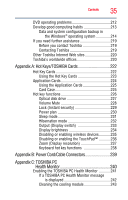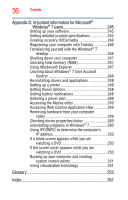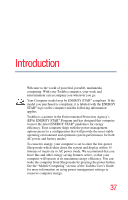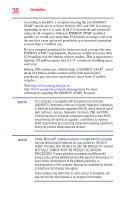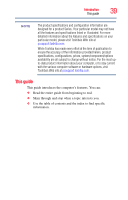Toshiba Portege M750-S7221 User Guide 2 - Page 34
If Something Goes Wrong, Important information for Wireless Key Logon
 |
View all Toshiba Portege M750-S7221 manuals
Add to My Manuals
Save this manual to your list of manuals |
Page 34 highlights
34 Contents Fingerprint Authentication Utility 183 Fingerprint utility limitations 183 Using the Fingerprint Authentication Utility 183 Fingerprint Logon 184 Care and maintenance of your fingerprint reader 184 Fingerprint reader limitations 185 ConfigFree 186 Getting Started 186 ConfigFree® Utilities 187 Important information for Wireless Key Logon .....189 Chapter 6: If Something Goes Wrong 190 Problems that are easy to fix 190 Problems when you turn on the computer............191 The Windows® operating system is not working 194 Using Startup options to fix problems 194 Internet problems 195 The Windows® operating system can help you 196 Resolving a hardware conflict 196 A plan of action 196 Fixing a problem with Device Manager ...........197 Memory problems 198 Power and the batteries 199 Keyboard problems 200 Display problems 201 Disk or internal storage drive problems ..........203 Optical drive problems 204 Sound system problems 205 PC Card problems 206 Printer problems 208 Modem problems 209 Wireless networking problems 209