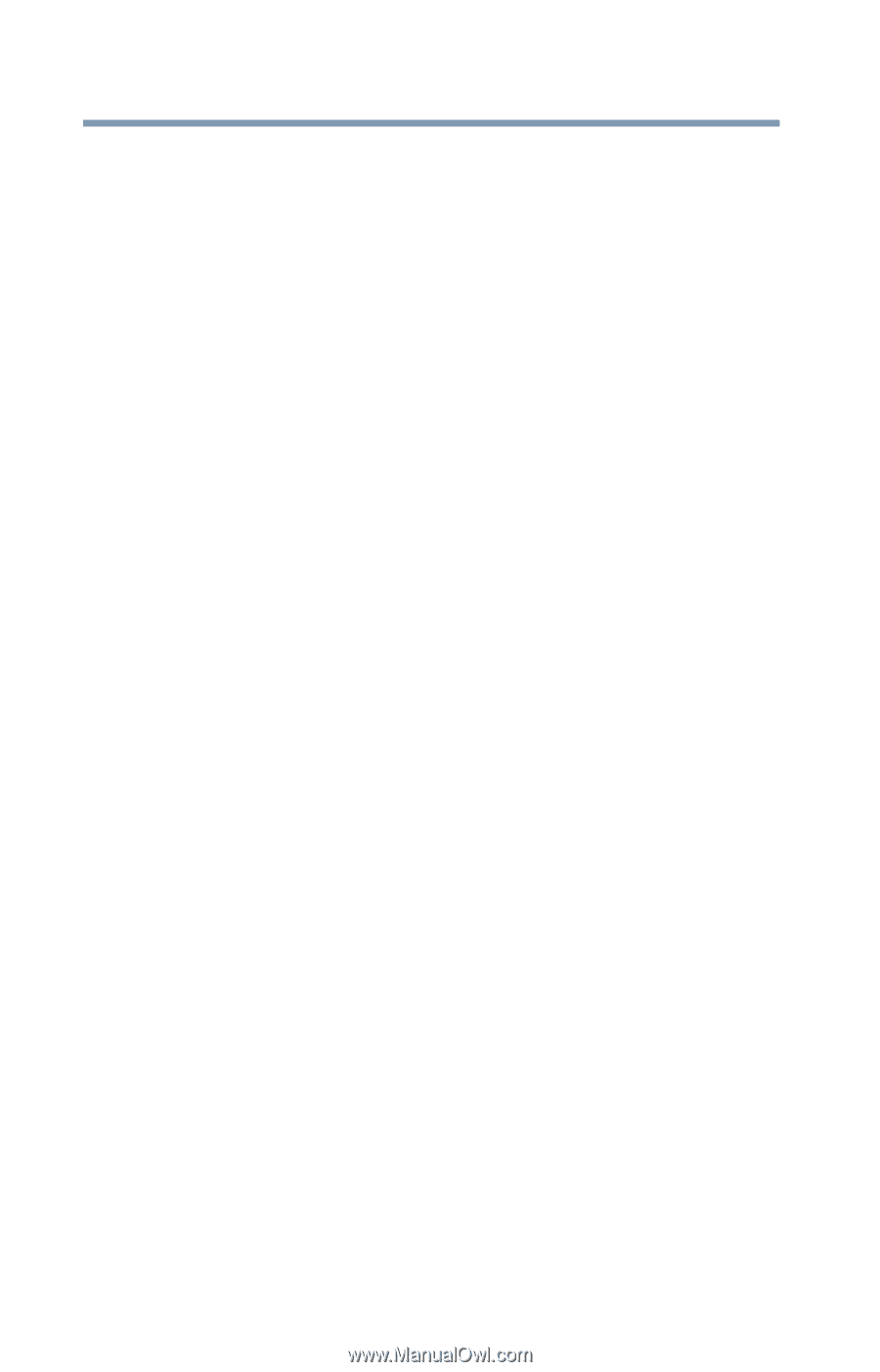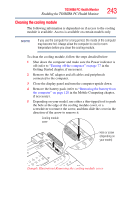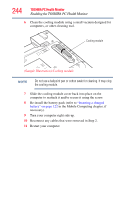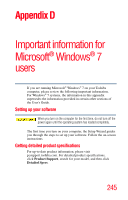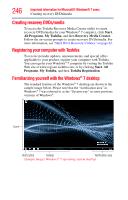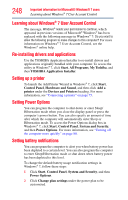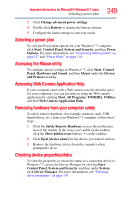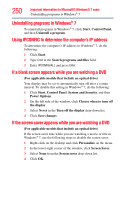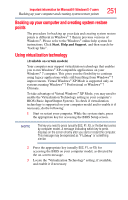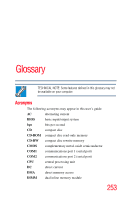Toshiba Portege M750-S7221 User Guide 2 - Page 248
Learning about Windows® 7 User Account Control, Re-installing drivers and applications
 |
View all Toshiba Portege M750-S7221 manuals
Add to My Manuals
Save this manual to your list of manuals |
Page 248 highlights
248 Important information for Microsoft® Windows® 7 users Learning about Windows® 7 User Account Control Learning about Windows® 7 User Account Control The message, Windows® needs your permission to continue, which appeared in previous versions of Microsoft® Windows® has been replaced with the following message in Windows® 7: Do you want to allow the following program to make changes to this computer? For more information on Windows® 7 User Account Control, see the Windows® online help. Re-installing drivers and applications Use the TOSHIBA Application Installer to re-install drivers and applications originally bundled with your computer. To access the utility in Windows® 7, click Start, All Programs, My Toshiba, and then TOSHIBA Application Installer. Setting up a printer To launch the Add Printer Wizard in Windows® 7, click Start, Control Panel, Hardware and Sound, and then click Add a printer under the Devices and Printers heading. For more information, see "Connecting a printer" on page 75. Setting Power Options You can program the computer to shut down or enter Sleep/ Hibernation mode when you close the display panel or press the computer's power button. You can also specify an amount of time after which the computer will automatically enter Sleep or Hibernation mode. To access the Power Options dialog box in Windows® 7, click Start, Control Panel, System and Security, and then Power Options. For more information, see "Turning off the computer more quickly" on page 80. Setting battery notifications You can program the computer to alert you when battery power has been depleted to a certain level. You can also program the computer to enter Sleep/Hibernation mode or shut down when battery power has been depleted to this level. To change the default battery usage notification settings in Windows® 7, follow these steps: 1 Click Start, Control Panel, System and Security, and then Power Options. 2 Click Change plan settings under the power plan to be customized.