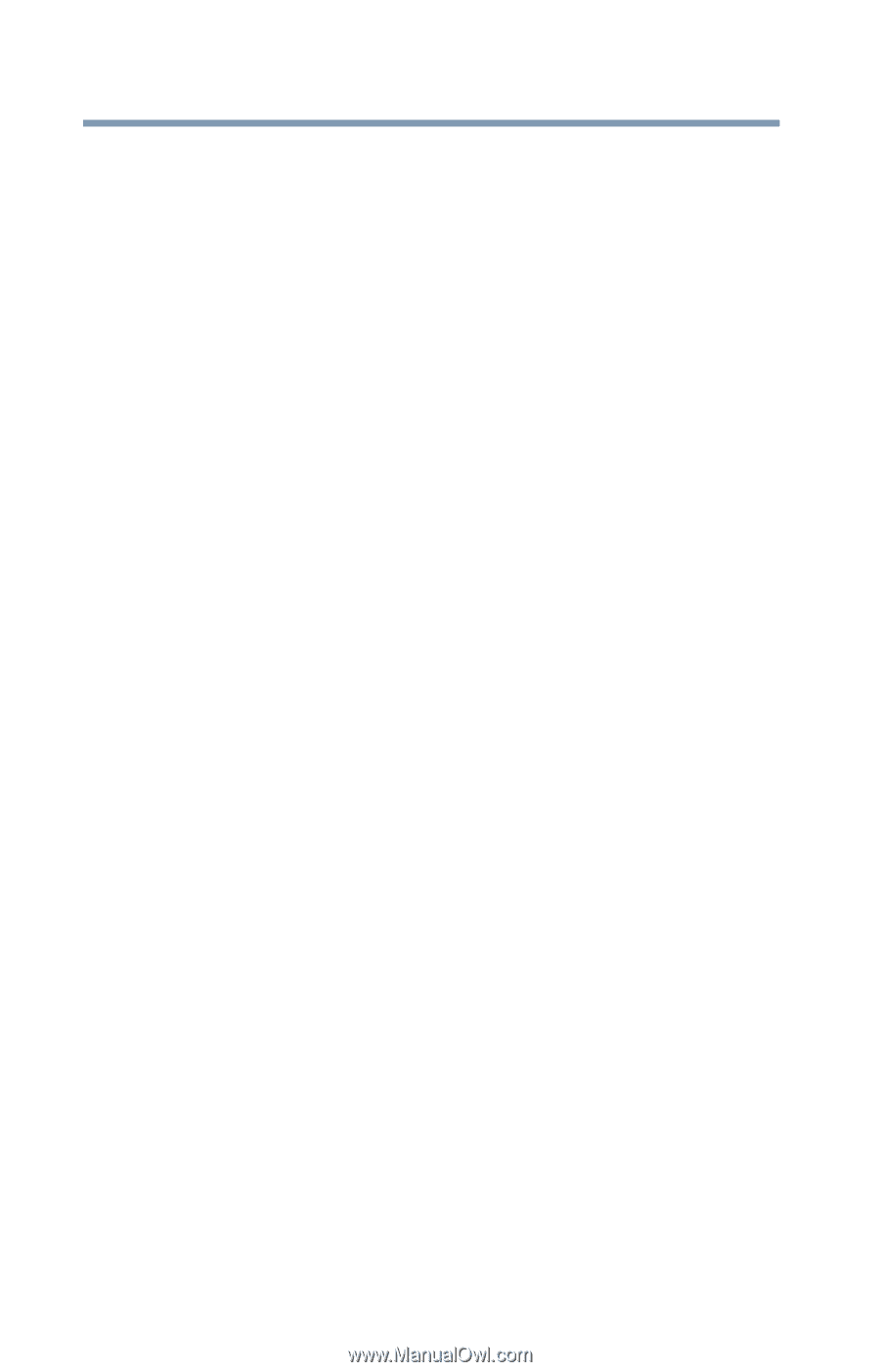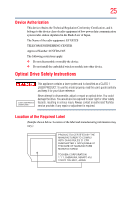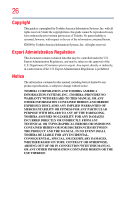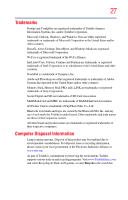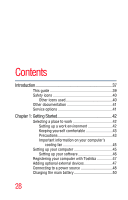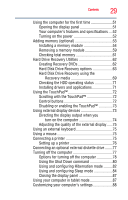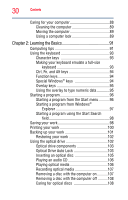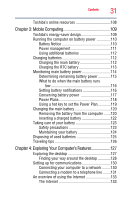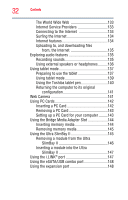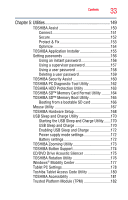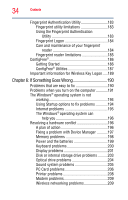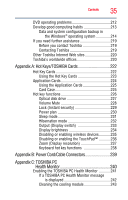Toshiba Portege M750-S7221 User Guide 2 - Page 30
Learning the Basics, Ctrl, Fn, and Alt keys
 |
View all Toshiba Portege M750-S7221 manuals
Add to My Manuals
Save this manual to your list of manuals |
Page 30 highlights
30 Contents Caring for your computer 88 Cleaning the computer 89 Moving the computer 89 Using a computer lock 89 Chapter 2: Learning the Basics 91 Computing tips 91 Using the keyboard 93 Character keys 93 Making your keyboard emulate a full-size keyboard 93 Ctrl, Fn, and Alt keys 94 Function keys 94 Special Windows® keys 94 Overlay keys 95 Using the overlay to type numeric data 95 Starting a program 96 Starting a program from the Start menu...........96 Starting a program from Windows® Explorer 97 Starting a program using the Start Search field 98 Saving your work 98 Printing your work 100 Backing up your work 101 Restoring your work 102 Using the optical drive 102 Optical drive components 103 Optical Drive Auto Lock 103 Inserting an optical disc 105 Playing an audio CD 106 Playing optical media 106 Recording optical media 107 Removing a disc with the computer on...........107 Removing a disc with the computer off ..........108 Caring for optical discs 108