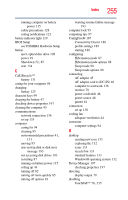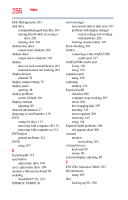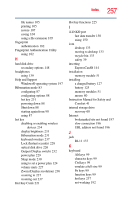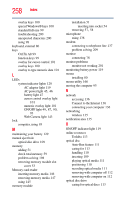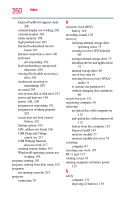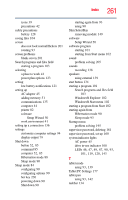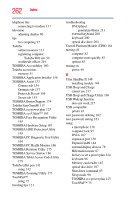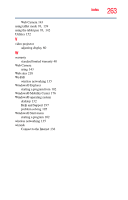Toshiba Portege M780-S7214 User Guide - Page 258
Web Camera light, Ctrl Fn Alt
 |
View all Toshiba Portege M780-S7214 manuals
Add to My Manuals
Save this manual to your list of manuals |
Page 258 highlights
258 Index overlay keys 100 special Windows® keys 100 standard full-size 99 troubleshooting 200 unexpected characters 200 using 98 keyboard, external 80 keys Ctrl Fn Alt 99 function keys 99 overlay for cursor control 101 overlay keys 100 overlay to type numeric data 101 L LEDs system indicator lights 120 AC adaptor light 119 AC power light 45, 46 battery light 47 cursor control overlay light 101 numeric overlay light 101 ON/OFF light 49, 87, 90, 93 Web Camera light 143 lock computer, using 95 M maintaining your battery 129 manual eject hole optical disc drive 109 memory adding 51 check total memory 59 problem solving 198 removing memory module slot cover 53 Memory card reader inserting memory media 146 removing memory media 147 using 145 memory module installation 51 inserting into socket 54 removing 57, 58 microphone using 138 modem connecting to telephone line 137 problem solving 209 monitor connecting 78 monitor problems monitor not working 201 monitoring battery power 119 mouse installing 80 mouse utility 166 moving the computer 95 N network accessing 136 Connect to the Internet 136 connecting your computer 136 networking wireless 135 notification area 135 O ON/OFF indicator light 119 online resources Toshiba 113 optical disc Auto-Run feature 111 caring for 113 handling 110 inserting 109 playing optical media 111 positioning 110 recording optical media 111 removing with computer off 112 removing with computer on 112 optical disc drive caring for optical discs 113