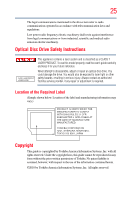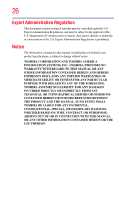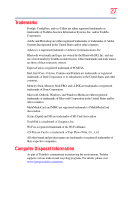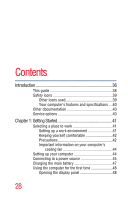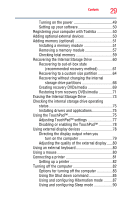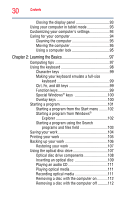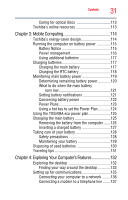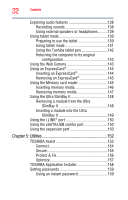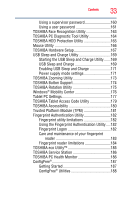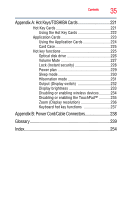Toshiba Portege M780-S7214 User Guide - Page 30
Learning the Basics, Ctrl, Fn, and Alt keys
 |
View all Toshiba Portege M780-S7214 manuals
Add to My Manuals
Save this manual to your list of manuals |
Page 30 highlights
30 Contents Closing the display panel 93 Using your computer in tablet mode 93 Customizing your computer's settings 94 Caring for your computer 94 Cleaning the computer 95 Moving the computer 95 Using a computer lock 95 Chapter 2: Learning the Basics 97 Computing tips 97 Using the keyboard 98 Character keys 99 Making your keyboard emulate a full-size keyboard 99 Ctrl, Fn, and Alt keys 99 Function keys 99 Special Windows® keys 100 Overlay keys 100 Starting a program 101 Starting a program from the Start menu.........102 Starting a program from Windows® Explorer 102 Starting a program using the Search programs and files field 103 Saving your work 104 Printing your work 105 Backing up your work 106 Restoring your work 107 Using the optical disc drive 107 Optical disc drive components 108 Inserting an optical disc 109 Playing an audio CD 111 Playing optical media 111 Recording optical media 111 Removing a disc with the computer on...........112 Removing a disc with the computer off ..........112