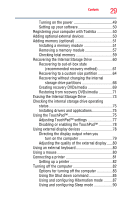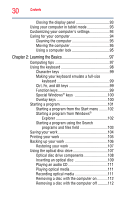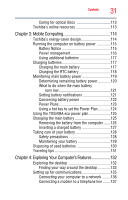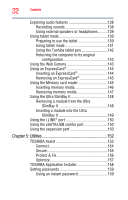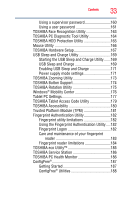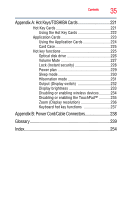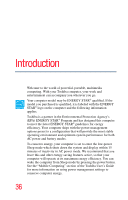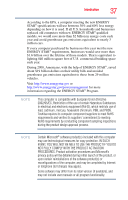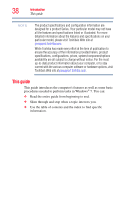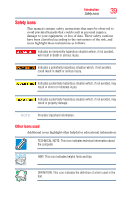Toshiba Portege M780-S7214 User Guide - Page 34
If Something Goes Wrong, Other Toshiba Internet Web sites
 |
View all Toshiba Portege M780-S7214 manuals
Add to My Manuals
Save this manual to your list of manuals |
Page 34 highlights
34 Contents Chapter 6: If Something Goes Wrong 191 Problems that are easy to fix 191 Problems when you turn on the computer............192 The Windows® operating system is not working 195 Using Startup options to fix problems 195 Internet problems 196 The Windows® operating system can help you 197 Fixing a problem with Device Manager 197 Checking device properties 197 Memory problems 198 Power and the batteries 199 Keyboard problems 200 Display problems 201 Disk or storage drive problems 202 Error-checking 203 Optical disc drive problems 204 Sound system problems 205 ExpressCard® problems 206 ExpressCard® checklist 206 Resolving ExpressCard® problems 206 Printer problems 208 Modem problems 209 Wireless networking problems 209 DVD operating problems 211 Develop good computing habits 212 Data and system configuration backup in the Windows® operating system 213 If you need further assistance 218 Before you contact Toshiba 218 Contacting Toshiba 218 Other Toshiba Internet Web sites 219 Toshiba's worldwide offices 219