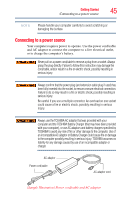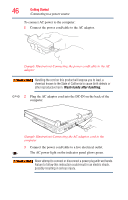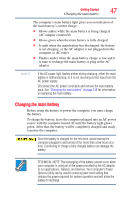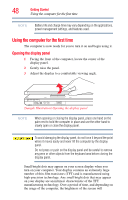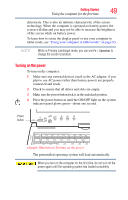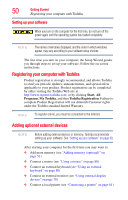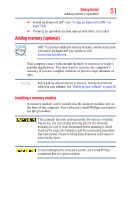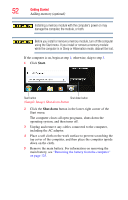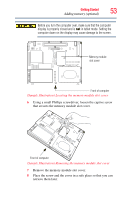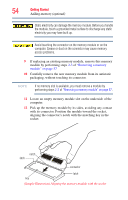Toshiba Portege M780-S7214 User Guide - Page 49
Turning on the power, Sample Illustration Turning on the power
 |
View all Toshiba Portege M780-S7214 manuals
Add to My Manuals
Save this manual to your list of manuals |
Page 49 highlights
Getting Started 49 Using the computer for the first time deteriorate. This is also an intrinsic characteristic of the screen technology. When the computer is operated on battery power, the screen will dim and you may not be able to increase the brightness of the screen while on battery power. To learn how to rotate the display panel or use your computer in tablet mode, see "Using your computer in tablet mode" on page 93. NOTE While in Primary Landscape mode, you can use Fn + Spacebar to change the screen resolution. Turning on the power To turn on the computer: 1 Make sure any external devices (such as the AC adaptor, if you plan to use AC power rather than battery power) are properly connected and ready. 2 Check to ensure that all drives and slots are empty. 3 Make sure the power button lock is in the unlocked position. 4 Press the power button in until the ON/OFF light on the system indicator panel glows green-about one second. Power button (Sample Illustration) Turning on the power The preinstalled operating system will load automatically. When you turn on the computer for the first time, do not turn off the power again until the operating system has loaded completely.