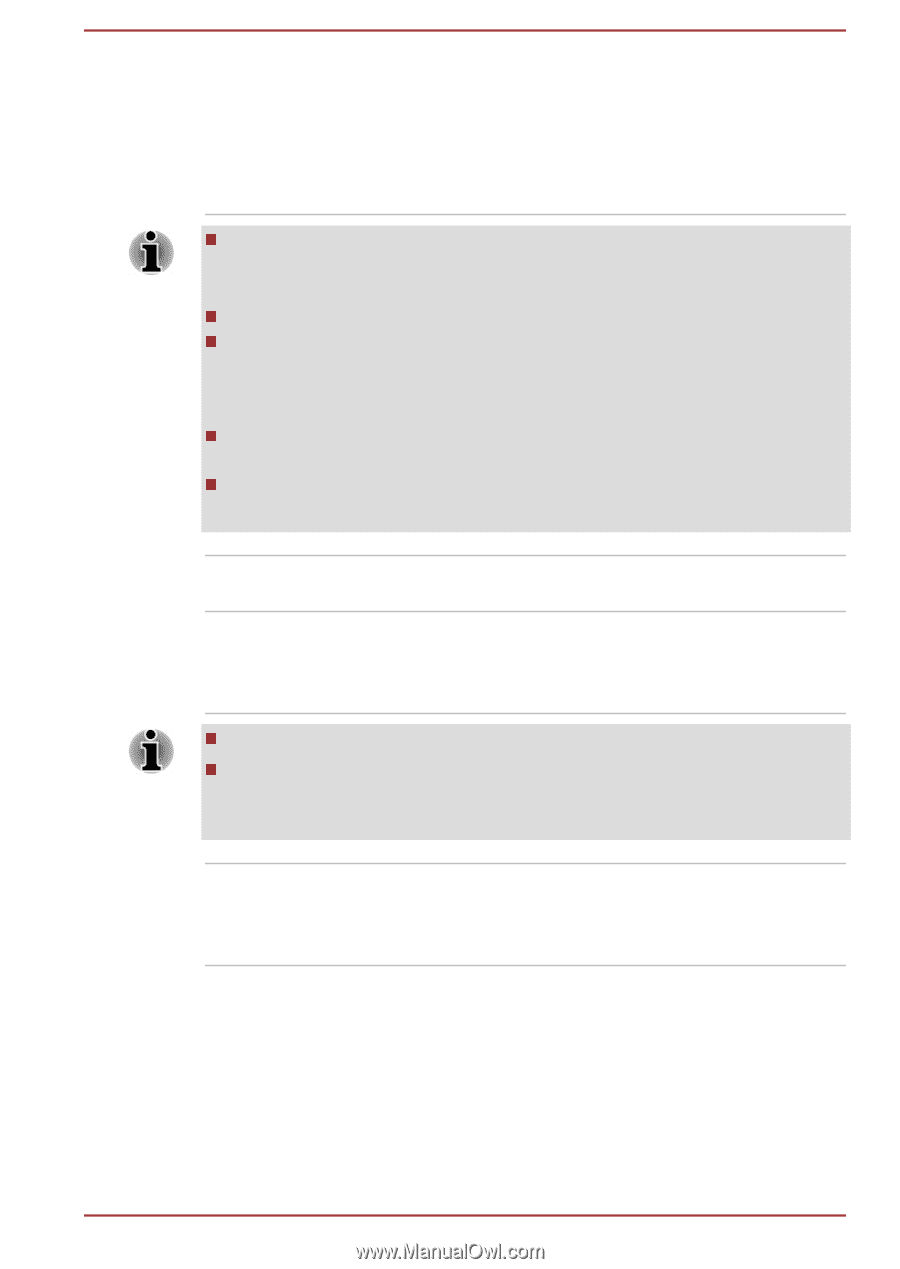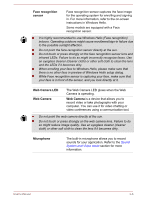Toshiba Portege X20W-D PRT13C-04W00M Portege X20W-D Series Users Guide English - Page 47
Face recognition, sensor, Web Camera LED, Microphone, The Web Camera LED glows when the Web
 |
View all Toshiba Portege X20W-D PRT13C-04W00M manuals
Add to My Manuals
Save this manual to your list of manuals |
Page 47 highlights
Face recognition sensor Face recognition sensor captures the face image for the operating system for enrolling and signing in. For more information, refer to the on-screen instructions in Windows Hello. Some models are equipped with a Face recognition sensor. It is highly recommended to use Windows Hello (Face recognition) indoors. Operating outdoors might cause enrollment/sign-in failure due to the possible sunlight affection. Do not point the face recognition sensor directly at the sun. Do not touch or press strongly on the face recognition sensor lens and infrared LEDs. Failure to do so might incorrectly recognize faces. Use an eyeglass cleaner (cleaner cloth) or other soft cloth to clean the lens and the LEDs if it becomes dirty. When enrolling your face to Windows Hello, please make sure that there is no other face in preview of Windows Hello setup dialog. While Face recognition sensor is capturing your face, make sure that your face is in front of the sensor, and you look directly at it. Web Camera LED Web Camera The Web Camera LED glows when the Web Camera is operating. Web Camera is a device that allows you to record video or take photographs with your computer. You can use it for video chatting or video conferences using a communication tool. Do not point the web camera directly at the sun. Do not touch or press strongly on the web camera lens. Failure to do so might reduce image quality. Use an eyeglass cleaner (cleaner cloth) or other soft cloth to clean the lens if it becomes dirty. Microphone The built-in microphone allows you to record sounds for your application. Refer to the Sound System and Video mode section for more information. User's Manual 3-6