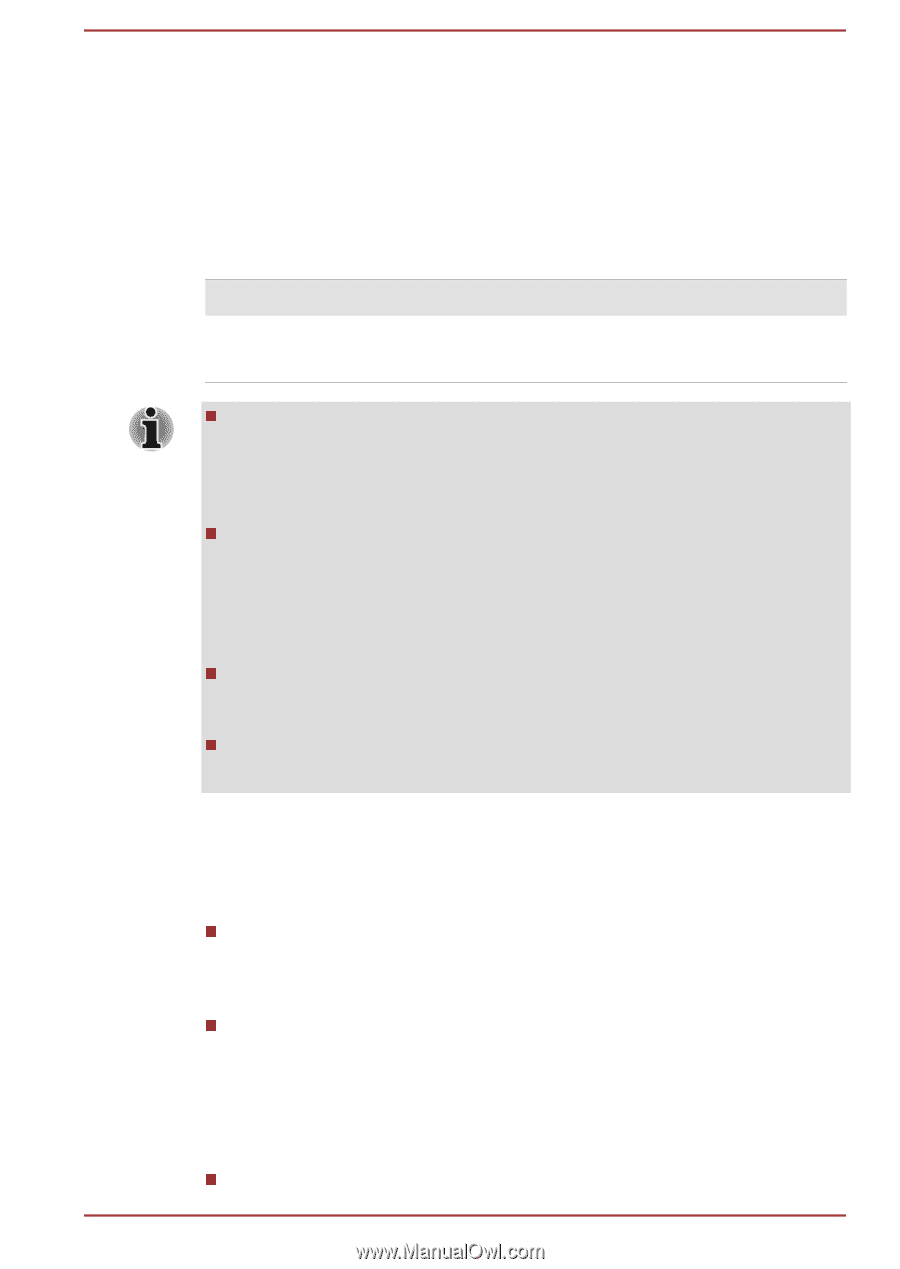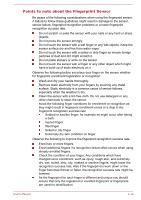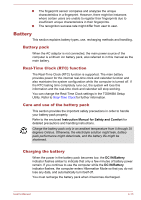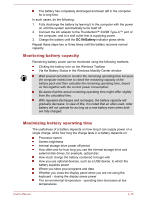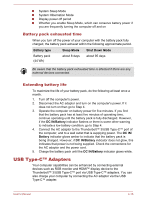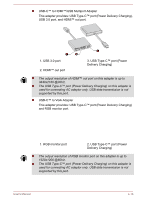Toshiba Portege X20W-D PRT13C-04W00M Portege X20W-D Series Users Guide English - Page 66
IN/Battery, Battery type, Power off, Procedures, Charging Time
 |
View all Toshiba Portege X20W-D PRT13C-04W00M manuals
Add to My Manuals
Save this manual to your list of manuals |
Page 66 highlights
Procedures To recharge a battery pack, connect the AC adaptor to the Thunderbolt™ 3/USB Type-C™ port and plug the other end into a working outlet. The DC IN/Battery indicator glows amber while the battery is being charged. Charging Time The following table shows the approximate time required to charge an exhausted battery fully. Battery type Battery pack (44 Wh) Power off about 3 hours Power on about 3 ~ 10 hours Be aware that the charging time when the computer is on is affected by ambient temperature, the temperature of the computer and how you are using the computer. If you make heavy use of external devices for example, the battery might scarcely charge at all during operation. Note that charging time will vary depending on the ambient temperature, the computer's internal temperature, and how the computer is being used. For example, whether the display is set to shut off automatically when idle, whether you make heavy use of external devices powered by the computer, or if the computer's internal storage drive is being accessed frequently by an application. The battery might not be charged depending on how the computer is being used, and the charge of battery decreases and battery might not be fully charged sometimes. If AC adapter is connected via USB Type-C™ adapter, battery charging time might become longer. Charging notice The battery might not begin charging immediately under the following conditions: The battery is extremely hot or cold (if the battery is extremely hot, it might not charge at all). To ensure the battery charges to its full capacity, charge it at room temperature of between 5°C to 35°C (41°F to 95°F). The battery is nearly completely discharged. In this instance, leave the AC adaptor connected for a few minutes and the battery should begin charging. The DC IN/Battery indicator might show a rapid decrease in battery operating time when you try to charge a battery under the following conditions: The battery has not been used for a long time. User's Manual 4-14