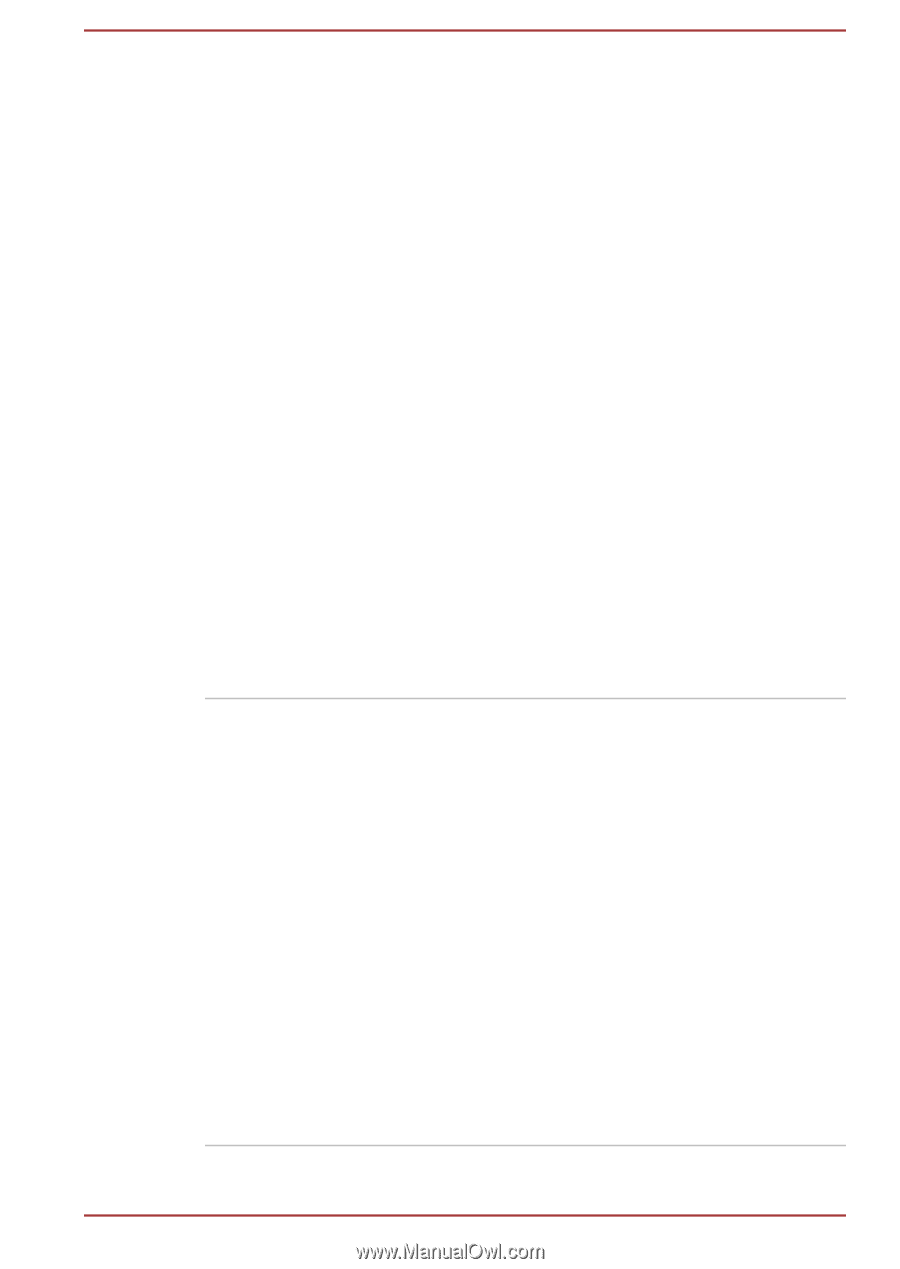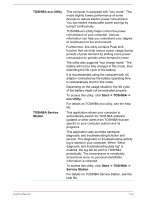Toshiba Portege X20W-D PRT13C-04W00M Portege X20W-D Series Users Guide English - Page 79
TOSHIBA eco Utility, Start -> TOSHIBA ->, eco Utility, TOSHIBA Service, Station, Service Station
 |
View all Toshiba Portege X20W-D PRT13C-04W00M manuals
Add to My Manuals
Save this manual to your list of manuals |
Page 79 highlights
TOSHIBA eco Utility TOSHIBA Service Station This computer is equipped with "eco mode". This mode slightly lowers performance of some devices to reduce electric power consumption. You can realize measurable power savings by using it continuously. TOSHIBA eco Utility helps control the power consumption of your computer. Various information can help you understand your degree of contribution to the environment. Furthermore, this utility contains Peak shift function that can help reduce power usage during periods of peak demand by shifting some power consumption to periods when demand is lower. The utility also supports "eco charge mode". The battery will not be fully charged in this mode, thus extending the life cycle of the battery. It is recommended using the computer with AC adaptor connected as the battery operating time is comparatively short in this mode. Depending on the usage situation, the life cycle of the battery might not be extended properly. To access this utility, click Start -> TOSHIBA -> eco Utility. For details on TOSHIBA eco utility, see the help file. This application allows your computer to automatically search for TOSHIBA software updates or other alerts from TOSHIBA that are specific to your computer system and its programs. This application also provides hardware diagnostic and troubleshooting function and service. The diagnostic or troubleshooting activity log is stored in your computer. When "Send diagnostic and troubleshooting data log" is enabled, the log will be sent to TOSHIBA periodically. The transmission is completely anonymous since no personal identifiable information is collected. To access this utility, click Start -> TOSHIBA -> Service Station. For details on TOSHIBA Service Station, see the help file. User's Manual 5-2