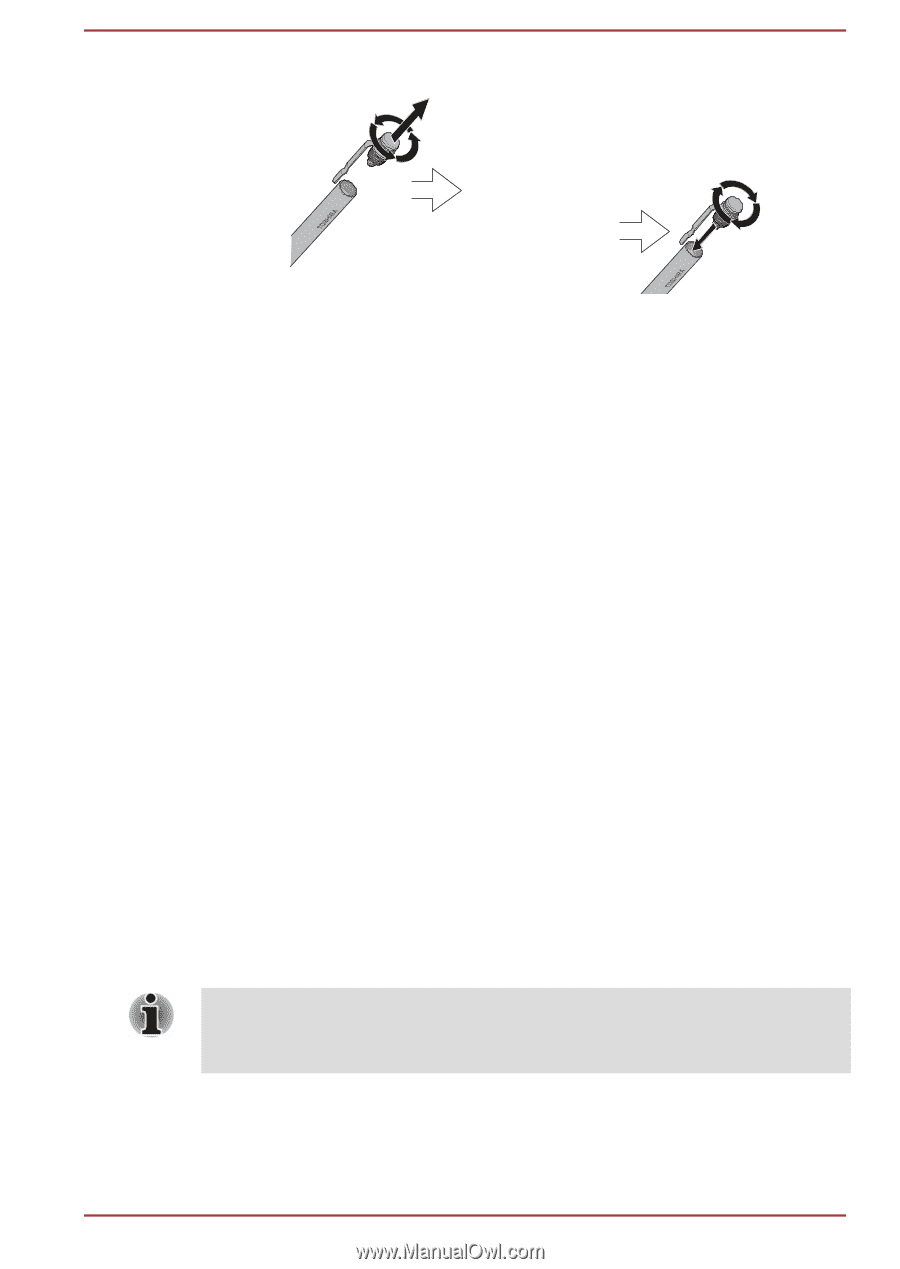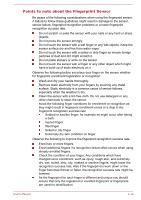Toshiba Portege X20W-D PRT13C-04W00M Portege X20W-D Series Users Guide English - Page 59
Pen actions, Single tap, Double tap, Press and hold, Drag and drop
 |
View all Toshiba Portege X20W-D PRT13C-04W00M manuals
Add to My Manuals
Save this manual to your list of manuals |
Page 59 highlights
Figure 4-4 Installing the battery Pen actions You can use the Stylus Pen to enter data, start programs, move objects and execute other actions. Single tap Lightly tap the tip of the Stylus Pen on an object and lift it immediately to activate an item. Double tap Lightly tap the tip of the Stylus Pen twice on an object and lift it immediately to execute an action. Press and hold Touch the tip of the Stylus Pen on the screen and hold until a white circle appears. Lift the Stylus pen to open a pop-up menu or execute a specific action. Drag Touch the Stylus Pen on the screen. Without lifting the Stylus Pen, drag it across the screen to select text or objects. Drag and drop Touch the Stylus Pen on the screen to select an object. Without lifting the Stylus Pen, drag it across the screen. Lift the Stylus Pen to drop the object to a new location. The thickness and/or width of drawing lines are changing in response to pen pressure level. The harder the pen is pressed, the thicker and/or wider is the drawing line. User's Manual 4-7