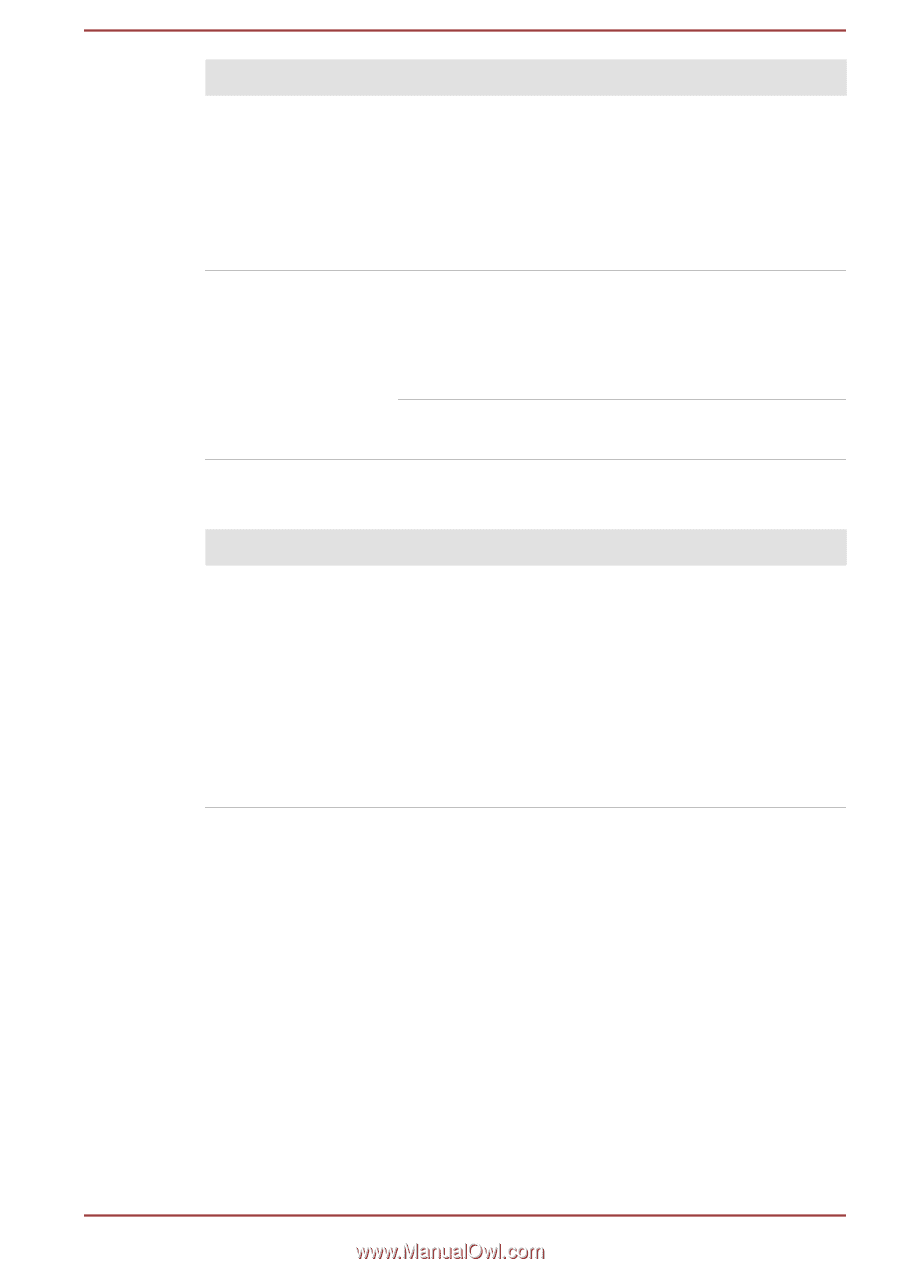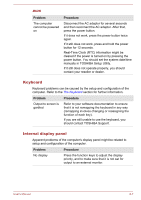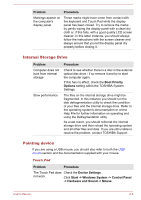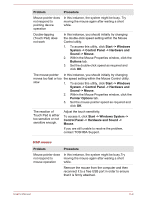Toshiba Portege X20W-D PRT13C-04W00M Portege X20W-D Series Users Guide English - Page 94
Problem, Procedure, Power saver, Choose or, customize a power plan, Power Options, System Date
 |
View all Toshiba Portege X20W-D PRT13C-04W00M manuals
Add to My Manuals
Save this manual to your list of manuals |
Page 94 highlights
Problem Procedure Battery does not charge when the AC adaptor is attached. If the battery is completely discharged, it will not begin charging immediately. In these instances, wait a few minutes before trying again. If the battery still does not charge, check that the power outlet the AC adaptor is connected to its supplying power. This can be tested by plugging another appliance into it. Battery does not power the computer as long as expected If you frequently recharge a partially charged battery, the battery might not charge to its full potential. In these instances, you should fully discharge the battery and then attempt to charge it again. Check the Power saver option under Choose or customize a power plan in the Power Options. Real-Time Clock Problem The BIOS setting and system date/ time are lost. Procedure The lasting time of the Real-Time Clock (RTC) has run out. You must set the date and time in the TOSHIBA setup utility by using the following steps: 1. Launch the TOSHIBA Setup Utility. Refer to the TOSHIBA Setup Utility section for further information. 2. Set the date in the System Date field. 3. Set the time in the System Time field. 4. Follow the on-screen instructions to proceed. User's Manual 6-6