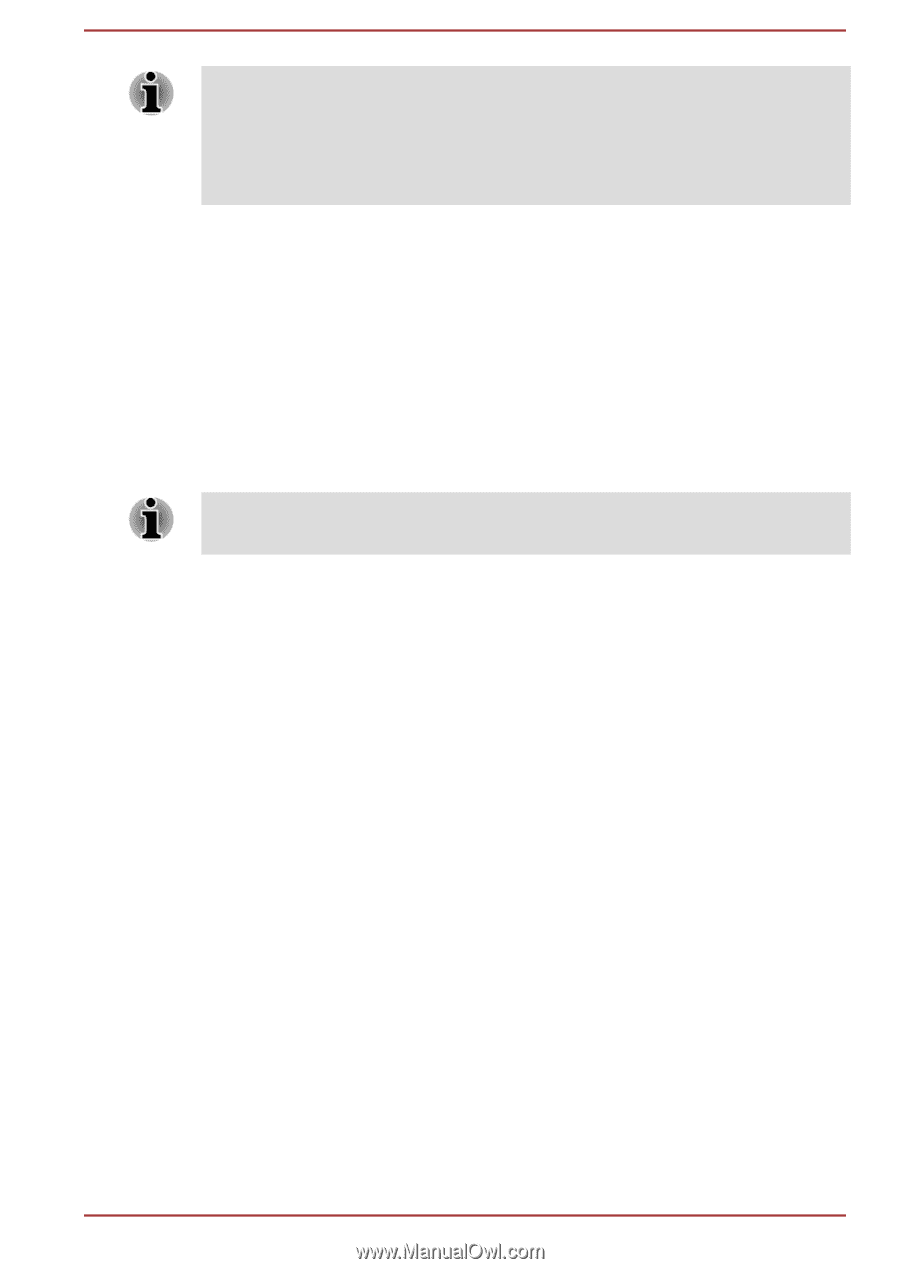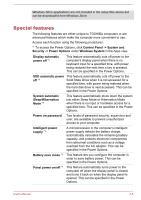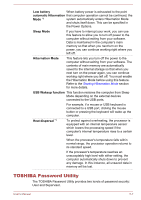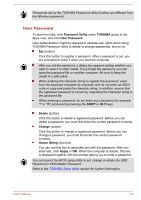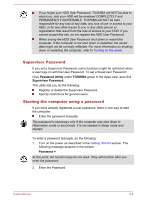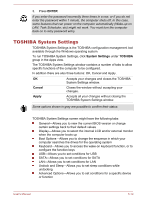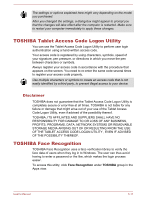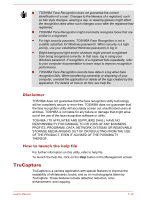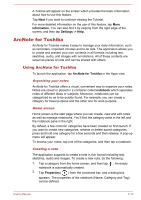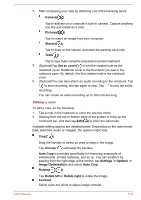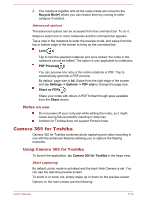Toshiba Portege Z20t-B PT15BC-005012 Users Manual Canada; English - Page 101
TOSHIBA Tablet Access Code Logon Utility, Disclaimer, TOSHIBA Face Recognition
 |
View all Toshiba Portege Z20t-B PT15BC-005012 manuals
Add to My Manuals
Save this manual to your list of manuals |
Page 101 highlights
The settings or options explained here might vary depending on the model you purchased. After you changed the settings, a dialog box might appear to prompt you that the changes will take effect after the computer is restarted. Make sure to restart your computer immediately to apply these changes. TOSHIBA Tablet Access Code Logon Utility You can use the Tablet Access Code Logon Utility to perform user login authentication using a hand-written access code. Your access code is registered by using characters, symbols, speed of your signature, pen pressure, or directions in which you move the pen between characters or symbols. Always register your access code in accordance with the procedure that appears on the screen. You need to re-enter the same code several times to register your access code properly. Use multiple characters or symbols to create an access code that is not easily identified by a third party, to prevent illegal access to your device. Disclaimer TOSHIBA does not guarantee that the Tablet Access Code Logon Utility is completely secure or error-free at all times. TOSHIBA is not liable for any failure or damage that might arise out of your use of the Tablet Access Code Logon Utility, even if advised of the possibility thereof. TOSHIBA, ITS AFFILIATES AND SUPPLIERS SHALL HAVE NO RESPONSIBILITY FOR DAMAGE TO OR LOSS OF ANY BUSINESS, PROFITS, PROGRAMS, DATA, NETWORK SYSTEMS OR REMOVABLE STORAGE MEDIA ARISING OUT OF OR RESULTING FROM THE USE OF THE TABLET ACCESS CODE LOGON UTILITY , EVEN IF ADVISED OF THE POSSIBILITY THEREOF. TOSHIBA Face Recognition TOSHIBA Face Recognition uses a face verification library to verify the face data of users when they log in to Windows. The user can thus avoid having to enter a password or the like, which makes the login process easier. To access this utility, click Face Recognition under TOSHIBA group in the Apps view. User's Manual 5-11