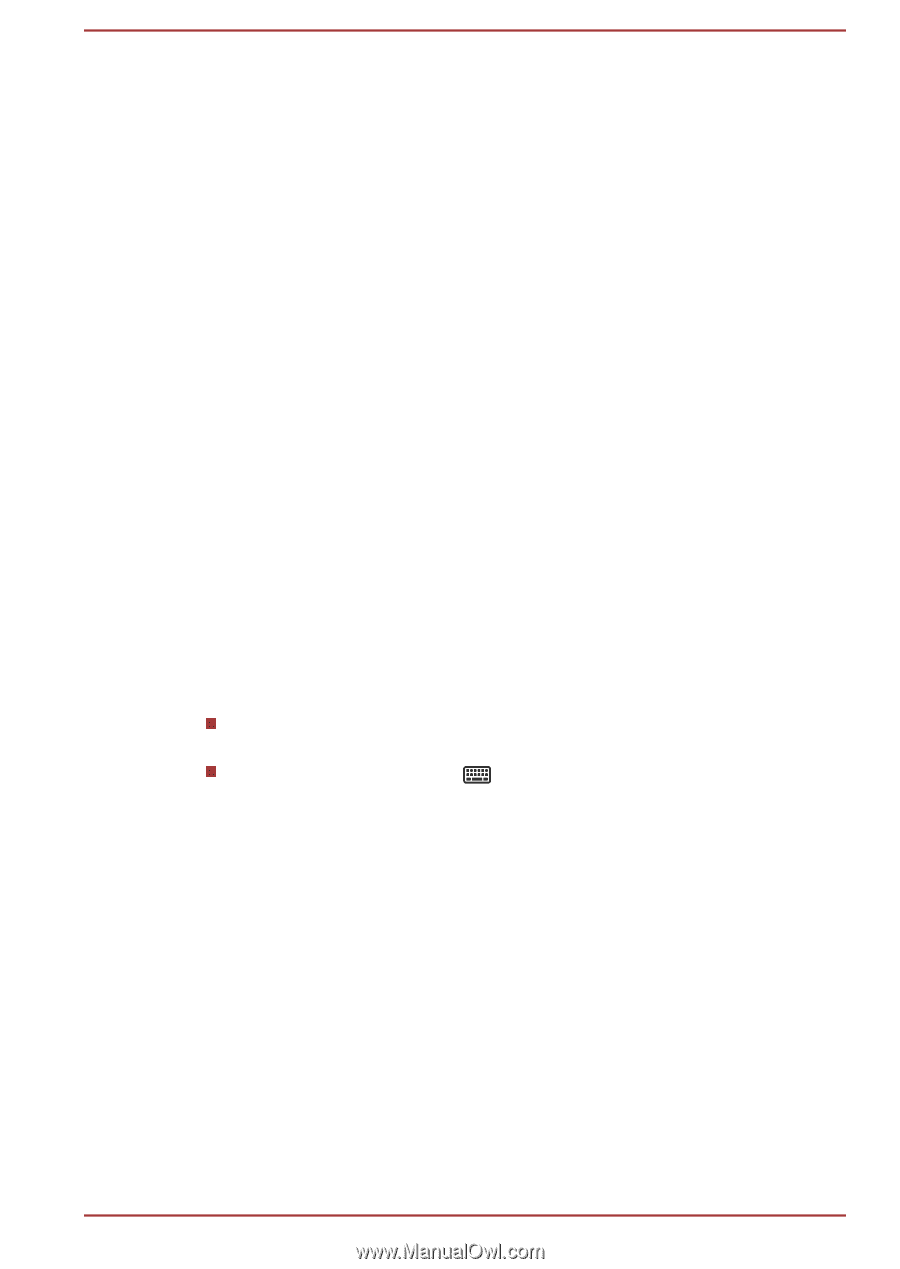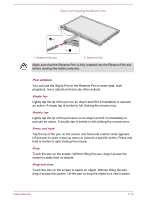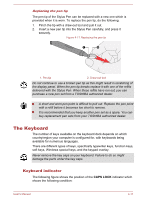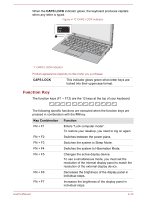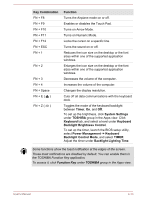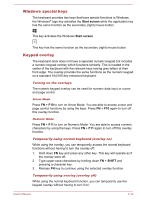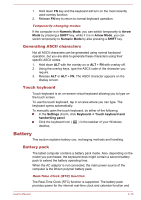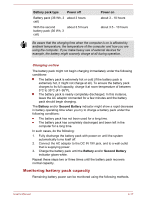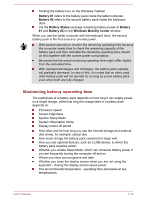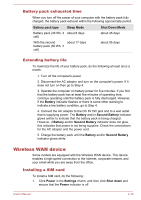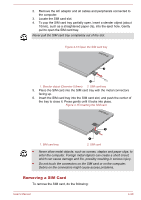Toshiba Portege Z20t-B PT15BC-005012 Users Manual Canada; English - Page 72
Generating ASCII characters, Touch keyboard, Battery, Battery pack
 |
View all Toshiba Portege Z20t-B PT15BC-005012 manuals
Add to My Manuals
Save this manual to your list of manuals |
Page 72 highlights
1. Hold down FN key and the keyboard will turn on the most recently used overlay function. 2. Release FN key to return to normal keyboard operation. Temporarily changing modes If the computer is in Numeric Mode, you can switch temporarily to Arrow Mode by pressing a SHIFT key, while if it is in Arrow Mode, you can switch temporarily to Numeric Mode by also pressing a SHIFT key. Generating ASCII characters Not all ASCII characters can be generated using normal keyboard operation, but you are able to generate these characters using their specific ASCII codes. 1. Hold down ALT with the overlay on or ALT + FN with overlay off. 2. Using the overlay keys, type the ASCII code of the character you require. 3. Release ALT or ALT + FN. The ASCII character appears on the display screen. Touch keyboard Touch keyboard is an on-screen virtual keyboard allowing you to type on the touch screen. To use the touch keyboard, tap in an area where you can type. The keyboard opens automatically. To manually open the touch keyboard, do either of the following: In the Settings charm, click Keyboard -> Touch keyboard and handwriting panel. Click the keyboard icon ( ) in the taskbar of your Windows desktop. Battery This section explains battery use, recharging methods and handling. Battery pack The tablet computer contains a battery pack inside. Also, depending on the model you purchased, the keyboard dock might contain a second battery pack to extend the battery operating time. When the AC adaptor is not connected, the main power source of the computer is the lithium polymer battery pack. Real-Time Clock (RTC) function The Real-Time Clock (RTC) function is supported. The battery pack provides power for the internal real-time clock and calendar function and User's Manual 4-15