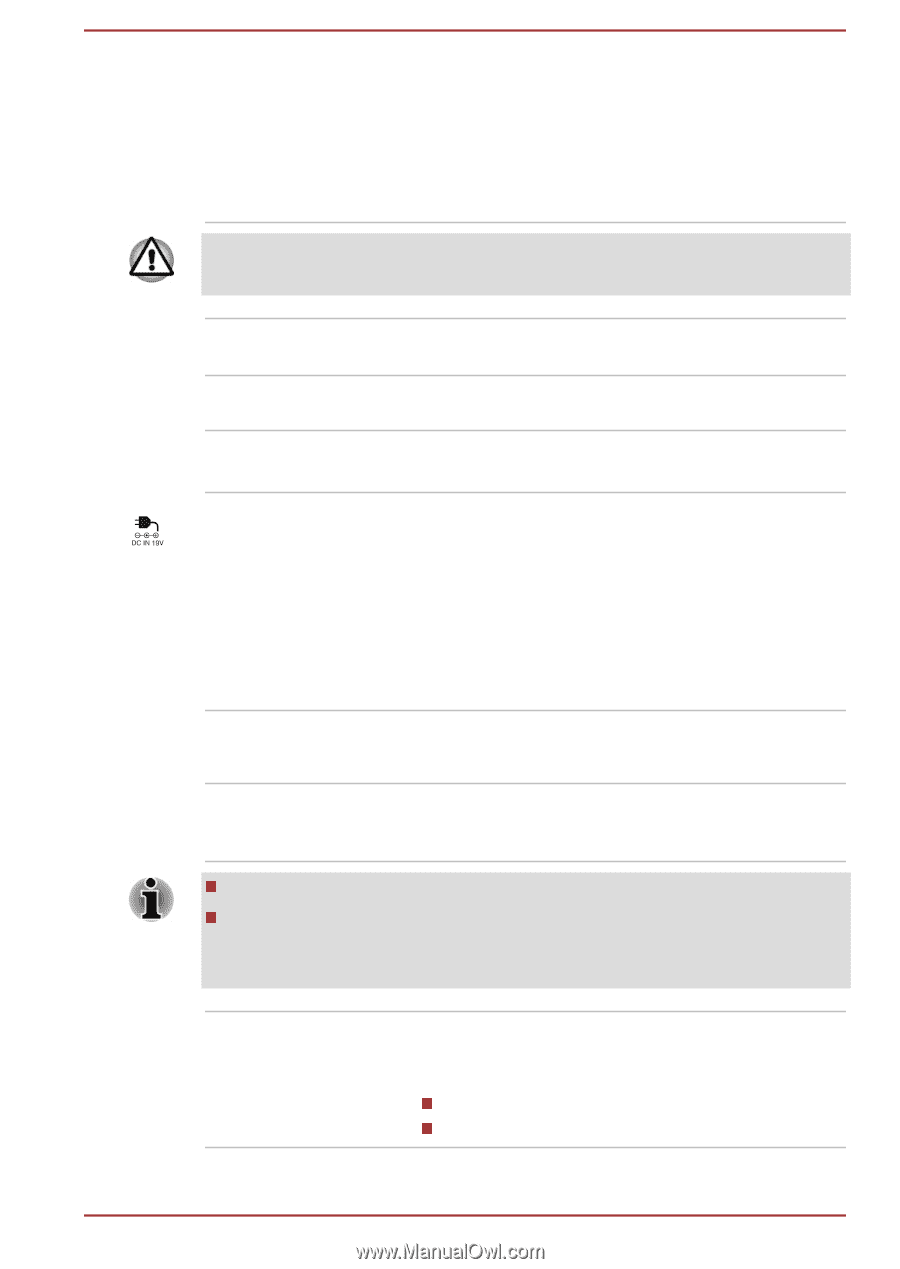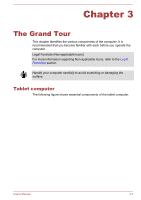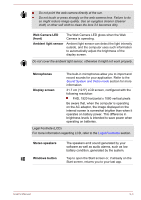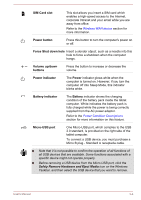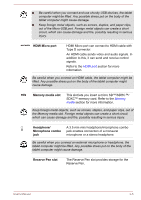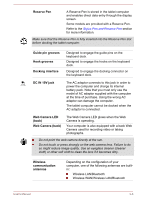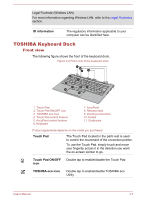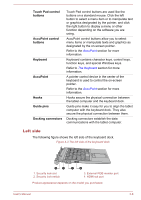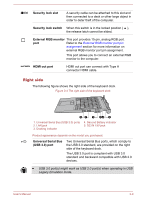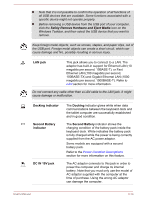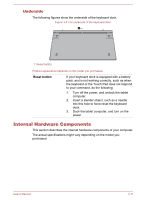Toshiba Portege Z20t-B PT15BC-005012 Users Manual Canada; English - Page 48
Reserve Pen, Guide pin grooves, Hook grooves, Docking interface, DC IN 19V jack, Web Camera LED, Web
 |
View all Toshiba Portege Z20t-B PT15BC-005012 manuals
Add to My Manuals
Save this manual to your list of manuals |
Page 48 highlights
Reserve Pen A Reserve Pen is stored in the tablet computer and enables direct data entry through the display screen. Some models are provided with a Reserve Pen. Refer to the Stylus Pen and Reserve Pen section for more information. Make sure that the Reserve Pen is fully inserted into the Reserve Pen slot before docking the tablet computer. Guide pin grooves Hook grooves Docking interface Designed to engage the guide pins on the keyboard dock. Designed to engage the hooks on the keyboard dock. Designed to engage the docking connector on the keyboard dock. DC IN 19V jack The AC adaptor connects to this jack in order to power the computer and charge its internal battery pack. Note that you must only use the model of AC adaptor supplied with the computer at the time of purchase. Using the wrong AC adaptor can damage the computer. The tablet computer cannot be docked when the AC adaptor is connected. Web Camera LED (back) Web Camera (back) The Web Camera LED glows when the Web Camera is operating. Your computer is also equipped with a back Web Camera used for recording video or taking photographs. Do not point the web camera directly at the sun. Do not touch or press strongly on the web camera lens. Failure to do so might reduce image quality. Use an eyeglass cleaner (cleaner cloth) or other soft cloth to clean the lens if it becomes dirty. Wireless communication antennas Depending on the configuration of your computer, one of the following antennas are builtin: Wireless LAN/Bluetooth Wireless WAN/Wireless LAN/Bluetooth User's Manual 3-6