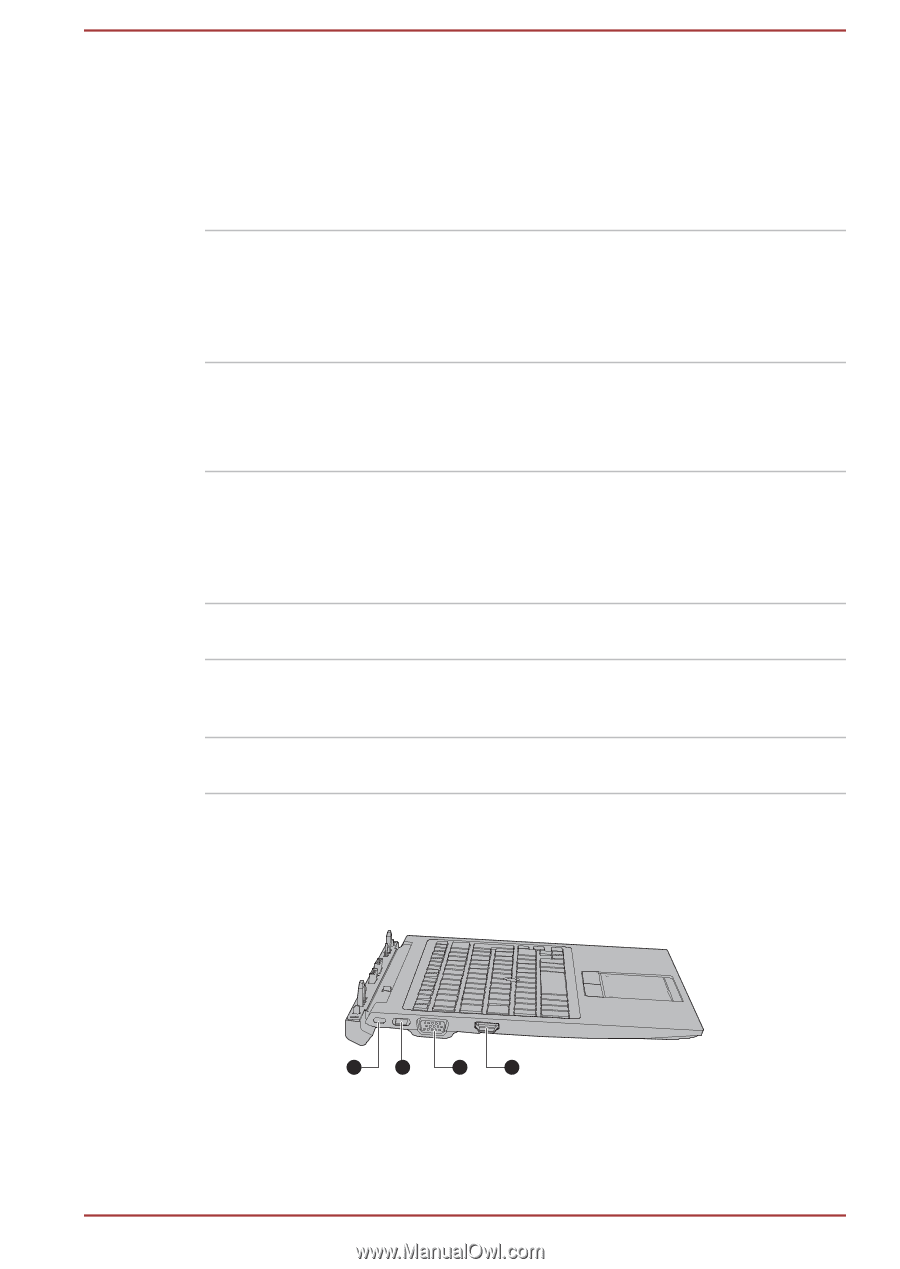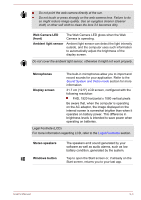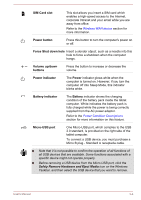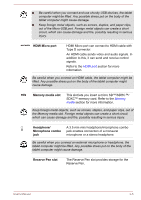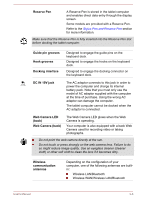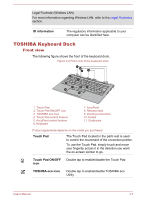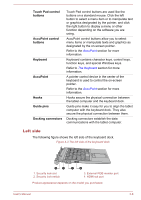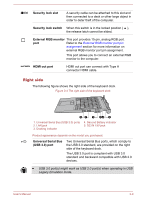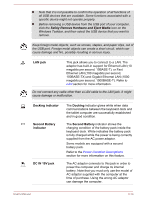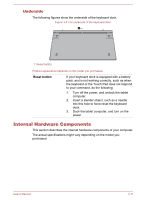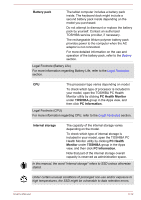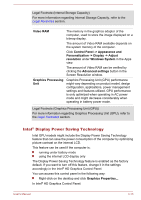Toshiba Portege Z20t-B PT15BC-005012 Users Manual Canada; English - Page 50
Left side, Touch Pad control, buttons, AccuPoint control, Keyboard, AccuPoint, Hooks, Guide pins
 |
View all Toshiba Portege Z20t-B PT15BC-005012 manuals
Add to My Manuals
Save this manual to your list of manuals |
Page 50 highlights
Touch Pad control buttons AccuPoint control buttons Keyboard AccuPoint Hooks Guide pins Docking connectors Touch Pad control buttons are used like the buttons on a standard mouse. Click the left button to select a menu item or to manipulate text or graphics designated by the pointer, and click the right button to display a menu or other function depending on the software you are using. AccuPoint control buttons allow you to select menu items or manipulate texts and graphics as designated by the on-screen pointer. Refer to the AccuPoint section for more information. Keyboard contains character keys, control keys, function keys, and special Windows keys. Refer to The Keyboard section for more information. A pointer control device in the center of the keyboard is used to control the on-screen pointer. Refer to the AccuPoint section for more information. Hooks secure the physical connection between the tablet computer and the keyboard dock. Guide pins make it easy for you to align the tablet computer with the keyboard dock. They also secure the physical connection between them. Docking connectors establish the data communications with the tablet computer. Left side The following figure shows the left side of the keyboard dock. Figure 3-3 The left side of the keyboard dock 1 2 1. Security lock slot 2. Security lock switch 3 4 3. External RGB monitor port 4. HDMI out port Product appearance depends on the model you purchased. User's Manual 3-8