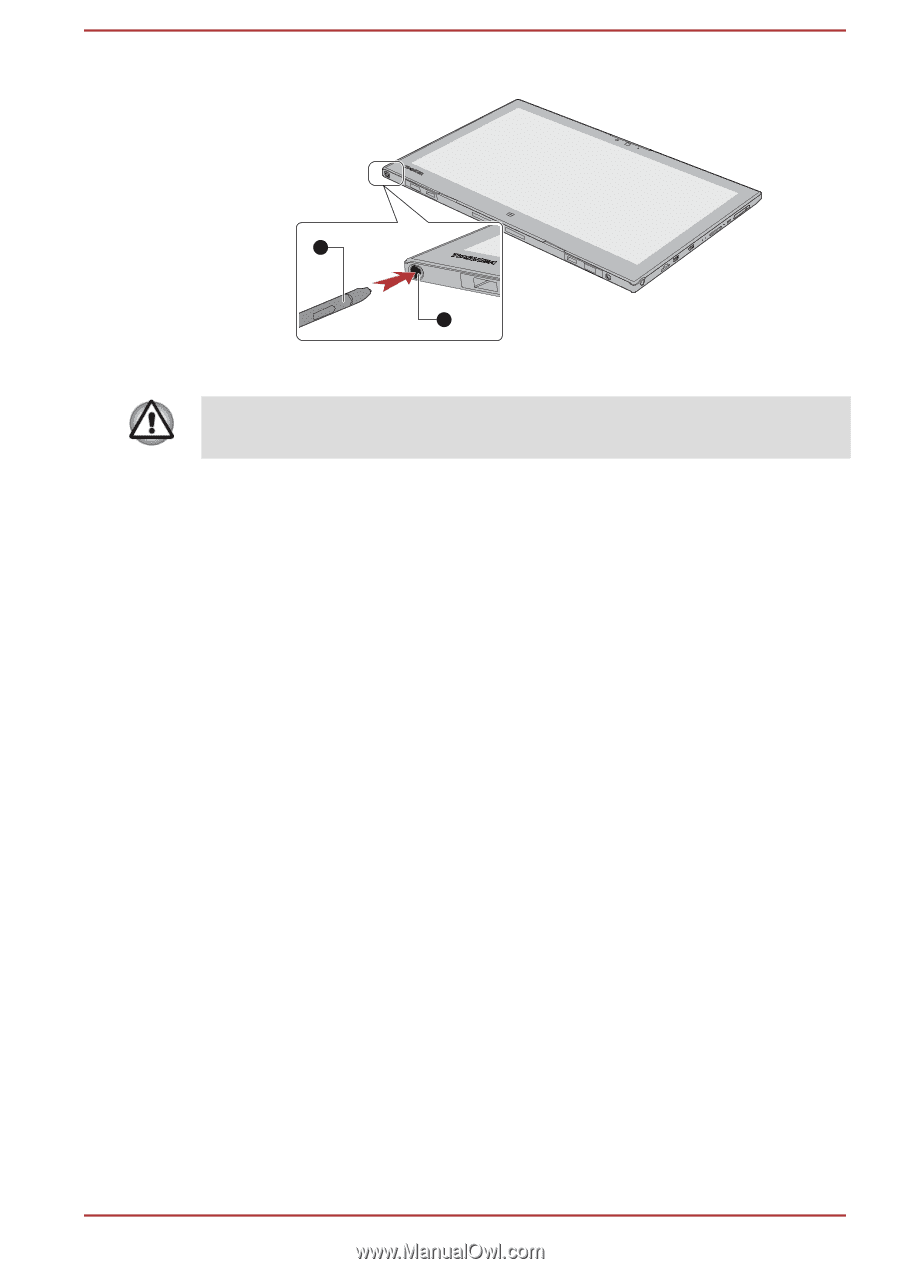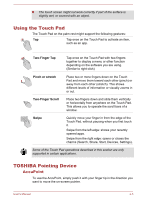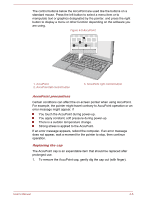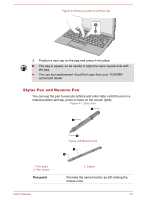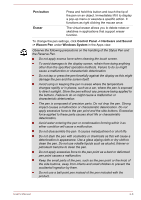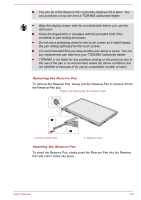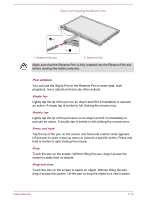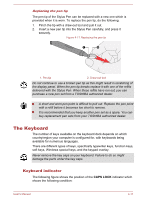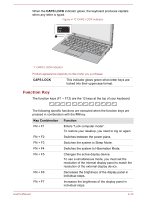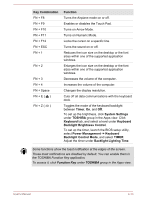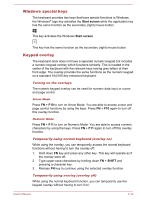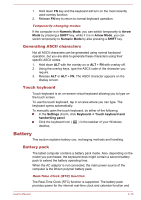Toshiba Portege Z20t-B PT15BC-005012 Users Manual Canada; English - Page 67
Pen actions, Make sure that the Reserve Pen is fully inserted into the Reserve Pen slot
 |
View all Toshiba Portege Z20t-B PT15BC-005012 manuals
Add to My Manuals
Save this manual to your list of manuals |
Page 67 highlights
Figure 4-10 Inserting the Reserve Pen 2 1 1. Reserve Pen slot 2. Reserve Pen Make sure that the Reserve Pen is fully inserted into the Reserve Pen slot before docking the tablet computer. Pen actions You can use the Stylus Pen or the Reserve Pen to enter data, start programs, move objects and execute other actions. Single tap Lightly tap the tip of the pen on an object and lift it immediately to execute an action. A single tap is similar to left clicking the mouse once. Double tap Lightly tap the tip of the pen twice on an object and lift it immediately to execute an action. A double-tap is similar to left clicking the mouse twice. Press and hold Tap the tip of the pen on the screen and hold until a white circle appears. Lift the pen to open a pop-up menu or execute a specific action. Press and hold is similar to right clicking the mouse. Drag Touch the pen on the screen. Without lifting the pen, drag it across the screen to select text or objects. Drag and drop Touch the pen on the screen to select an object. Without lifting the pen, drag it across the screen. Lift the pen to drop the object to a new location. User's Manual 4-10