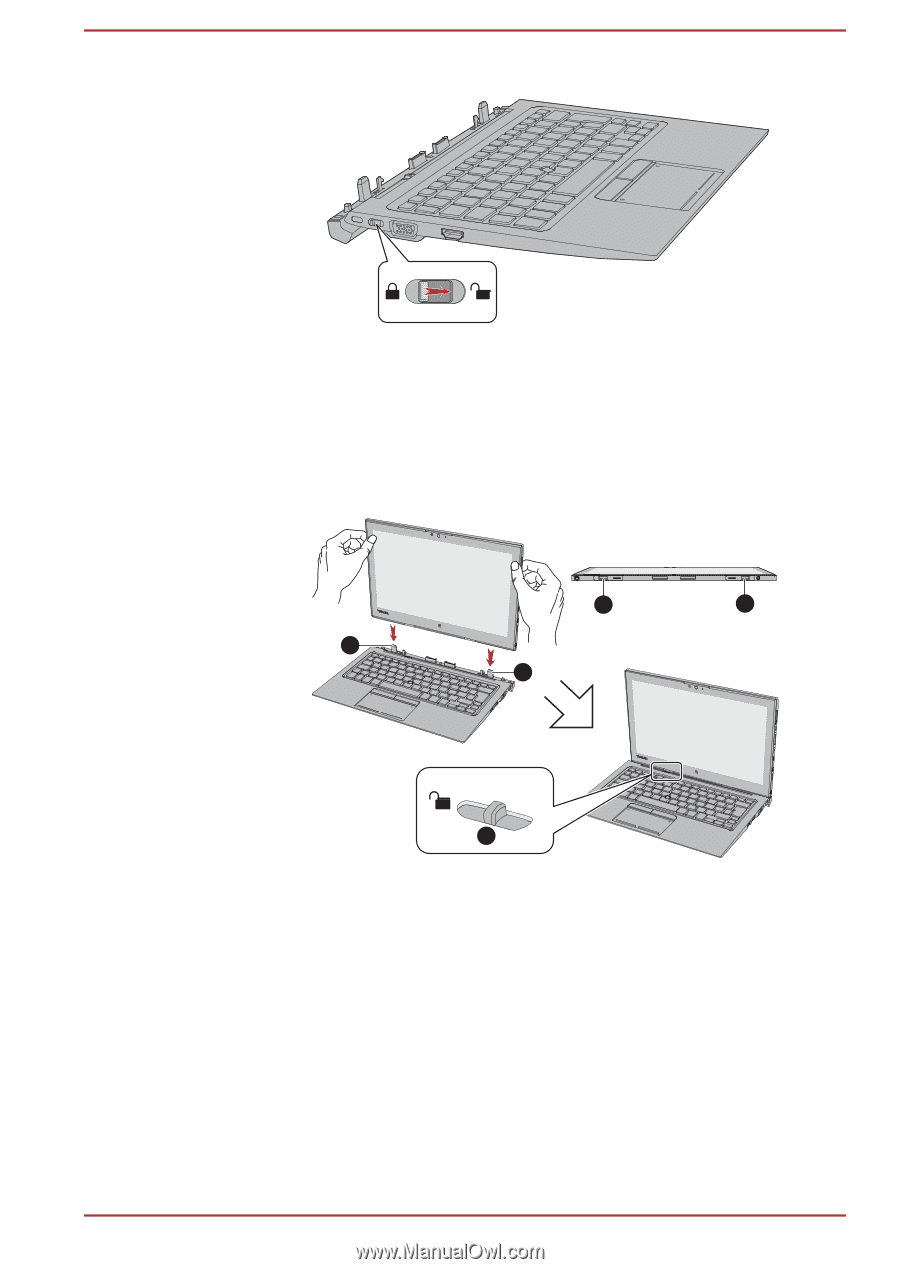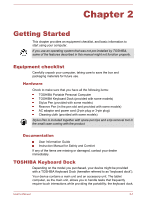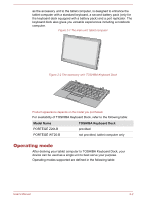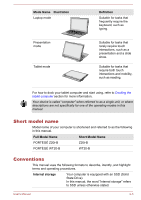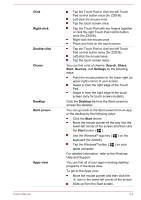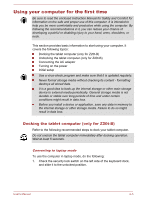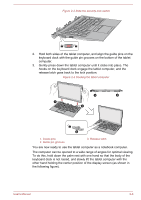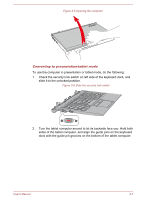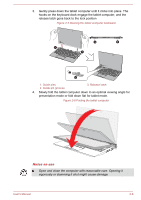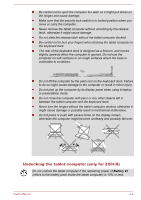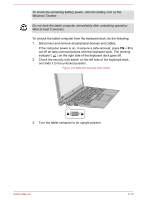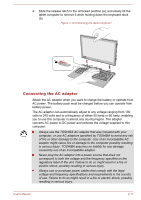Toshiba Portege Z20t-B PT15BC-005012 Users Manual Canada; English - Page 28
To do this, hold down the palm rest with one hand so that the body of
 |
View all Toshiba Portege Z20t-B PT15BC-005012 manuals
Add to My Manuals
Save this manual to your list of manuals |
Page 28 highlights
Figure 2-3 Slide the security lock switch 2. Hold both sides of the tablet computer, and align the guide pins on the keyboard dock with the guide pin grooves on the bottom of the tablet computer. 3. Gently press down the tablet computer until it clicks into place. The hooks on the keyboard dock engage the tablet computer, and the release latch goes back to the lock position. Figure 2-4 Docking the tablet computer 2 22 1 1 3 1. Guide pins 2. Guide pin grooves 3. Release latch You are now ready to use the tablet computer as a notebook computer. The computer can be opened to a wide range of angles for optimal viewing. To do this, hold down the palm rest with one hand so that the body of the keyboard dock is not raised, and slowly lift the tablet computer with the other hand holding the center position of the display screen (as shown in the following figure). User's Manual 2-6