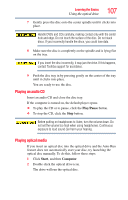Toshiba Qosmio X505-Q882 User Manual - Page 105
Media control buttons, Mute button, Media button, Play/pause button, Previous track button
 |
View all Toshiba Qosmio X505-Q882 manuals
Add to My Manuals
Save this manual to your list of manuals |
Page 105 highlights
Learning the Basics Using the optical drive 105 Media control buttons The media control buttons located on the system control panel to the side of the keyboard let you mute the sound and play audio CDs or DVD movies when the computer is on. Mute button Media button Play/pause button Previous track button Next track button Volume control (Sample Illustration) Media control buttons The Mute button allows you to mute the sound. The Media button activates a media playing application that can play audio CDs or DVD movies. The Play/pause button starts playing the disc or makes it pause if currently playing. The Previous track button returns to the preceding track on the disc. The Next track button skips to the following track on the disc. The Volume control allows you to decrease and increase the computer's volume. If your computer comes with a solid state drive (SSD), under certain unusual conditions of prolonged non-use and/or exposure to high temperatures, your SSD may be vulnerable to data retention errors.