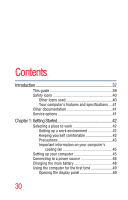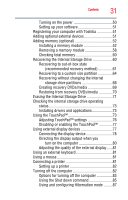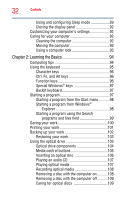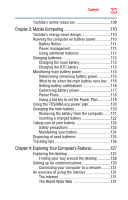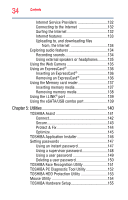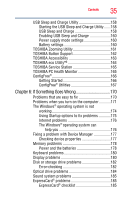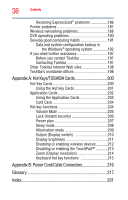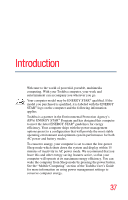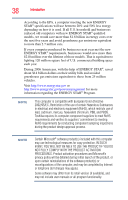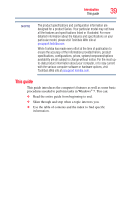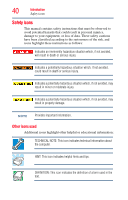Toshiba Qosmio X505-Q882 User Manual - Page 35
If Something Goes Wrong, Starting the USB Sleep and Charge Utility
 |
View all Toshiba Qosmio X505-Q882 manuals
Add to My Manuals
Save this manual to your list of manuals |
Page 35 highlights
Contents 35 USB Sleep and Charge Utility 158 Starting the USB Sleep and Charge Utility.......158 USB Sleep and Charge 158 Enabling USB Sleep and Charge 160 Power supply mode settings 160 Battery settings 160 TOSHIBA Zooming Utility 161 TOSHIBA Button Support 162 TOSHIBA Accessibility 163 TOSHIBA eco Utility 164 TOSHIBA Service Station 165 TOSHIBA PC Health Monitor 165 ConfigFree 166 Getting Started 166 ConfigFree® Utilities 167 Chapter 6: If Something Goes Wrong 170 Problems that are easy to fix 170 Problems when you turn on the computer............171 The Windows® operating system is not working 174 Using Startup options to fix problems 175 Internet problems 176 The Windows® operating system can help you 176 Fixing a problem with Device Manager 177 Checking device properties 177 Memory problems 178 Power and the batteries 178 Keyboard problems 180 Display problems 180 Disk or storage drive problems 182 Error-checking 182 Optical drive problems 184 Sound system problems 185 ExpressCard® problems 185 ExpressCard® checklist 185