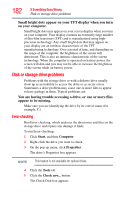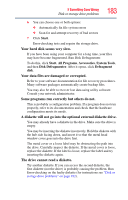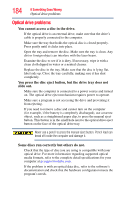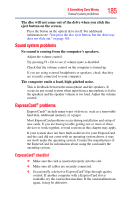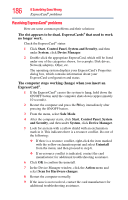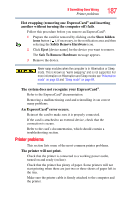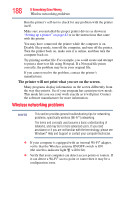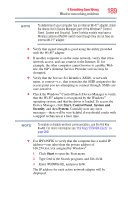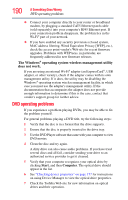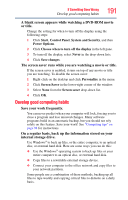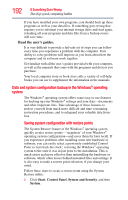Toshiba Qosmio X505-Q882 User Manual - Page 187
Printer problems, An ExpressCard
 |
View all Toshiba Qosmio X505-Q882 manuals
Add to My Manuals
Save this manual to your list of manuals |
Page 187 highlights
If Something Goes Wrong Printer problems 187 Hot swapping (removing one ExpressCard® and inserting another without turning the computer off) fails. Follow this procedure before you remove an ExpressCard®: 1 Prepare the card for removal by clicking on the Show hidden icons button ( ), if necessary, in the notification area and then selecting the Safely Remove Hardware icon. 2 Click Eject [device name] for the device you want to remove. The Safe To Remove Hardware message appears. 3 Remove the device. Never swap modules when the computer is in Hibernation or Sleep mode. This is known as "warm swapping" and is not supported. For more information on Hibernation and Sleep modes see "Hibernation mode" on page 83 and "Sleep mode" on page 84. The system does not recognize your ExpressCard®. Refer to the ExpressCard® documentation. Removing a malfunctioning card and reinstalling it can correct many problems. An ExpressCard® error occurs. Reinsert the card to make sure it is properly connected. If the card is attached to an external device, check that the connection is secure. Refer to the card's documentation, which should contain a troubleshooting section. Printer problems This section lists some of the most common printer problems. The printer will not print. Check that the printer is connected to a working power outlet, turned on and ready (on line). Check that the printer has plenty of paper. Some printers will not start printing when there are just two or three sheets of paper left in the tray. Make sure the printer cable is firmly attached to the computer and the printer.