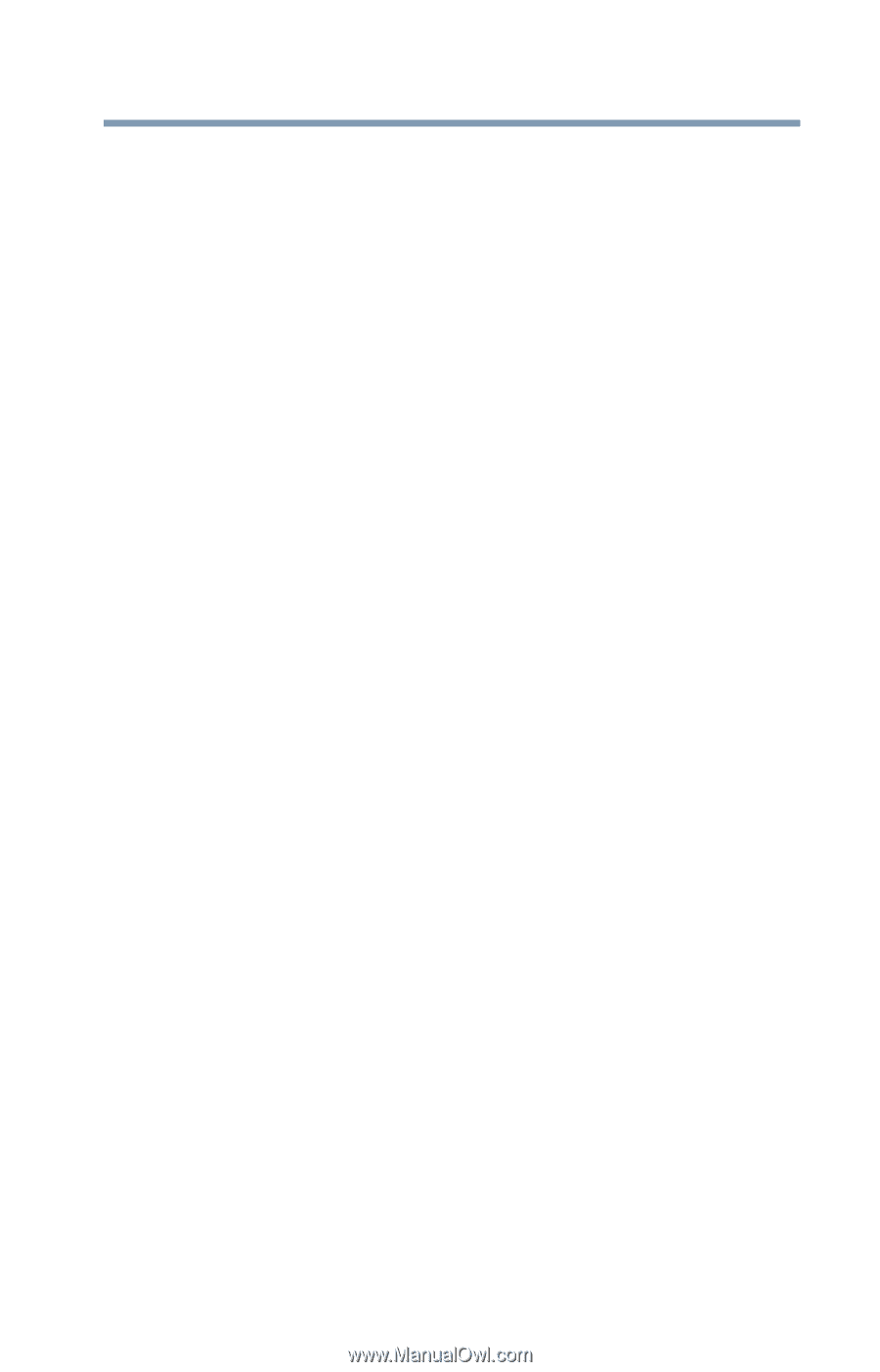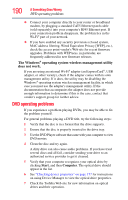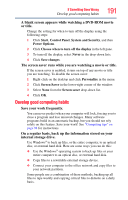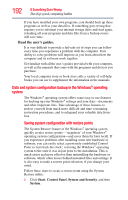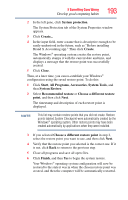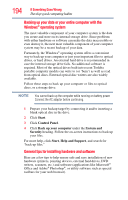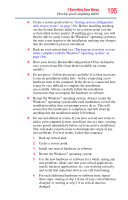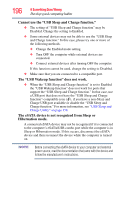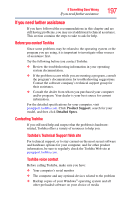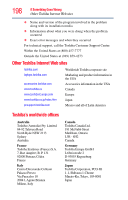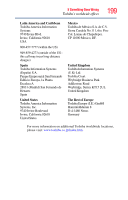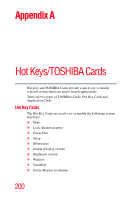Toshiba Qosmio X505-Q882 User Manual - Page 195
Restart the Windows, add to your computer system, install just one at a time, creating
 |
View all Toshiba Qosmio X505-Q882 manuals
Add to My Manuals
Save this manual to your list of manuals |
Page 195 highlights
If Something Goes Wrong Develop good computing habits 195 ❖ Create a restore point (refer to "Saving system configuration with restore points" on page 192). Before installing anything, use the System Restore utility to set a restore point (see the section titled restore points). If anything goes wrong, you will then be able to easily restore the Windows® operating system to the state it was in prior to the installation, undoing any changes that the installation process introduced. ❖ Back up your critical data (see "Backing up your data or your entire computer with the Windows® operating system" on page 194). ❖ Have your factory Restore/Reconfiguration CD(s) on hand in case you need any files from them (available on certain models). ❖ Do not guess-follow directions carefully! It is often necessary to run an installation utility first-before connecting a new hardware item to the computer. If the device is connected first, it may be very difficult to complete the installation successfully. Always carefully follow the installation instructions that accompany the hardware or software. ❖ Restart the Windows® operating system. Always restart the Windows® operating system after each installation, even if the installation utility does not prompt you to do so. This will ensure that the installation is completed, and will clean up anything that the installation utility left behind. ❖ Do one installation at a time. If you have several new items to add to your computer system, install just one at a time, creating restore points immediately before each successive installation. This will make it much easier to determine the origin of any new problems. For best results, follow this sequence: 1 Back up critical data. 2 Create a restore point. 3 Install one item of hardware or software. 4 Restart the Windows® operating system. 5 Use the new hardware or software for a while, noting any new problems. Make sure that your critical applications (email, business applications, etc.) are working correctly, and verify that important devices are still functioning. 6 For each additional hardware or software item, repeat these steps, starting at step 1 if any of your critical data has changed, or starting at step 2 if no critical data has changed.