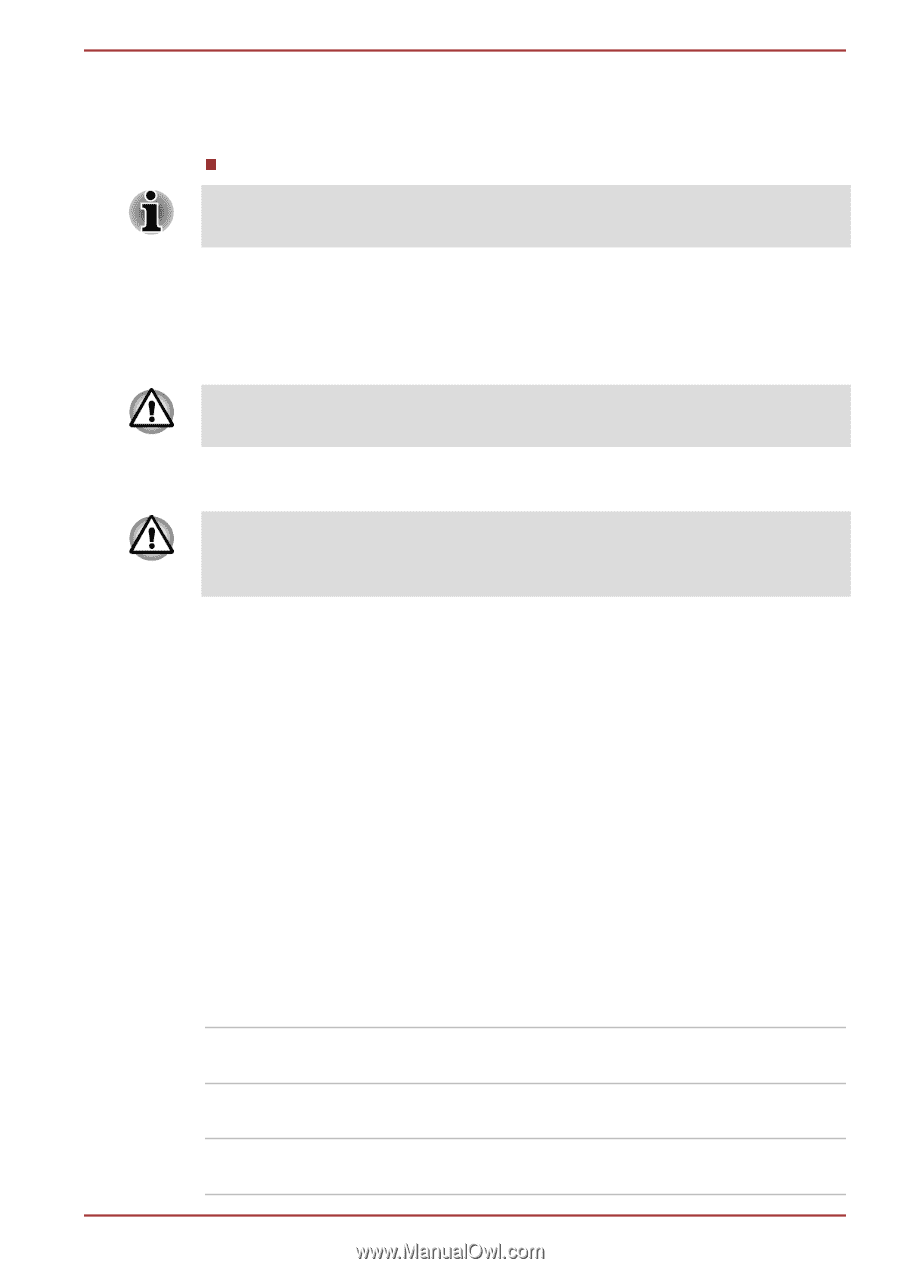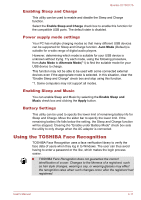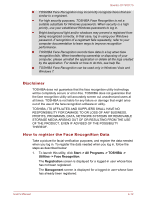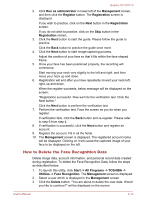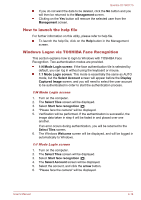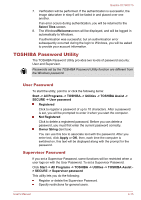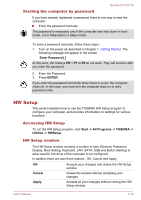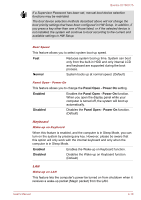Toshiba Qosmio X770 PSBY5C-01J00Q Users Manual Canada; English - Page 106
Starting the computer by password, HW Setup, Accessing HW Setup, HW Setup window
 |
View all Toshiba Qosmio X770 PSBY5C-01J00Q manuals
Add to My Manuals
Save this manual to your list of manuals |
Page 106 highlights
Qosmio X770/X775 Starting the computer by password If you have already registered a password, there is one way to start the computer: Enter the password manually. The password is necessary only if the computer was shut down in boot mode, not in Hibernation or Sleep mode. To enter a password manually, follow these steps: 1. Turn on the power as described in Chapter 1, Getting Started. The following message will appear in the screen: Enter Password [ ] At this point, the hotkeys FN + F1 to F9 do not work. They will function after you enter the password. 2. Enter the Password. 3. Press ENTER. If you enter the password incorrectly three times in a row, the computer shuts off. In this case, you must turn the computer back on to retry password entry. HW Setup This section explains how to use the TOSHIBA HW Setup program to configure your computer, and provides information on settings for various functions. Accessing HW Setup To run the HW Setup program, click Start -> All Programs -> TOSHIBA -> Utilities -> HWSetup. HW Setup window The HW Setup window contains a number of tabs (General, Password, Display, Boot Setting, Keyboard, LAN, SATA, USB and Button Setting) to allow specific functions of the computer to be configured. In addition there are also three buttons : OK, Cancel and Apply. OK Accepts your changes and closes the HW Setup window. Cancel Closes the window without accepting your changes. Apply Accepts all your changes without closing the HW Setup window. User's Manual 4-16