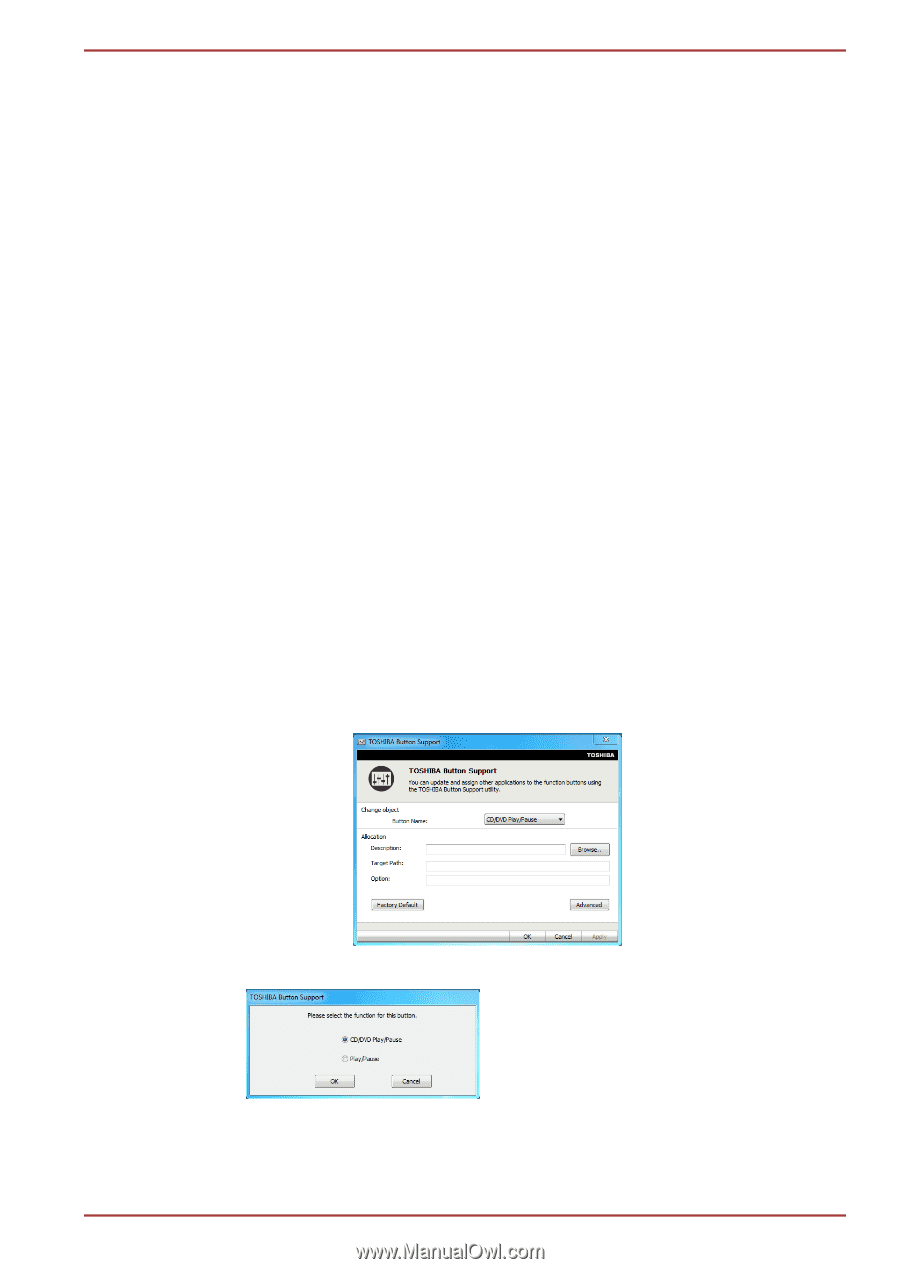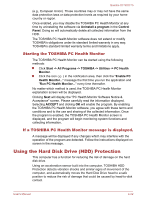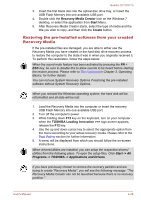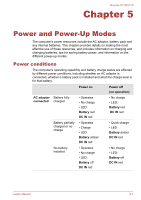Toshiba Qosmio X770 PSBY5C-01J00Q Users Manual Canada; English - Page 115
TOSHIBA Button Support, CD/DVD Play/Pause operation
 |
View all Toshiba Qosmio X770 PSBY5C-01J00Q manuals
Add to My Manuals
Save this manual to your list of manuals |
Page 115 highlights
Qosmio X770/X775 TOSHIBA Button Support You can update and assign other applications to the operation panels using the TOSHIBA Button Support utility.To open TOSHIBA Button Support, click Start -> All Programs -> TOSHIBA -> Utilities -> TOSHIBA Button Support. The TOSHIBA Button Support dialog box will appear. Follow the following steps to assign a function to the selected panel. 1. In the Button Name list, select one of the following panel name such as eco, Programmable button (or, 3D), CD/DVD Play/Pause, Mute. If CD/DVD Play/Pause is selected, the Advanced button will appear on the dialog box. You can either assign other applications to this panel by following the steps listed below, or configure the play/pause function on this panel by clicking Advanced. Refer to the CD/DVD Play/Pause operation section for more details. 2. Click Browse.., select the application you would like to assign to the panel, and then click Open. The "Description" and "Target Path" of the selected application will appear. 3. Click Apply. The selected application will be launched the next time you press that panel. Should you want to delete the information related to a specified panel, click Factory Default. 4. Click OK. CD/DVD Play/Pause operation If CD/DVD Play/Pause is selected in Step1 of the TOSHIBA Button Support section, the TOSHIBA Button Support dialog box will be displayed as shown below: 1. Click Advanced. The following dialog box will appear. User's Manual 4-25