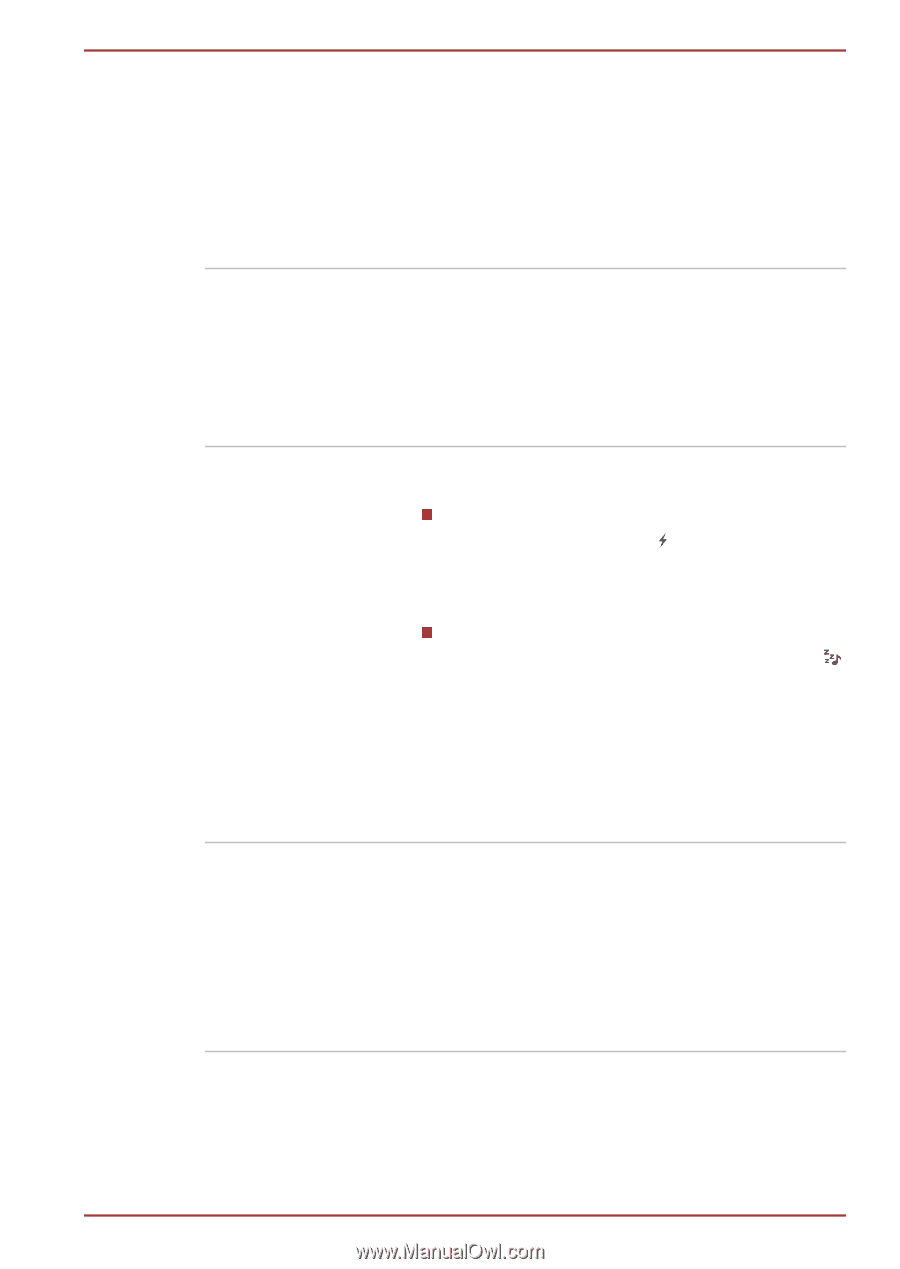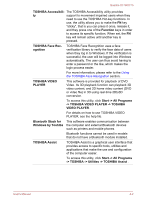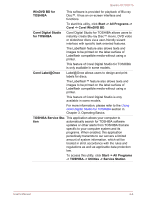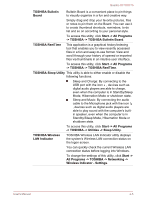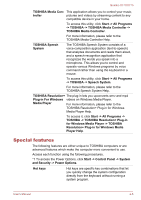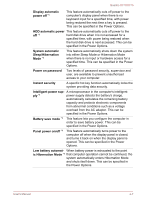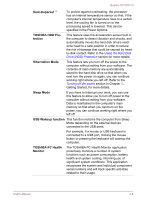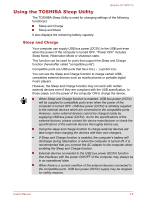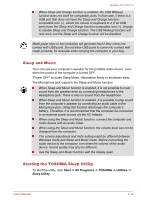Toshiba Qosmio X770 PSBY5C-01J00Q Users Manual Canada; English - Page 95
> TOSHIBA -> TOSHIBA Bulletin Board
 |
View all Toshiba Qosmio X770 PSBY5C-01J00Q manuals
Add to My Manuals
Save this manual to your list of manuals |
Page 95 highlights
Qosmio X770/X775 TOSHIBA Bulletin Board Bulletin Board is a convenient place to pin things to visually organize in a fun and creative way. Simply drag and drop your favorite pictures, files or notes to pin them on the Board. You can use it to create thumbnail shortcuts, reminders, to-do list and so on according to your personal style. To access this utility, click Start -> All Programs -> TOSHIBA -> TOSHIBA Bulletin Board. TOSHIBA ReelTime This application is a graphical history/indexing tool that enables you to view recently accessed files in a fun and easy-to-use format. View and scroll through your history of opened or imported files via thumbnails in an intuitive user interface. To access this utility, click Start -> All Programs -> TOSHIBA -> TOSHIBA ReelTime. TOSHIBA Sleep Utility This utility is able to either enable or disable the following functions: Sleep and Charge: By connecting to the USB port with the icon , devices such as digital audio players are able to charge, even when the computer is in Standby/Sleep Mode, Hibernation Mode or shutdown state. Sleep and Music: By connecting the audio cable to the Microphone jack with the icon , devices such as digital audio players are able to play sound with the computer's builtin speaker, even when the computer is in Standby/Sleep Mode, Hibernation Mode or shutdown state. To access this utility, click Start -> All Programs -> TOSHIBA -> Utilities -> Sleep Utility. TOSHIBA Wireless LAN Indicator TOSHIBA Wireless LAN Indicator utility displays the system's Wireless LAN connection status on the logon screen. You can quickly check the current Wireless LAN connection status before logging into Windows. To change the settings of this utility, click Start -> All Programs -> TOSHIBA -> Networking -> Wireless Indicator - Settings. User's Manual 4-5