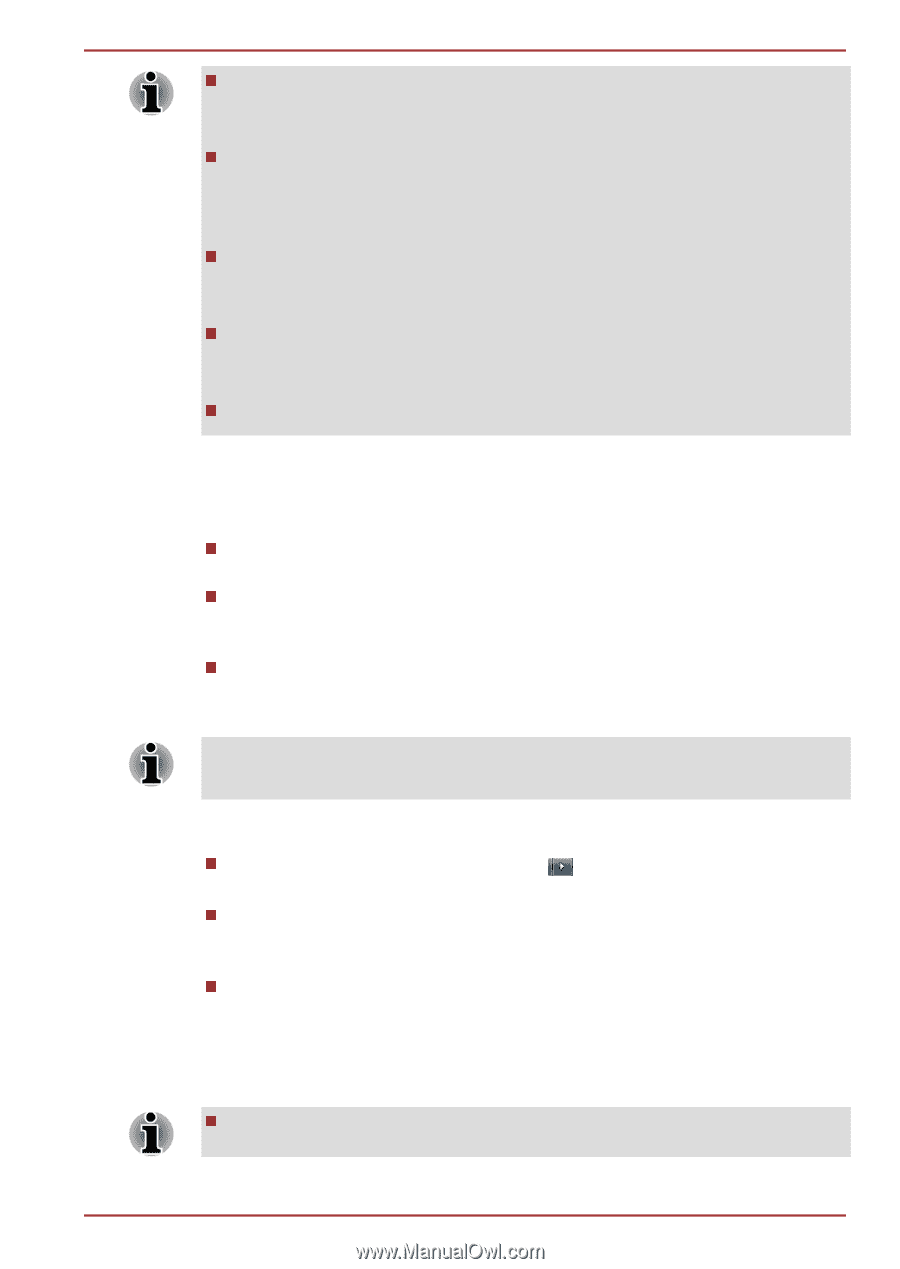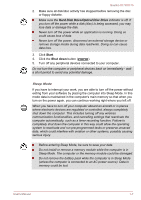Toshiba Qosmio X770 PSBY5C-01J00Q Users Manual Canada; English - Page 23
Start, Sleep, Start -> Control Panel ->, System and Security -> Power Options
 |
View all Toshiba Qosmio X770 PSBY5C-01J00Q manuals
Add to My Manuals
Save this manual to your list of manuals |
Page 23 highlights
Qosmio X770/X775 When the AC adaptor is connected, the computer will go into Sleep Mode according to the settings in the Power Options (to access it, Start -> Control Panel -> System and Security -> Power Options). To restore the operation of the computer from Sleep Mode, press and hold the power button or any key on the keyboard for a short amount of time. Please note that keyboard keys can only be used if the Wakeup on Keyboard option is enabled within the HW Setup utility. If the computer enters Sleep Mode while a network application is active, the application might not be restored when the computer is next turned on and the system returns from Sleep Mode. To prevent the computer from automatically entering Sleep Mode, disable Sleep Mode within the Power Options (to access it, Start -> Control Panel -> System and Security -> Power Options). To use the Hybrid Sleep function, configure it in the Power Options. Benefits of Sleep Mode The Sleep Mode feature provides the following benefits: Restores the previous working environment more rapidly than does the Hibernation Mode feature. Saves power by shutting down the system when the computer receives no input or hardware access for the time period set by the System Sleep Mode feature. Allows the use of the panel power off feature. Executing Sleep Mode You can also enable Sleep Mode by pressing FN + F3 - please refer to the Hot key functions section in Chapter 3, Operating Basics, for further details. You can enter Sleep Mode in one of three ways: Click Start, point to the arrow icon ( ) and then select Sleep from the menu. Close the display panel. Please note that this feature must be enabled within the Power Options (to access it, click Start -> Control Panel -> System and Security -> Power Options). Press the power button. Please note that this feature must be enabled within the Power Options (to access it, click Start -> Control Panel -> System and Security -> Power Options). When you turn the power back on, you can continue where you left when you shut down the computer. When the computer is in Sleep Mode, the Power indicator will blink amber. User's Manual 1-8