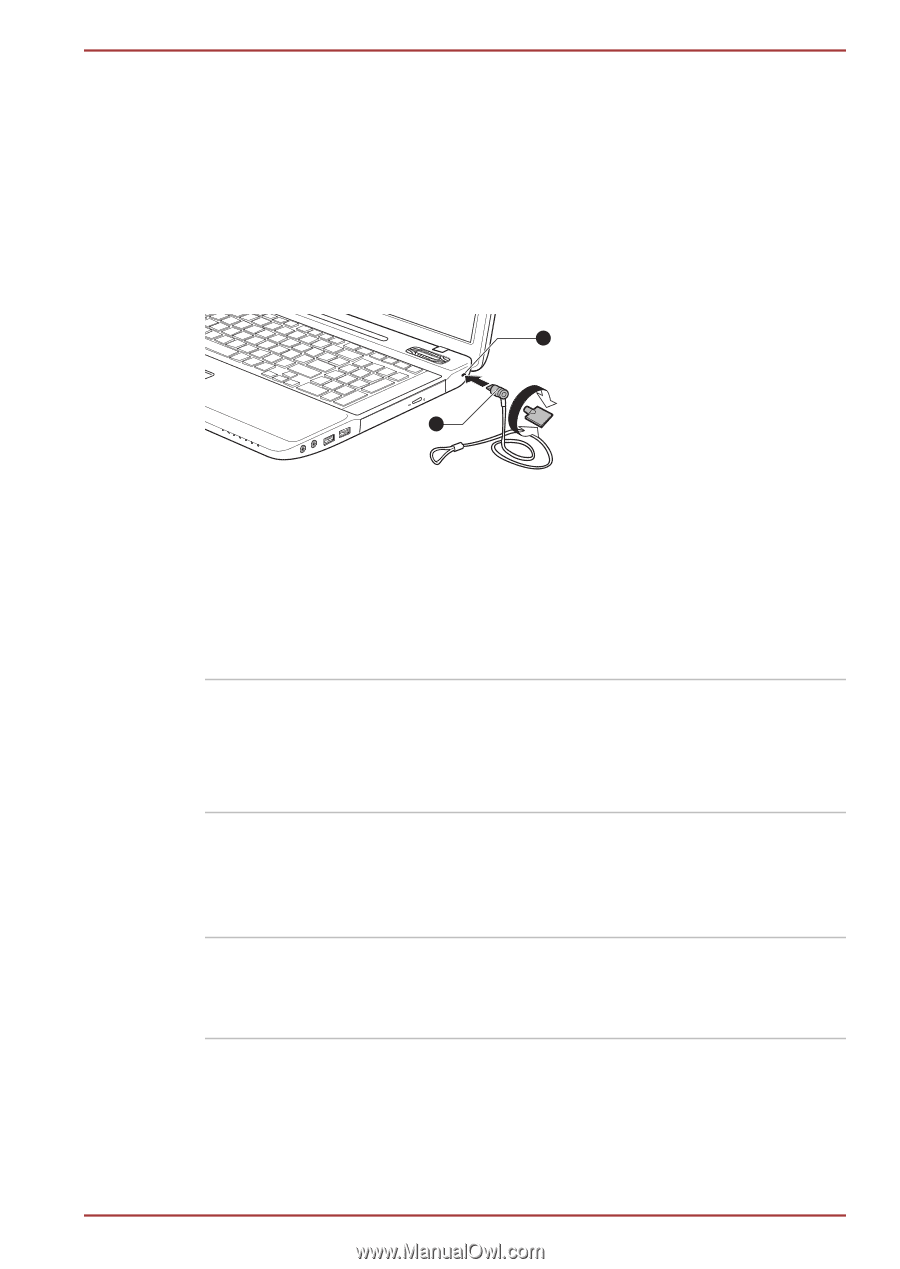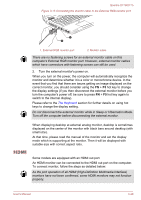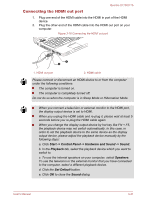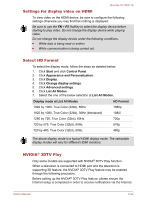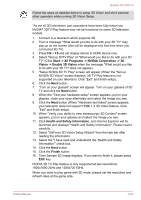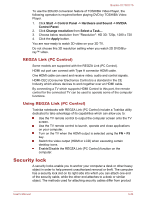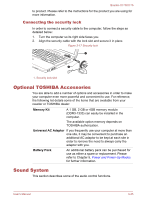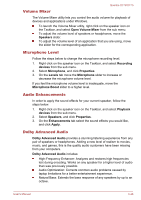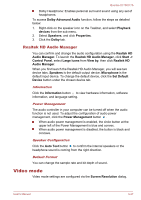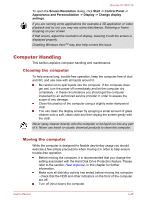Toshiba Qosmio X770 PSBY5C-01J00Q Users Manual Canada; English - Page 86
Connecting the security lock, Optional TOSHIBA Accessories, Sound System
 |
View all Toshiba Qosmio X770 PSBY5C-01J00Q manuals
Add to My Manuals
Save this manual to your list of manuals |
Page 86 highlights
Qosmio X770/X775 to product. Please refer to the instructions for the product you are using for more information. Connecting the security lock In order to connect a security cable to the computer, follow the steps as detailed below: 1. Turn the computer so its right side faces you. 2. Align the security cable with the lock slot and secure it in place. Figure 3-17 Security lock 1 2 1. Security lock slot Optional TOSHIBA Accessories You are able to add a number of options and accessories in order to make your computer even more powerful and convenient to use. For reference, the following list details some of the items that are available from your reseller or TOSHIBA dealer: Memory Kit A 1 GB, 2 GB or 4GB memory module (DDR3-1333) can easily be installed in the computer. The available option memory depends on TOSHIBA authorization. Universal AC Adaptor If you frequently use your computer at more than one site, it may be convenient to purchase an additional AC adaptor to be kept at each site in order to remove the need to always carry the adaptor with you. Battery Pack An additional battery pack can be purchased for use as either a spare or replacement. Please refer to Chapter 5, Power and Power-Up Modes for further information. Sound System This section describes some of the audio control functions. User's Manual 3-45