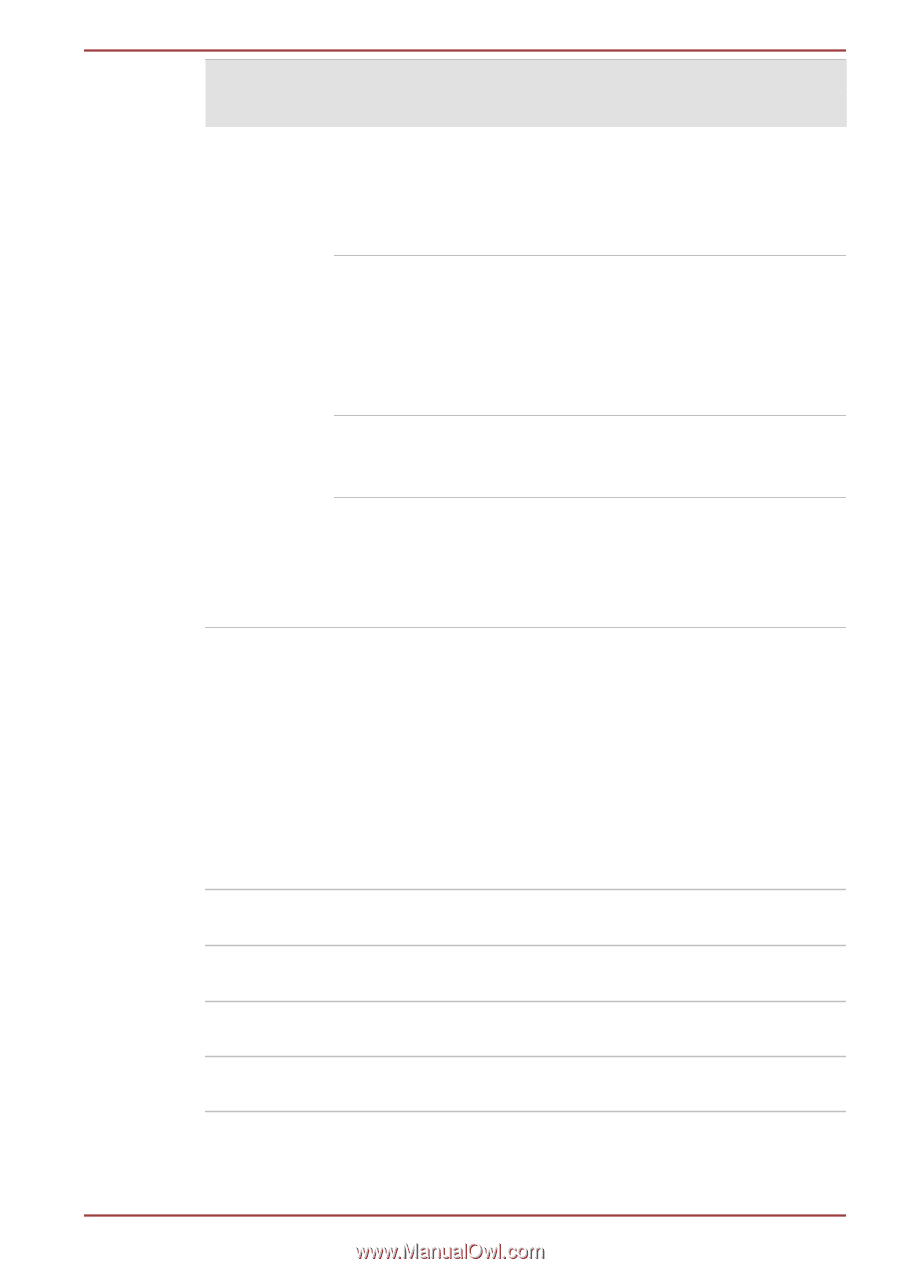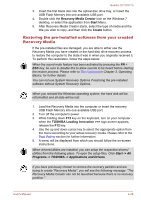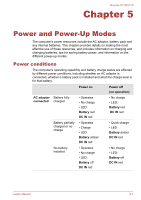Toshiba Qosmio X770 PSBY5C-01J00Q Users Manual Canada; English - Page 121
Monitoring of power condition, Battery indicator
 |
View all Toshiba Qosmio X770 PSBY5C-01J00Q manuals
Add to My Manuals
Save this manual to your list of manuals |
Page 121 highlights
Power on AC adaptor not connected Remaining battery capacity is above low battery trigger point Remaining battery capacity is below low battery trigger point Remaining battery capacity is exhausted No battery installed • Operates • LED: Battery off DC IN off • Operates • LED: Battery flashes amber DC IN off Computer shuts down • No operation • LED: Battery off DC IN off Qosmio X770/X775 Power off (no operation) Monitoring of power condition As shown in the below table, the Battery, DC IN and Power indicators on the system indicator alert you to the computer's operating capability and battery charge status. Battery indicator Check the Battery indicator to determine the status of the battery pack. The following indicator lights indicate the battery status: Flashing amber The battery charge is low, the AC adaptor must be connected in order to recharge the battery. Amber Indicates the AC adaptor is connected and the battery is charging. Red Indicates the AC adaptor is connected and the battery is fully charged. No light Under any other conditions, the indicator does not light. User's Manual 5-2