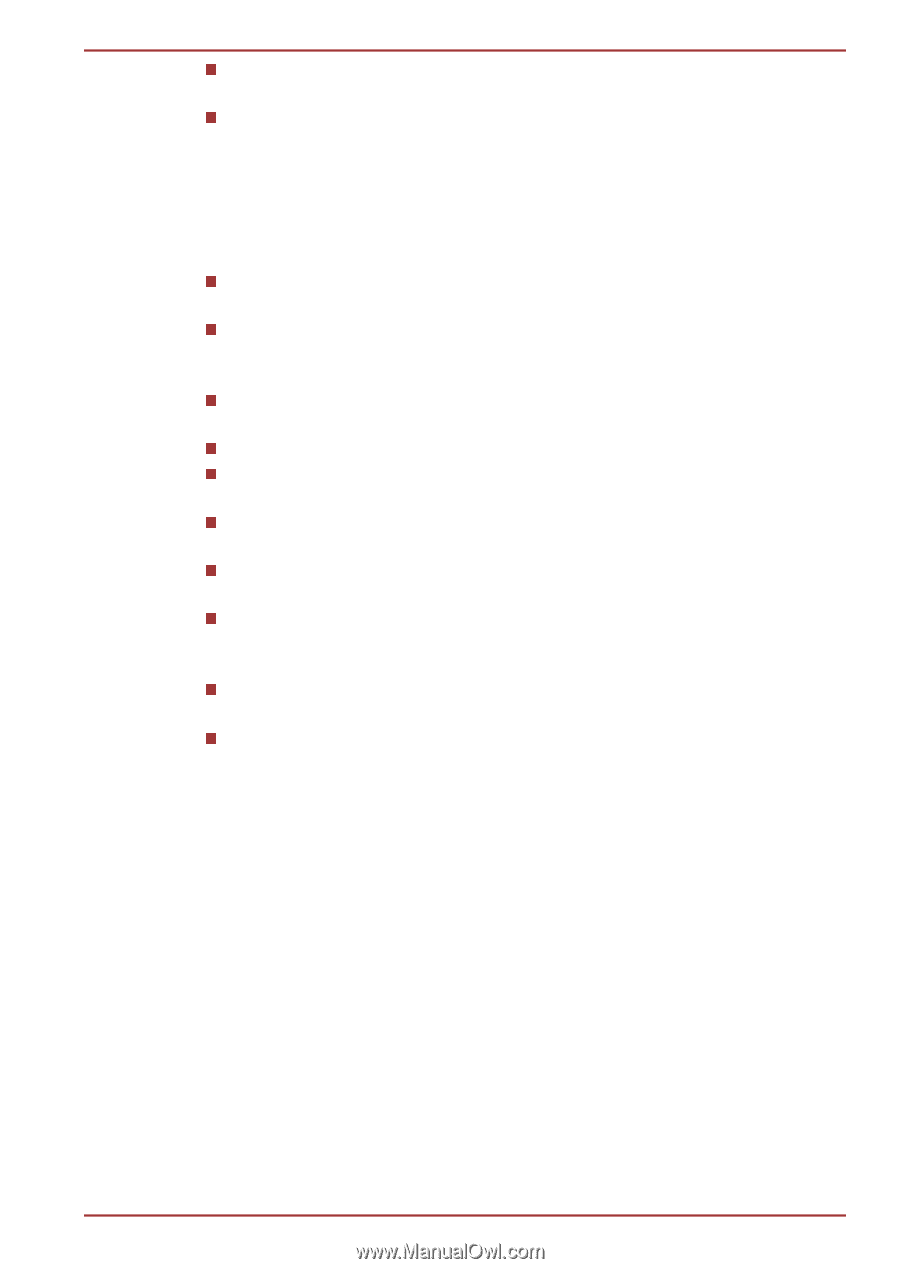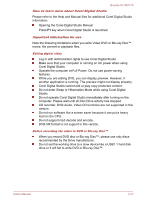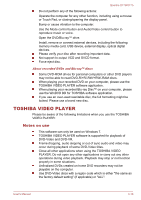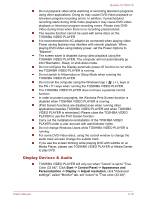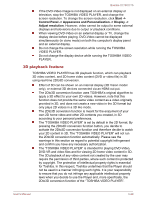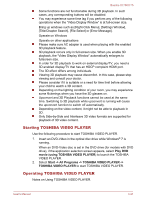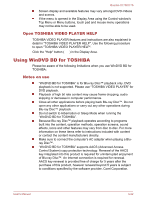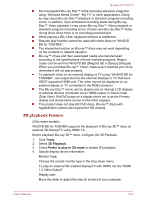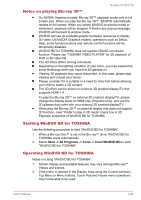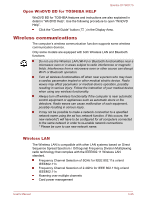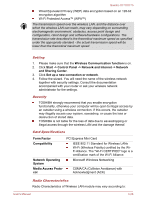Toshiba Qosmio X770 PSBY5C-01J00Q Users Manual Canada; English - Page 62
Starting TOSHIBA VIDEO PLAYER, Play DVD, movie
 |
View all Toshiba Qosmio X770 PSBY5C-01J00Q manuals
Add to My Manuals
Save this manual to your list of manuals |
Page 62 highlights
Qosmio X770/X775 Some functions are not functionable during 3D playback. In such cases, any corresponding buttons will be disabled. You may experience some time lag if you perform any of the following operations when the "Video Display Window" is at full-screen size. Bring up windows such as [Right-Click Menu], [Settings Window], [Title/Chapter Search], [File Select] or [Error Message]. Operate on Windows Operate on other applications Please make sure AC adapter is used when playing with the enabled 3D playback feature. 3D playback occurs only in full-screen size. When you enable 3D playback, the "Video Display Window" automatically enlarges to fullscreen size. In order for 3D playback to work on external display/TV, you need a 3D enabled display/TV that has an HDCP complaint HDMI port. The 3D effect differs among individuals. Viewing 3D playback may cause discomfort. In this case, please stop viewing and consult your doctor. Please consider if it is suitable or a need for time limit before allowing your child to watch a 3D content. Depending on the lighting condition of your room, you may experience some flickerings when you have the 3D glasses on. Upconvert and 3D Playback functions cannot be used at the same time. Switching to 3D playback while upconvert is running will cause the upconvert function to switch off automatically. Depending on the video content, it might not be able to playback in 3D. Only Side-by-Side and Interleave 3D video formats are supported for playback of 3D video content. Starting TOSHIBA VIDEO PLAYER Use the following procedure to start TOSHIBA VIDEO PLAYER. 1. Insert an DVD-Video in the optical disc drive while Windows® 7 is running. When an DVD-Video disc is set in the DVD drive (for models with DVD drive), if the application selection screen appears, select Play DVD movie (using TOSHIBA VIDEO PLAYER) to launch the TOSHIBA VIDEO PLAYER. 2. Select Start -> All Programs -> TOSHIBA VIDEO PLAYER -> TOSHIBA VIDEO PLAYER to start TOSHIBA VIDEO PLAYER. Operating TOSHIBA VIDEO PLAYER Notes on Using TOSHIBA VIDEO PLAYER. User's Manual 3-21