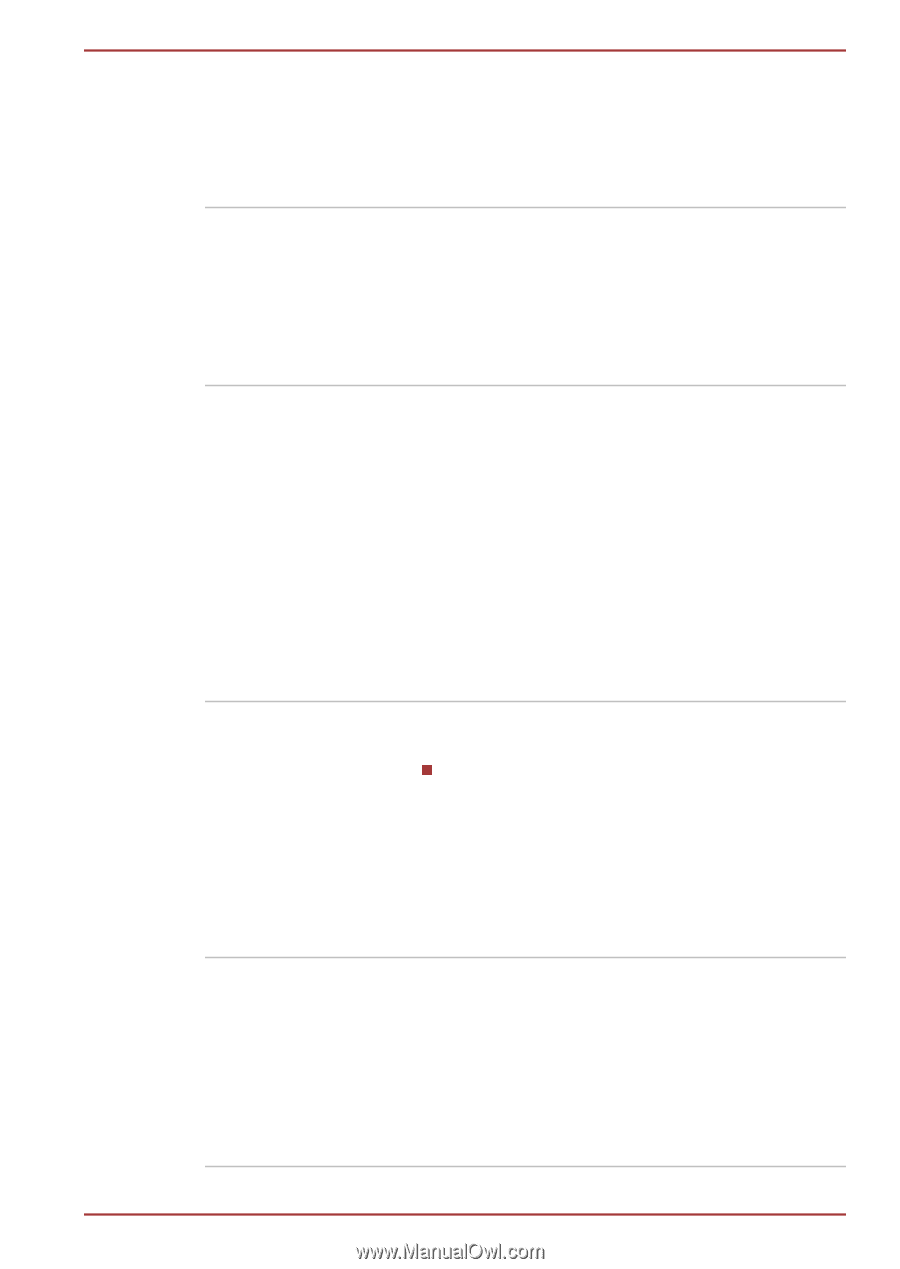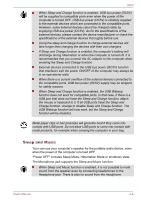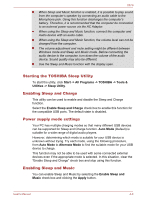Toshiba Qosmio X870 PSPLXC-02600F Users Manual Canada; English - Page 100
Entertainment -> TOSHIBA Blu-ray Disc, Start -> All Programs
 |
View all Toshiba Qosmio X870 PSPLXC-02600F manuals
Add to My Manuals
Save this manual to your list of manuals |
Page 100 highlights
X870 TOSHIBA Blu-ray Disc Player This software is provided for playback of Blu-ray Disc™. It has an on-screen interface and functions.To start this utility, click Start -> All Programs -> TOSHIBA -> Media & Entertainment -> TOSHIBA Blu-ray Disc Player. Corel Digital Studio for TOSHIBA Corel Digital Studio for TOSHIBA allows users to instantly create Blu-ray Disc™ movie, DVD video or slideshow discs via a user-friendly wizard interface with specific task oriented features. For more information, please refer to the Using Corel Digital Studio for TOSHIBA section in Chapter 3, Operating Basics. TOSHIBA Service Sta- This application allows your computer to tion automatically search for TOSHIBA software updates or other alerts from TOSHIBA that are specific to your computer system and its programs. When enabled, this application periodically transmits to our servers a limited amount of system information, which will be treated in strict accordance with the rules and regulations as well as applicable data protection law. To access this utility, click Start -> All Programs -> TOSHIBA -> Support & Recovery -> Service Station. TOSHIBA Sleep Utility This utility is able to either enable or disable the following functions: Sleep and Charge: By connecting to the USB port, devices such as digital audio players are able to charge, even when the computer is in Standby/Sleep Mode, Hibernation Mode or shutdown state. To access this utility, click Start -> All Programs -> TOSHIBA -> Tools & Utilities -> Sleep Utility. TOSHIBA Media Con- This application allows you to control your music, troller pictures and videos by streaming content to any compatible device in your home. To access this utility, click Start -> All Programs -> TOSHIBA -> Media & Entertainment -> TOSHIBA Media Controller. For more information, please refer to the TOSHIBA Media Controller Help. User's Manual 4-4