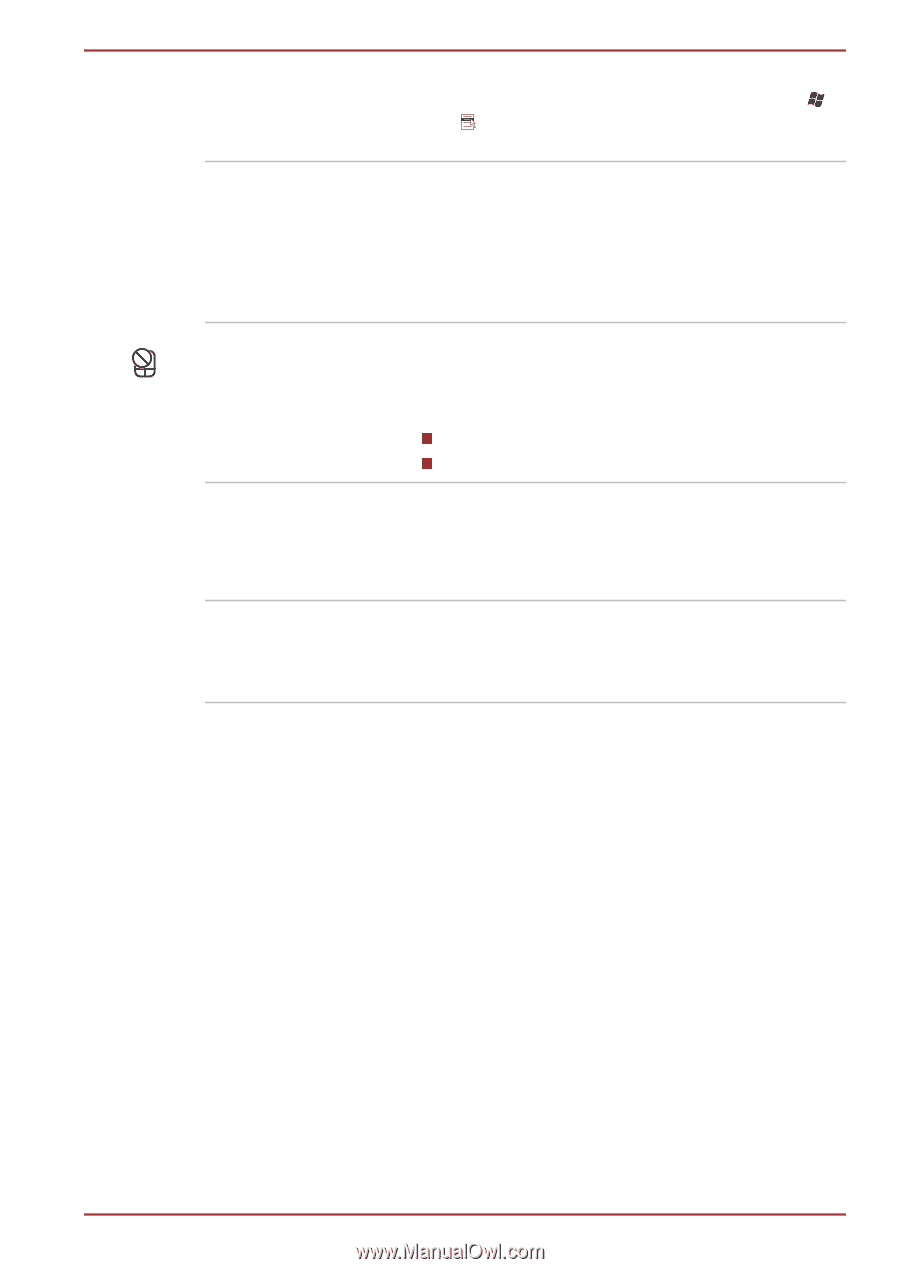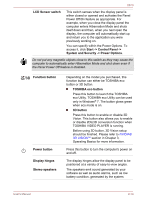Toshiba Qosmio X870 PSPLXC-02600F Users Manual Canada; English - Page 37
D Vision Glass, Keyboard, Fingerprint Sensor, Touch Pad ON/OFF, indicator, Touch Pad, buttons
 |
View all Toshiba Qosmio X870 PSPLXC-02600F manuals
Add to My Manuals
Save this manual to your list of manuals |
Page 37 highlights
Keyboard Fingerprint Sensor X870 The internal keyboard provides the dedicated numeric keys, dedicated cursor control keys, and Keys. Refer to the The Keyboard section in Chapter 3, Operating Basics, for details. This sensor enables you to enroll and recognize a fingerprint. For detailed information on Fingerprint Sensor, refer to chapter 3, Using the Fingerprint Sensor, for details. Some models are equipped with a Fingerprint Sensor. Touch Pad ON/OFF indicator Double tap this indicator to enable/disable the Touch Pad. It also shows the status of the Touch Pad: Enabled: off Disabled: glows white Touch Pad Touch Pad control buttons The Touch Pad located in the palm rest is used to control the movement of the on-screen pointer. For more information, please refer to the Using the Touch Pad in Chapter 3, Operating Basics. The control buttons located at the bottom of the Touch Pad allow you to select menu items or manipulate text and graphics as designated by the on-screen pointer. 3D Vision Glass Some models are provided with a 3D Vision glass. Please refer to NVIDIA® 3D VISION™ section in Chapter 3, Operating Basics for more information on 3D vision. User's Manual 2-11