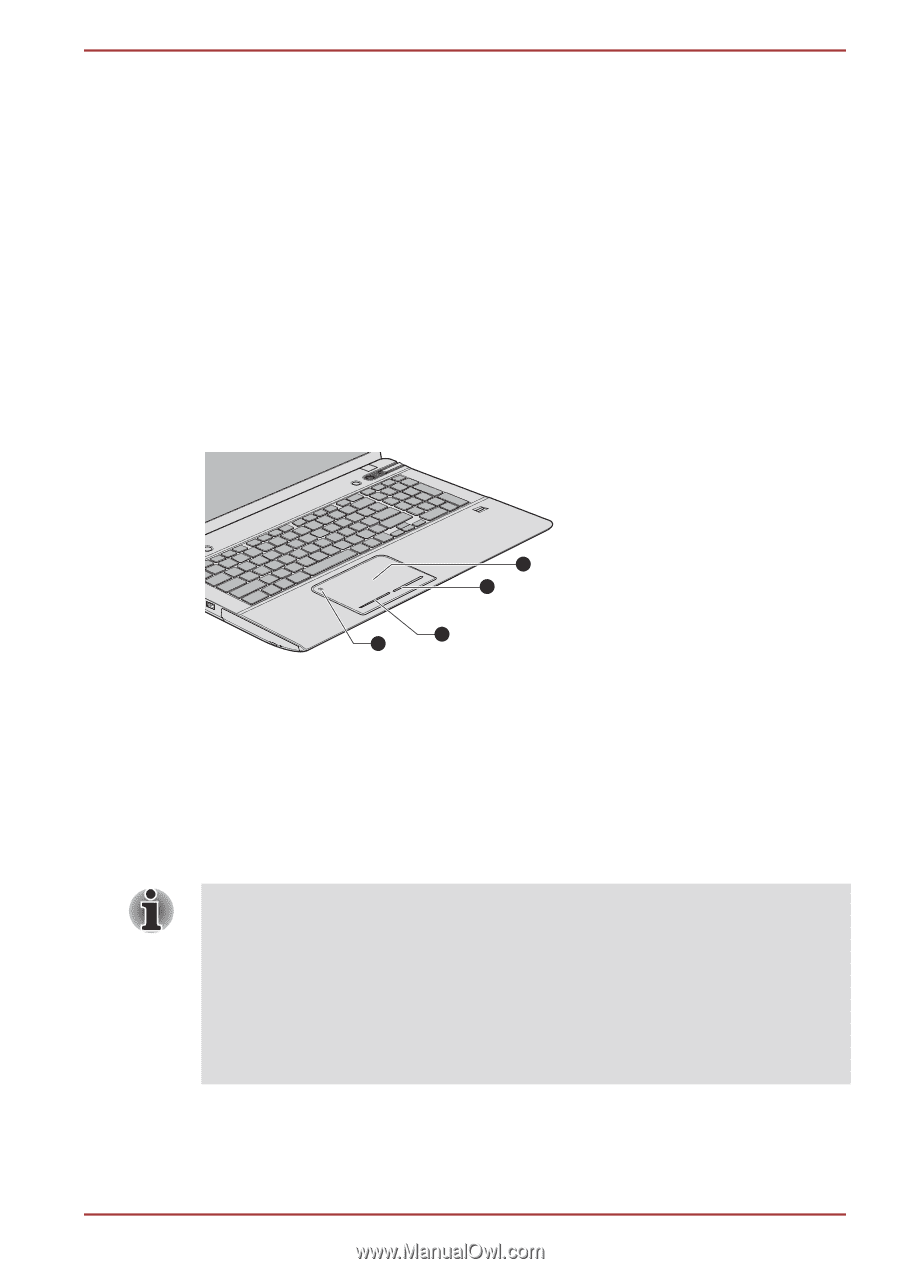Toshiba Qosmio X870 PSPLXC-02600F Users Manual Canada; English - Page 42
Operating Basics, Using the Touch Pad, Operating Basics
 |
View all Toshiba Qosmio X870 PSPLXC-02600F manuals
Add to My Manuals
Save this manual to your list of manuals |
Page 42 highlights
X870 Chapter 3 Operating Basics This chapter describes the basic operations of your computer, highlights the precautions that should be taken when using it. Using the Touch Pad To use the Touch Pad, simply touch and move your fingertip across it in the direction you want the on-screen pointer to go. Figure 3-1 Touch Pad and Touch Pad control buttons 1 2 2 3 1. Touch Pad 2. Touch Pad control buttons 3. Touch Pad ON/OFF indicator Product appearance depends on the model you purchased. The two buttons at the bottom of the Touch Pad are used like the buttons on a standard mouse - press the left button to select a menu item or to manipulate text or graphics designated by the pointer, and press the right button to display a menu or other function depending on the software you are using. You can also tap the Touch Pad to perform functions similar to those of the left button on a standard mouse. Click: Tap once Double-click: Tap twice Drag and drop: Tap to select the item(s) you want to move, leave your finger on the Touch Pad after the second tap and then move the item(s) to their new destination. User's Manual 3-1