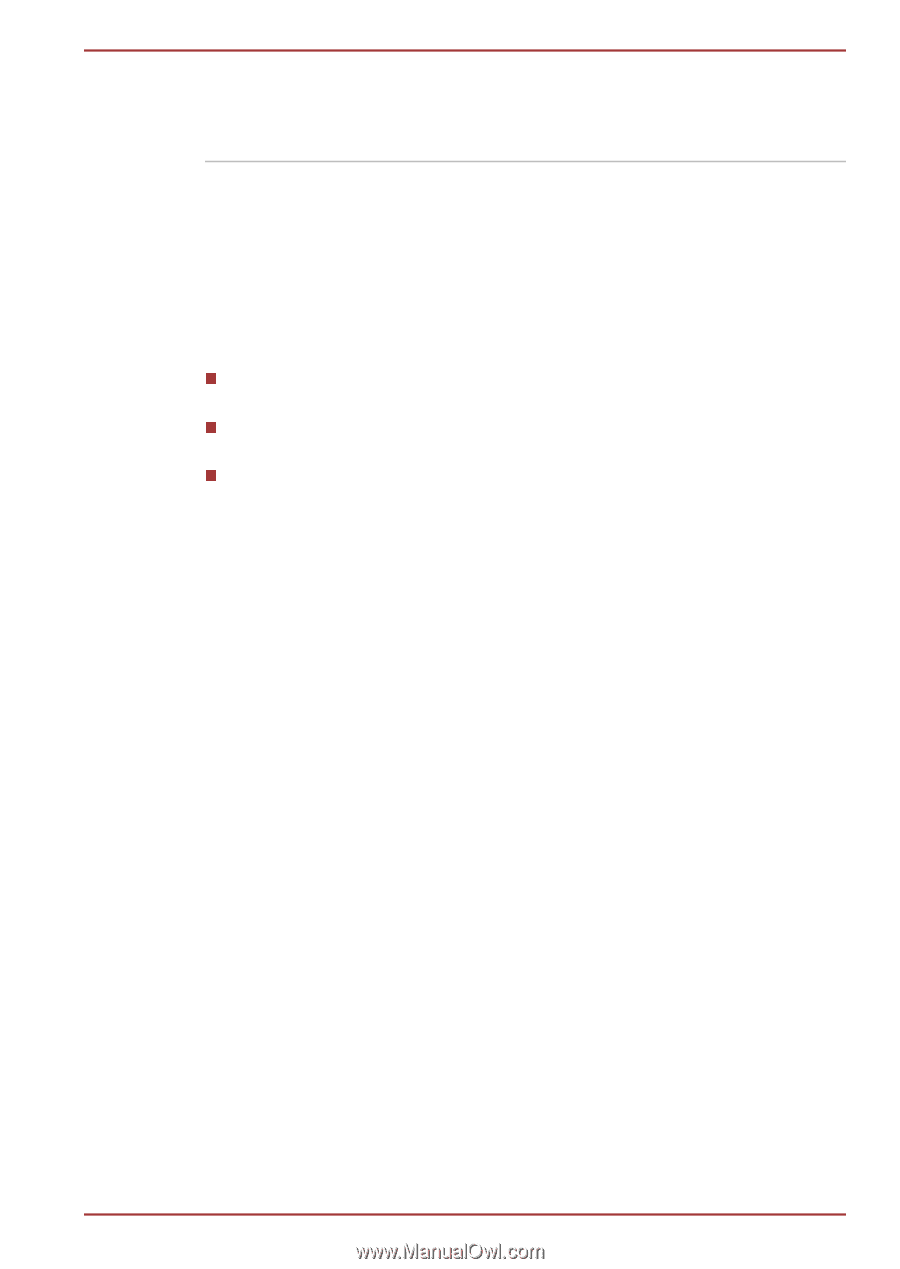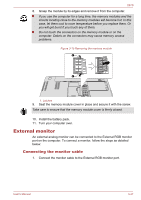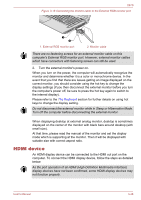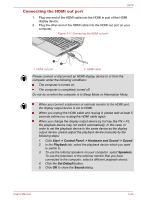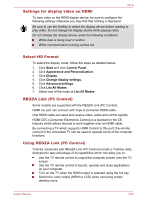Toshiba Qosmio X870 PSPLXC-02600F Users Manual Canada; English - Page 93
Sound System, Volume Mixer, Microphone Level, Audio Enhancements, SRS
 |
View all Toshiba Qosmio X870 PSPLXC-02600F manuals
Add to My Manuals
Save this manual to your list of manuals |
Page 93 highlights
Battery pack X870 An additional battery pack can be purchased for use as either a spare or replacement. Pleaserefer to Chapter 5, Power and Power-up Modes for further information. Sound System This section describes some of the audio control functions. Volume Mixer The Volume Mixer utility lets you control the audio volume for playback of devices and applications under Windows. To launch the Volume Mixer utility, right click on the speaker icon on the Taskbar, and select Open Volume Mixer from the sub menu. To adjust the volume level of speakers or headphones, move the Speakers slider. To adjust the volume level of an application that you are using, move the slider for the corresponding application. Microphone Level Follow the steps below to change the microphone recording level. 1. Right click on the speaker icon on the Taskbar, and select Recording devices from the sub menu. 2. Select Microphone, and click Properties. 3. On the Levels tab move the Microphone slider to increase or decrease the microphone volume level. If you feel the microphone volume level is inadequate, move the Microphone Boost slider to a higher level. Audio Enhancements In order to apply the sound effects for your current speaker, follow the steps below. 1. Right click on the Speakers icon on the Taskbar, and select Playback devices from the sub menu. 2. Select Speakers, and click Properties. 3. On the Enhancements tab select the sound effects you would like, and click Apply. SRS SRS Premium Sound 3D™ offers the richest and most immersive audio experience in any listening environment using technologies from SRS Labs. User's Manual 3-52